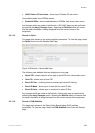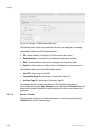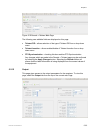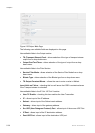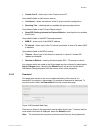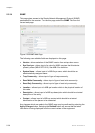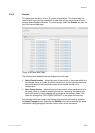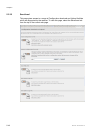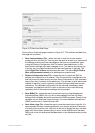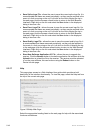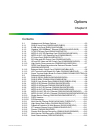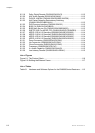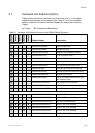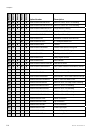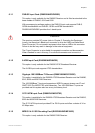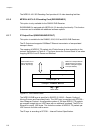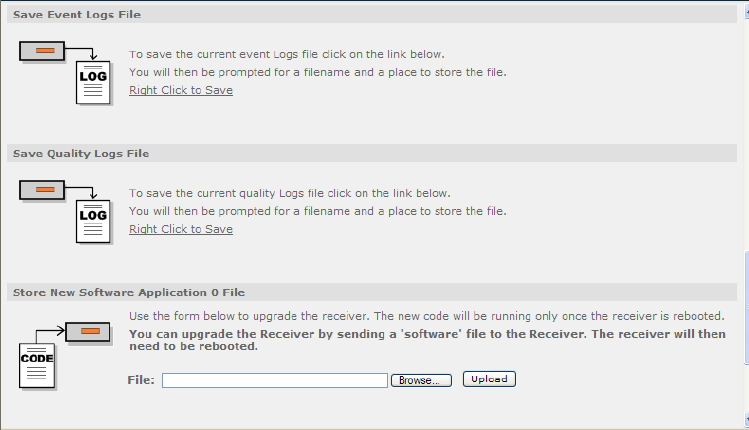
Chapter 5
Figure 5.37 Save/Load Web Page
Only a portion of the web page is shown in Figure 5.37. The facilities available from
this page are as follows:
• Save Configuration to File – allows the user to save the current receiver
configuration as an XML file. This may then be used as a back-up to preserve all
the settings entered on all the web pages so that you can upload them again
(using the Restore Configuration from File feature, described below), in the
event that the settings have been changed or lost. This feature also allows you
to quickly set up multiple equipments with the same settings, if required. The
option Right Click to Save should always be used. The option Right Click to
Save (with parameter names) is for development purposes only.
• Restore Configuration from File – allows the user to upload an XML file
defining the configuration of a receiver. This will normally be a configuration file
that has previously been saved (using the Save Configuration to File, described
above) from this or another similar equipment. This provides a quick and simple
method of restoring a unit to operation, provided that up-to-date back-ups are
maintained. The uploaded configuration will be actioned immediately, when
completed, provided that the file is valid. In the event of an invalid file being
uploaded, none of the equipment settings will be changed.
• Save MIBs File – allows the user to save the current running Management
Information Base (MIBs) file. A zip file is downloadable from the unit which
defines which variables should be monitored for SNMP purposes. Details of the
variables are not described in this document. For more detailed information on
SNMP remote control, contact Ericsson AB.
• Save Alarm Logs File - allows the user to save the current alarm logs file. It is
recommended that this is saved periodically, as it may be required in the event
of a fault occurring on the unit. Left-click on the link to display the log in the web
page (click the browser refresh button to return to the Web Browser Interface).
Right-click on the link and select the Save button in the displayed dialog to save
as a file.
EN/LZT 790 0005 R1A
5-41