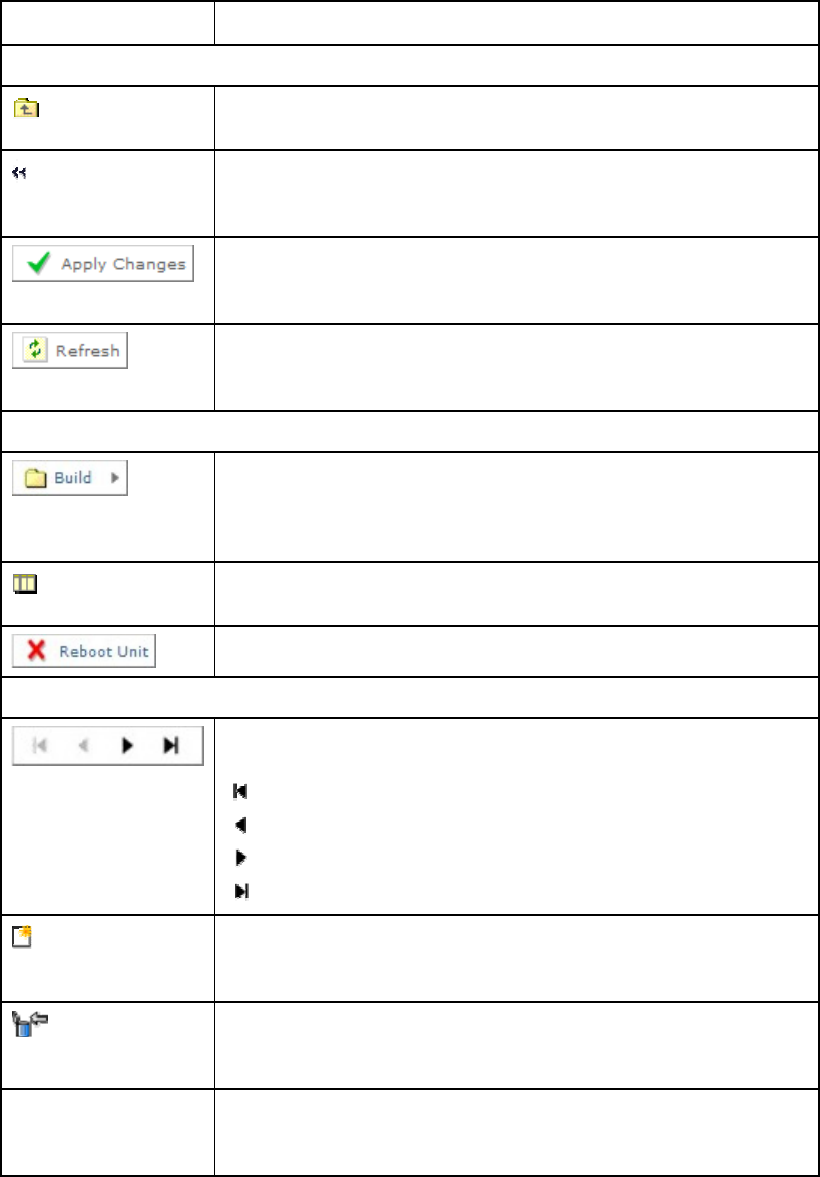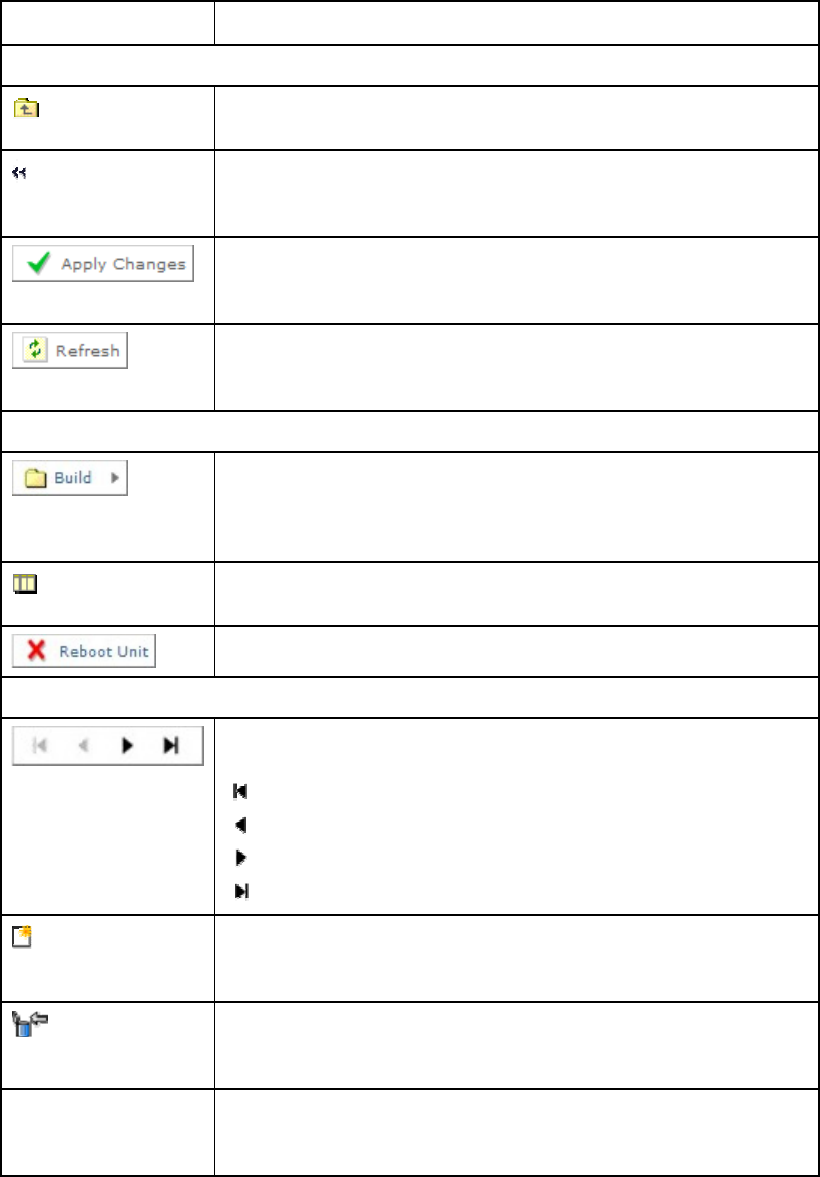
Chapter 5
Table 5.1 Web Page Icons, Buttons and Symbols
Item Description
Navigation
Click on this icon to navigate one step up (to the parent folder) in
the folder structure.
Click on this icon to navigate back to the previous view. This icon
typically appears when you are editing a single record in a table
or a sub-table.
Click on this button to apply the changes you have made to
parameters in this web page. The result of your actions will be
shown in the result window below.
Click on this button to refresh the current screen. This may be
useful if the screen contains read-only status parameters such as
measured bitrates.
Parameter Presentation
The folder icon is used to represent a web page in the system. A
folder is similar to a directory in a file system. The button shown
left indicates that a further sub-folder or lower-level web page is
available by clicking on the button.
This icon is used to represent a table. A table normally consists of
multiple items, where each item consists of several fields.
Click on this button to reboot the unit.
Table Operations
These buttons are used to navigate a table of data when it is too
large to fit into one screen. The symbols are:
go to start
previous screen
next screen
go to end.
Add Item
In case you are allowed to add items to a table, press this button
to add a new item into the table. You will be taken to the "New
item" screen in the table.
Delete Selected
In case you are allowed to delete items from a table, press this
button to delete selected items. You select items by clicking the
checkboxes in front of each row.
Delete All
Press this button to delete all items in a table. Note that this will
delete the entire table, not only the items you may see on the
screen at any time.
EN/LZT 790 0005 R1A
5-5