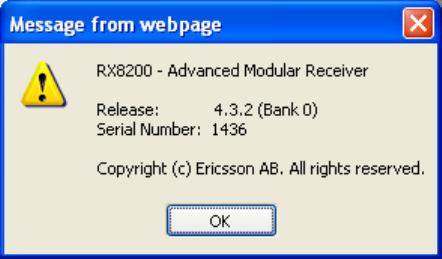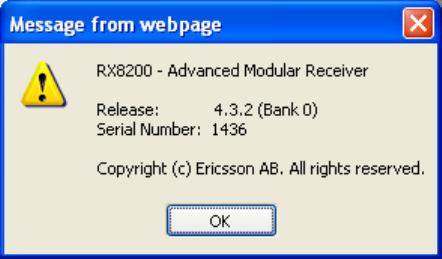
Chapter 5
• Header – The header of the web page displays the Ericsson logo and the unit
model number name. At the right-hand side of the header an About button
which, when clicked, displays an information dialog about the unit, including the
software version number. Click the OK button to close the dialog.
Figure 5.2 About dialog
• Function Tabs – The web pages for control and monitoring of specific functions
are accessed by selecting the appropriate function tab along the top of each
web page. When you switch between tabs, the browser remembers the path for
each tab.
• Navigation Path – The web pages are organized into a tree-like structure, like
the directory on a computer. The current complete navigation path is always
displayed at the top of the web page, which shows the route taken to the
currently displayed web page. To return to a higher level (parent) web page
(folder), simply click on the relevant name link in the Navigation Path or click or
the Top Level Folder in the toolbar.
• Toolbar – The toolbar provides various tools/buttons, depending on the web
page selected. Various icons, buttons and symbols can appear in the Toolbar,
depending on the web page displayed. See Table 5.1 for details.
• Main Web Page – The main content of the web page (or folder) displays the
parameters and their current values. Some parameters will be modifiable by
overtyping, by selecting an option from a drop-down menu or by placing a tick in
a checkbox, as required. Any changes made will not be applied to the unit until
the Apply Changes button is clicked in the Toolbar.
• Results Frame – The result frame at the bottom of the screen shows the results
of command actions. SUCCESS, SUCCESS with warnings or ERROR may be
displayed, with further details as appropriate for more complex actions.
The following table lists the various icons, buttons and other symbols used in these
web pages.
EN/LZT 790 0005 R1A
5-4