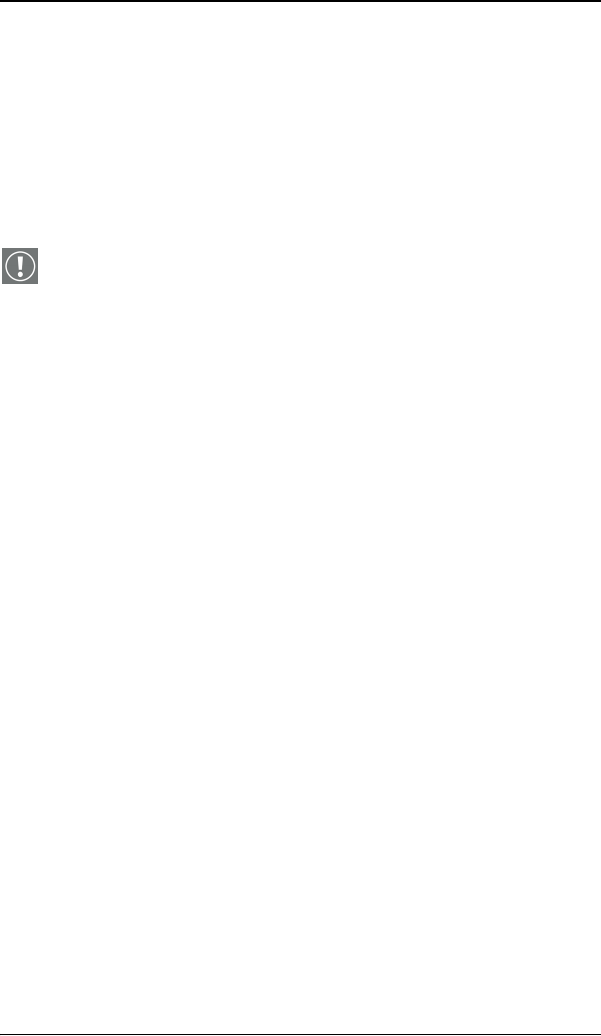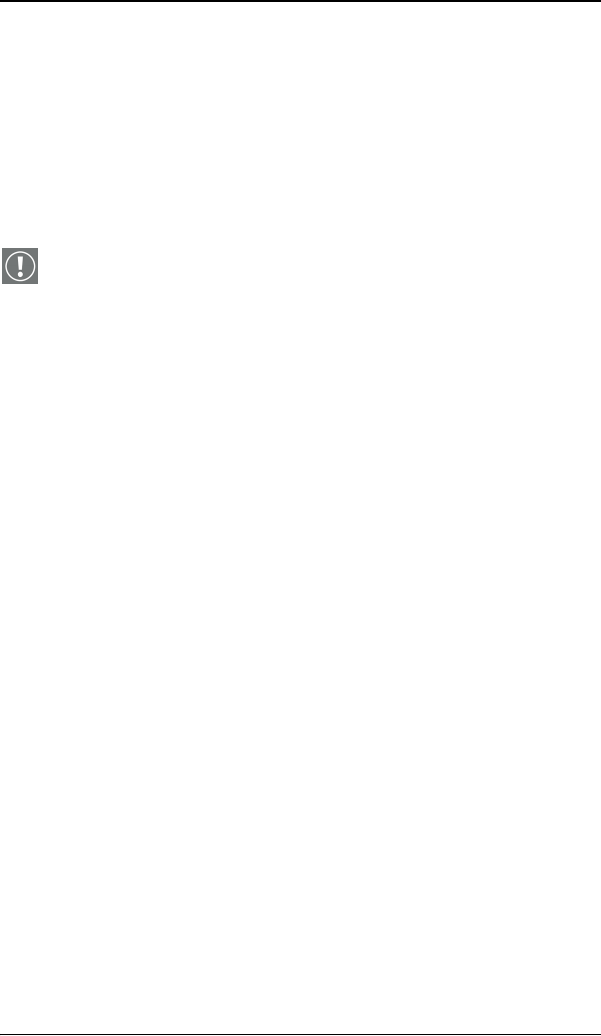
Windows 2000 BarcoMed 2MP2CP software installation
44 MGP D5 Dicom Theater Lite
the BarcoMed Product Install Wizard or click “Back” to return
to the Welcome Screen of the BarcoMed Product Install
Wizard to select additional software to install. When you click
“Finish” Windows may prompt you to restart your system, if
it does click “Yes”. When your system restarts, boot normally
and log in using an account with administrator privileges and
turn to the section “Barco monitor plug and play
software” below.
Note: Clicking “Cancel” will also return you to the BarcoMed
Product Install Wizard, but will not delete the Barco display
driver. The wizard will also begin to install the next selected
piece of BarcoMed Software.
If the Wizard failed to successfully install the selected driver,
it will warn you that the installation failed. Click “Finish” to
return to the BarcoMed Product Install Wizard. The wizard
will now begin installing the next selected piece of
BarcoMed Software. Click “Cancel”, then click “Yes” then
click “Finish”. Now “Back” and try reinstalling the driver
following the steps above or using the steps outlined in the
section “Reinstalling or updating your BarcoMed 2MP2CP
driver” on page 105.
If the installation of the products you selected at the beginning is
complete, click “Finish” to exit the BarcoMed Product Install
Wizard or click “Back” to return to the Welcome Screen of the
BarcoMed Product Install Wizard to select additional software to
install. When you click “Finish” Windows may prompt you to
restart your system, if it does click “Yes”.
When your system restarts, boot normally and log in using an
account with administrator privileges and turn to the section
“Barco monitor plug and play software” on page 44.
Barco monitor plug and play software
After your system restarts and you have logged in, Windows will
install the Barco Monitor Plug-n-Play software. If Windows