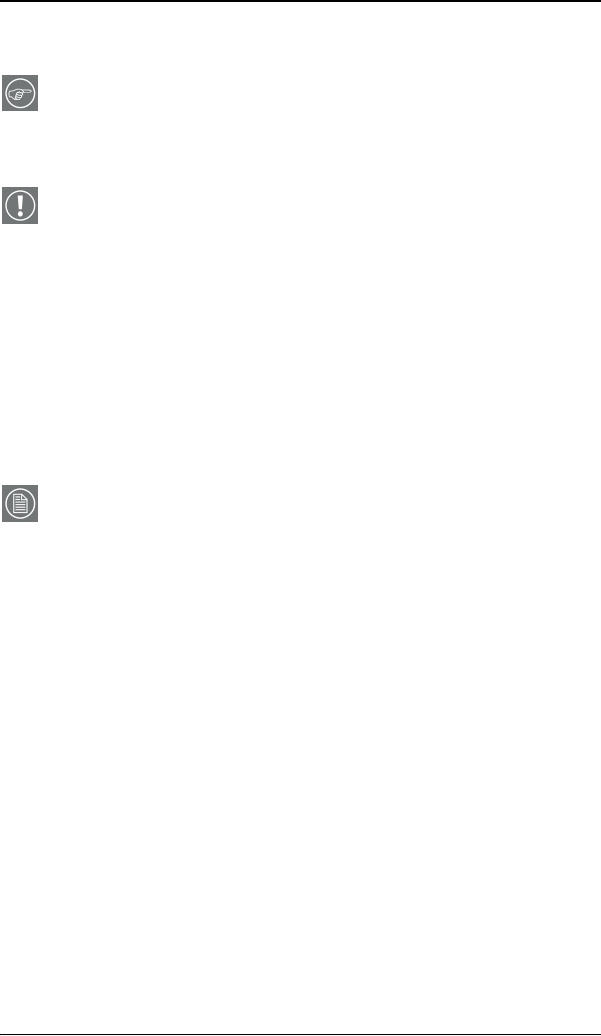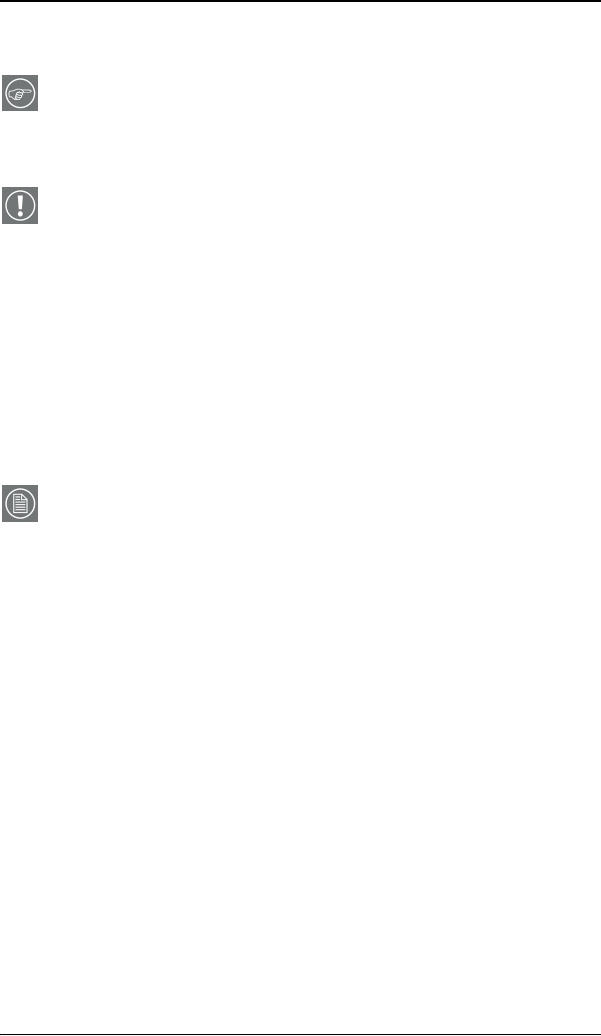
Troubleshooting
MGP D5 Dicom Theater Lite 103
Windows 2000 display resolution
Tip: These instructions apply to both Windows
®
2000 and
Windows
®
XP.
Setting the resolution of your MGP D5 Dicom Theater display
In order to set the resolution of your MGP D5 Dicom Theater
display you must be logged in using an account with
administrator privileges.
1. To set the resolution of your MGP D5 Dicom Theater
display(s) right click on the desktop and select
“Properties”.
2. Select the “Settings” tab.
3. Select the rectangle that represents the first MGP D5 Dicom
Theater display attached to the B
ARCOMED 2MP2CP display
controller you are working with.
NOTE: If you are using the VGA capabilities of your B
ARCOMED
2MP2CP display controller, the resolution for the first display
may be set to a VGA resolution of “640 x 480” pixels with 16
colors and a default refresh rate. If your BarcoMed 2MP2CP
controller is not running VGA, the display may not be
enabled yet. To enable the display, check the “Extend my
Windows desktop onto this monitor” checkbox, but do NOT
click the “Apply” button at this time.
4. Select the “Adapter” tab and then click on the “List All
Modes” button. Select the resolution and refresh rate that
your MGP D5 Dicom Theater display supports from the dialog
box and click “OK”.
5. Click “OK” on the bottom of the Adapter Control Panel. If the
“OK” button on the bottom of the Adapter Control Panel is
not visible, press the “TAB” key once and then press
“CTRL”+“Enter” to select “OK”.
6. Click “OK” in the “Windows will now apply your new
desktop settings” dialog box. Your MGP D5 Dicom Theater