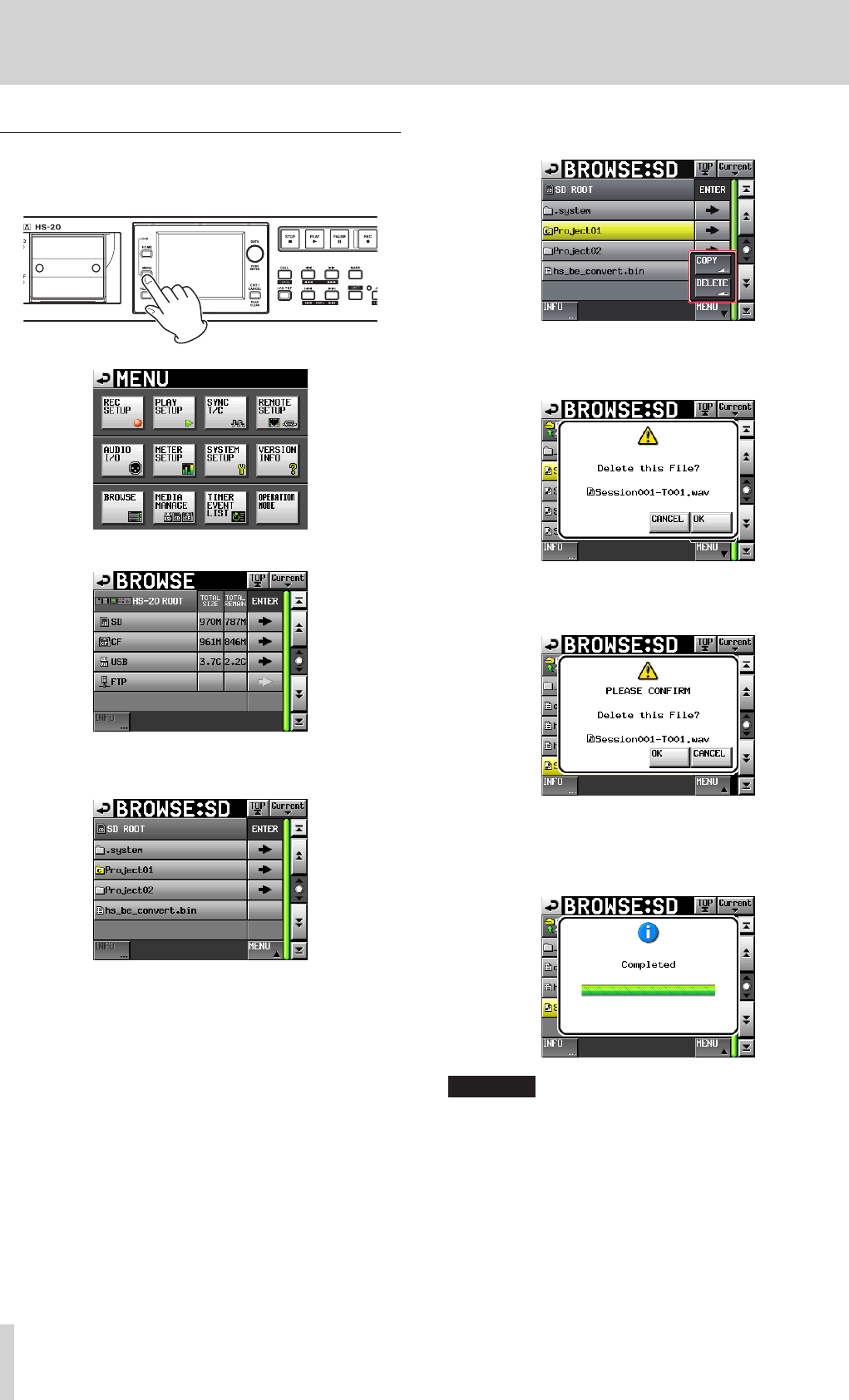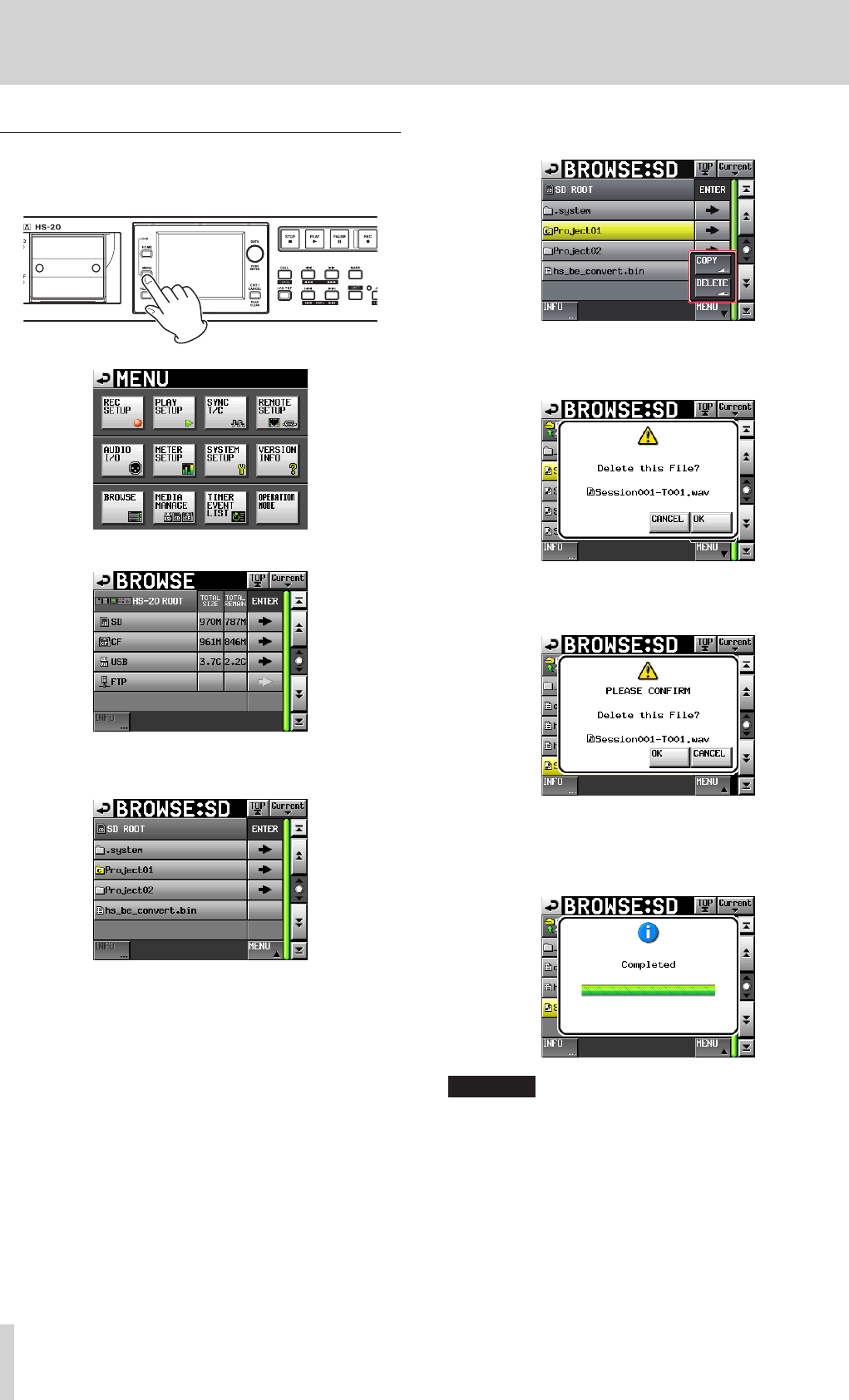
98
TASCAM HS-20
10 – Internal settings
Deleting a folder/file
1. Press the MENU key on the front panel to open the MENU
screen.
2. Touch the BROWSE button to open the BROWSE screen.
SD card
3. Move to the media/folder containing a folder/file to delete.
"Project01" folder
Select a folder/file to delete.
The selected folder/file is highlighted in yellow.
4. Touch the MENU button to open the pull-up menu.
5. Touch the DELETE button on the pull-up menu.
6. Touch the OK button or press the DATA dial when the confir-
mation pop-up message appears.
7. When a reconfirmation message appears in a pop-up
window, touch the OK button or press the DATA dial to
delete.
To cancel deleting, touch the CANCEL button.
8. A pop-up window appears during deletion.
When deletion is complete, the pop-up window disappears
and the BROWSE screen reopens.
CAUTION
You even can delete a folder, file or management file
already in use in timeline or playlist mode.
If you delete such a folder/file, an error pop-up appears
when you attempt to play the corresponding region/entry.