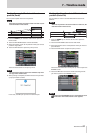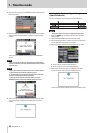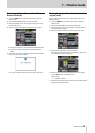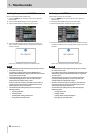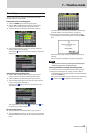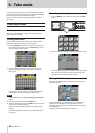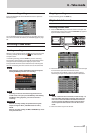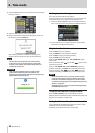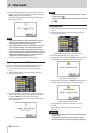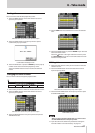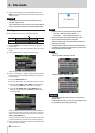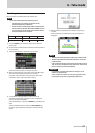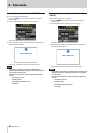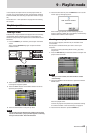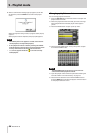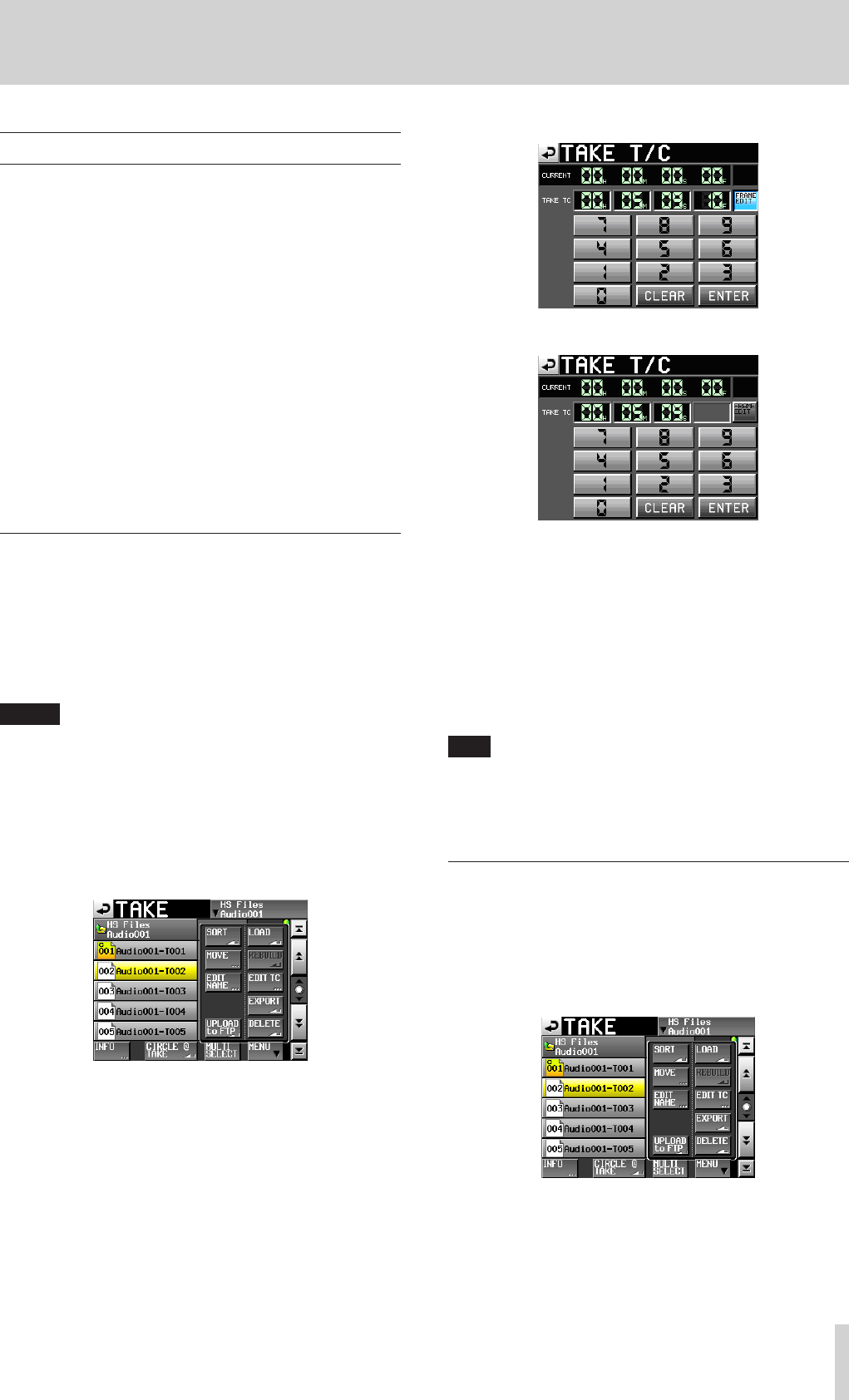
TASCAM HS-20
59
8 – Take mode
Take operations
Multiple takes can be made in audio folders.
For details about folder operations, see “5 – FILE LIST” on page
30.
The following take operations are available.
o Editing take start times
o Exporting takes
o Uploading takes to an FTP server
o Deleting takes
o Sorting takes
o Changing the order of takes
o Editing take names
o Dividing takes (Divide)
o Combining takes (Combine)
o Undoing the previous edit (UNDO)
o Redoing an undone edit (REDO)
Editing take start times
1. Press the FILE LIST key on the front of the unit to open the
take selection screen. Then, press the FILE LIST key again to
open the folder selection screen.
2. Touch the e button for the folder that contains the take you
want to edit to open the take selection screen.
If it is not the current folder, a pop-up window appears
confirming that you want to load it. Touch the OK button.
NOTE
To load a take from the current folder, instead of steps 2–3,
touch the folder name button at the top right of the FILE
LIST screen or touch the take name button on the Home
Screen. Then, touch the TAKE List button in the pull-down
menu to open the take selection screen for the current
folder.
3. Select the take for which you want to edit the start time.
4. Touch the MENU button in the take selection screen to open
the pull-up menu.
5. Touch the EDIT TC button in the pull-up menu to open the
TAKE TC screen.
6. On the TAKE T/C screen, use the FRAME EDIT button to set
whether or not to input the frame value.
FRAME EDIT on
FRAME EDIT off
7. Use the number buttons to input the take start time.
o If you begin input without selecting a unit, input will start
from the smallest one.
o To input a specific unit, touch it to make its background
yellow, and then use the number buttons or the DATA dial
to enter two digits at a time.
o Touch the CLEAR button to erase all entered values.
8. Touch the ENTER button to confirm the setting.
TIP
This can also be input using a connected keyboard.
Press the keyboard’s ESC key to clear all the values.
9. When the confirmation pop-up window appears, touch the
OK button or press the DATA dial.
Exporting takes
You can export takes to the current folder on a different media
device.
1. Select the take you want to export on the take selection
screen.
2. Touch the MENU button on the take selection screen to
open the pull-up menu.