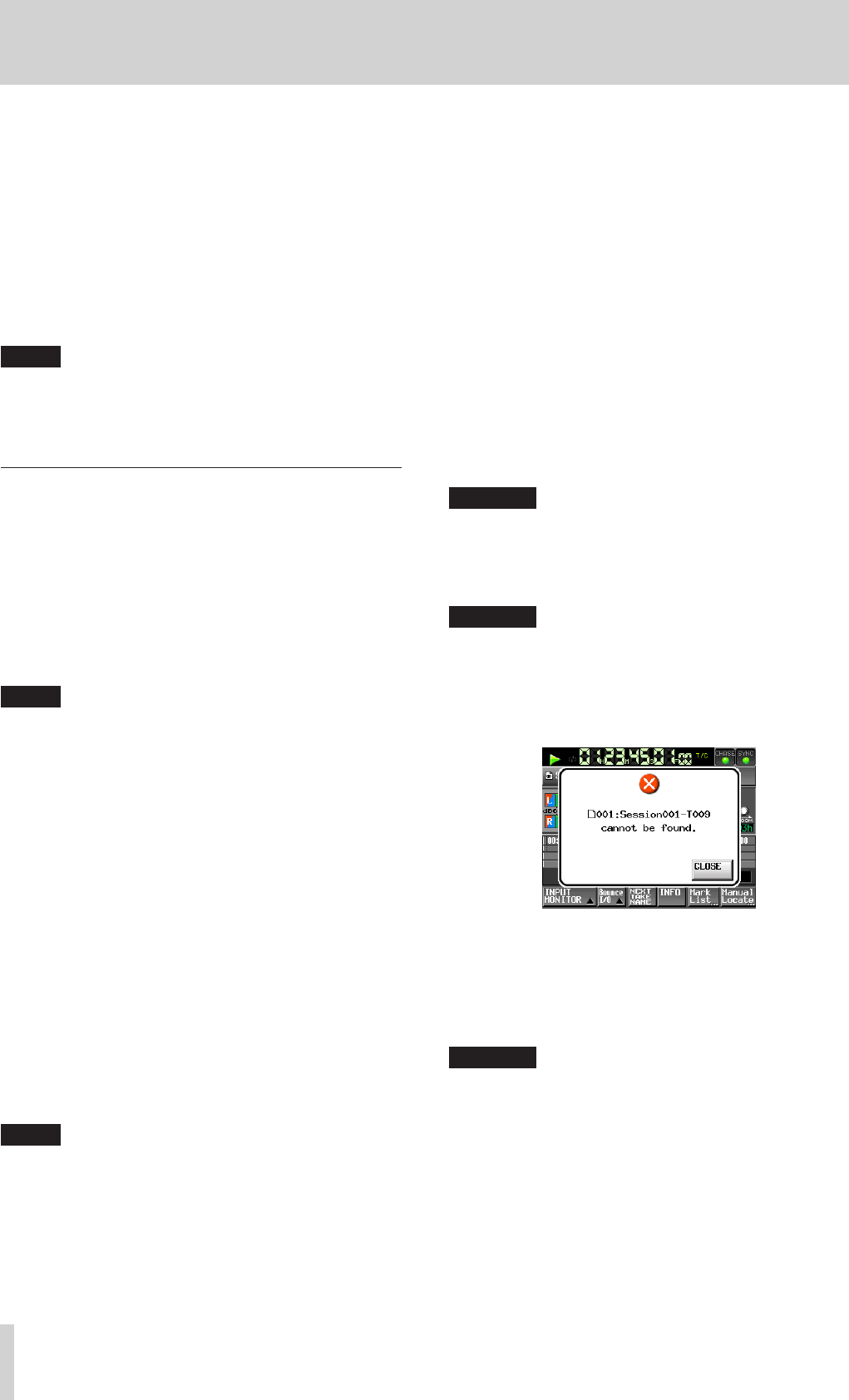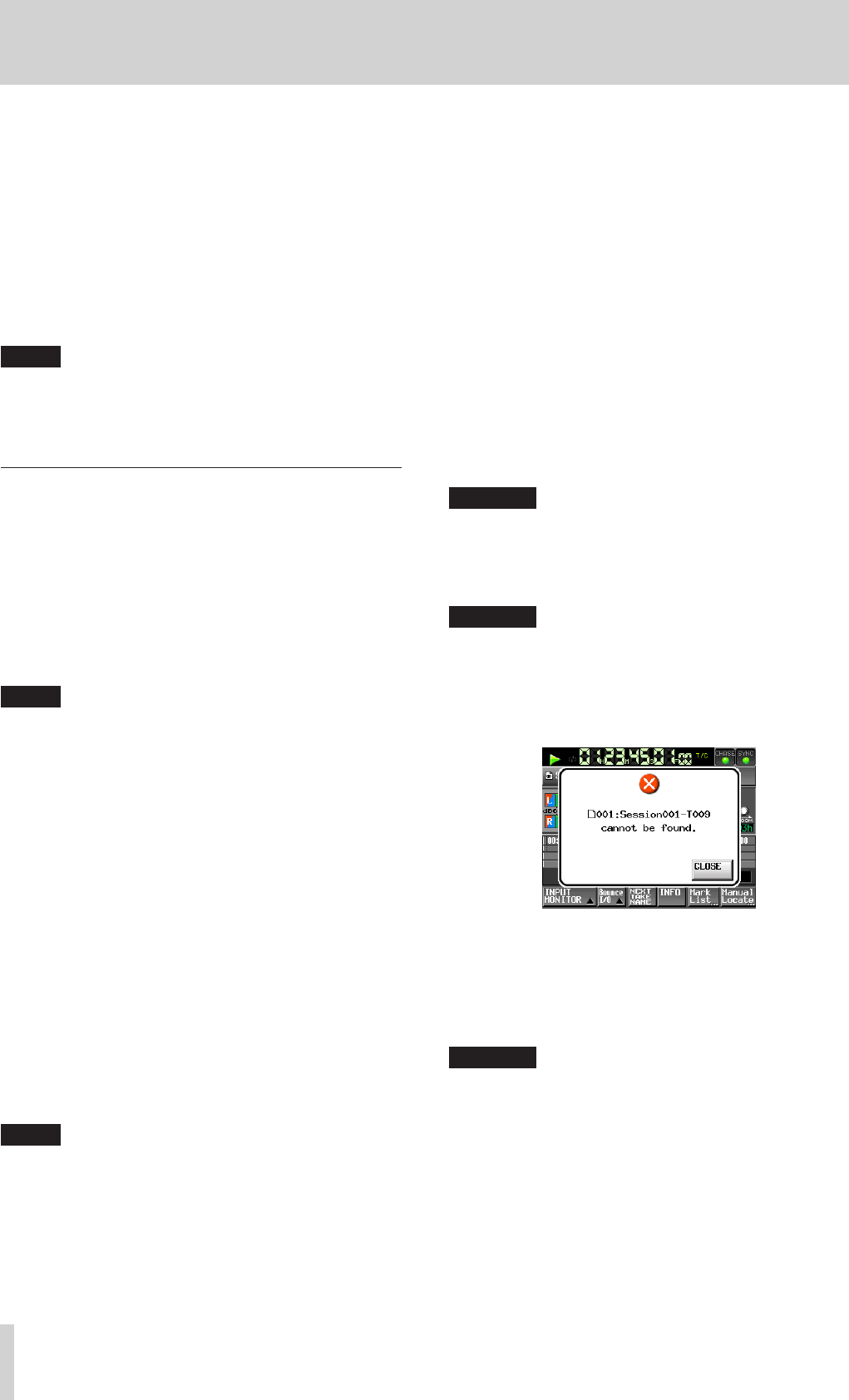
88
TASCAM HS-20
10 – Internal settings
Delete After Upload
Set whether or not files that have been uploaded are
automatically deleted.
o Disable (default): Uploaded files will not be deleted
automatically.
o Enable: Uploaded files will be deleted automatically.
Timing
Set the time when uploaded files will be automatically
deleted
Soon (default), at 00:00 – at 23:30 (in 30 minute increments)
NOTE
When set to Soon, files will be deleted soon after they
complete uploading.
With all other settings, the files will be deleted at the set
time.
Network functions (FTP server/telnet/VNC)
8
FTP (File Transfer Protocol) server
Use an FTP client application to transfer files between this
unit and a computer. Connect with this unit and log in like
other FTP servers.
Connect with this unit and log in to view "A:", "B:" and "C:" in
the root directory. These correspond to the SD card, CF card
and USB flash drive, respectively.
If there is no media loaded, the contents of the corre-
sponding directory (A, B or C) will not be shown.
NOTE
•
Use an FTP application which is compatible with Unicode if
you want to display Japanese characters.
•
Be sure to set the maximum simultaneous transfer number
of the FTP client application to "1" for best network perfor-
mance.
•
Consult with TASCAM Customer Support for details on FTP
client applications that have been tested with this unit.
o Settings necessary to connect via FTP
The settings necessary to connect by FTP with this unit are
as follows.
IP Address: The IP Address of this unit is shown on the
NETWORK page of the REMOTE SETUP screen.
Port number: 21
User name: ”HS-20”
Uppercase and lowercase letters are distinguished. (You
cannot change this)
Password: The default password is “HS-20”.
Uppercase and lowercase letters are distinguished.
You can change the password with the Password
[Change…] button on the NETWORK page of the
REMOTE SETUP screen.
NOTE
•
If the EXTERNAL Control on the LOCK SETUP screen is set as
LOCK, you cannot connect via FTP.
•
If the External LOCK setting is enable when an FTP
connection is active, that FTP connection will be discon-
nected.
•
If you change the setting on the NETWORK page of the
REMOTE SETUP screen when there is an FTP connection, it
will be disconnected.
o File operations using an FTP client application
1. Reading files from this unit.
Reading files from this unit is always possible.
2. Adding new files to this unit
Adding new files to this unit is always possible.
If a BWF file or WAV file is added to the current folder
during recording, it will be displayed in the list in the
order of already existing files, recorded files and added
files.
3. Overwriting existing files on this unit
Overwriting the current take is possible only when
stopped.
Takes that are being used on the ADJUST ENTRY screen
of the playlist mode cannot be overwritten. Overwriting
other existing files is always possible.
However, if the Play Mode is set to All Take on the
GENERAL page of the PLAY SETUP screen during
playback, overwriting the take that follows the current
take might not be possible depending on the timing.
CAUTION
If you overwrite a take assigned as a playlist entry in playlist
mode, a “?” mark is shown on the applicable entry icon on
the ENTRY list or file ASSIGN screen, and the entry will no
longer be playable. To play the overwritten file assign it to
the entry again.
CAUTION
If the size, number of channels, bit length or sampling
frequency of the new audio file is different from the
overwritten file, it might not be compatible with the existing
timeline or playlist.
If you attempt to start play back with such a mismatch, the
following error message might appear.
Perform the following to resolve the mismatch and avoid the
error message.
Timeline mode: Delete the applicable region
Take mode: Delete the applicable take from the card.
Playlist Mode: Assign the overwritten file on the entry
again.
CAUTION
Do not overwrite an existing audio file with a file with a
different sampling frequency. Doing so could make it impos-
sible to resolve the mismatch.