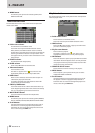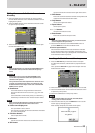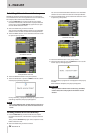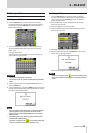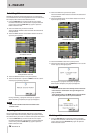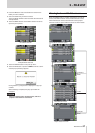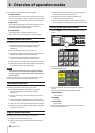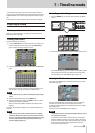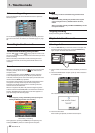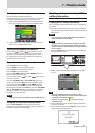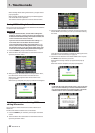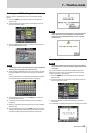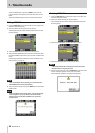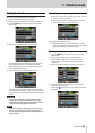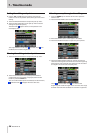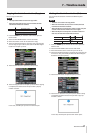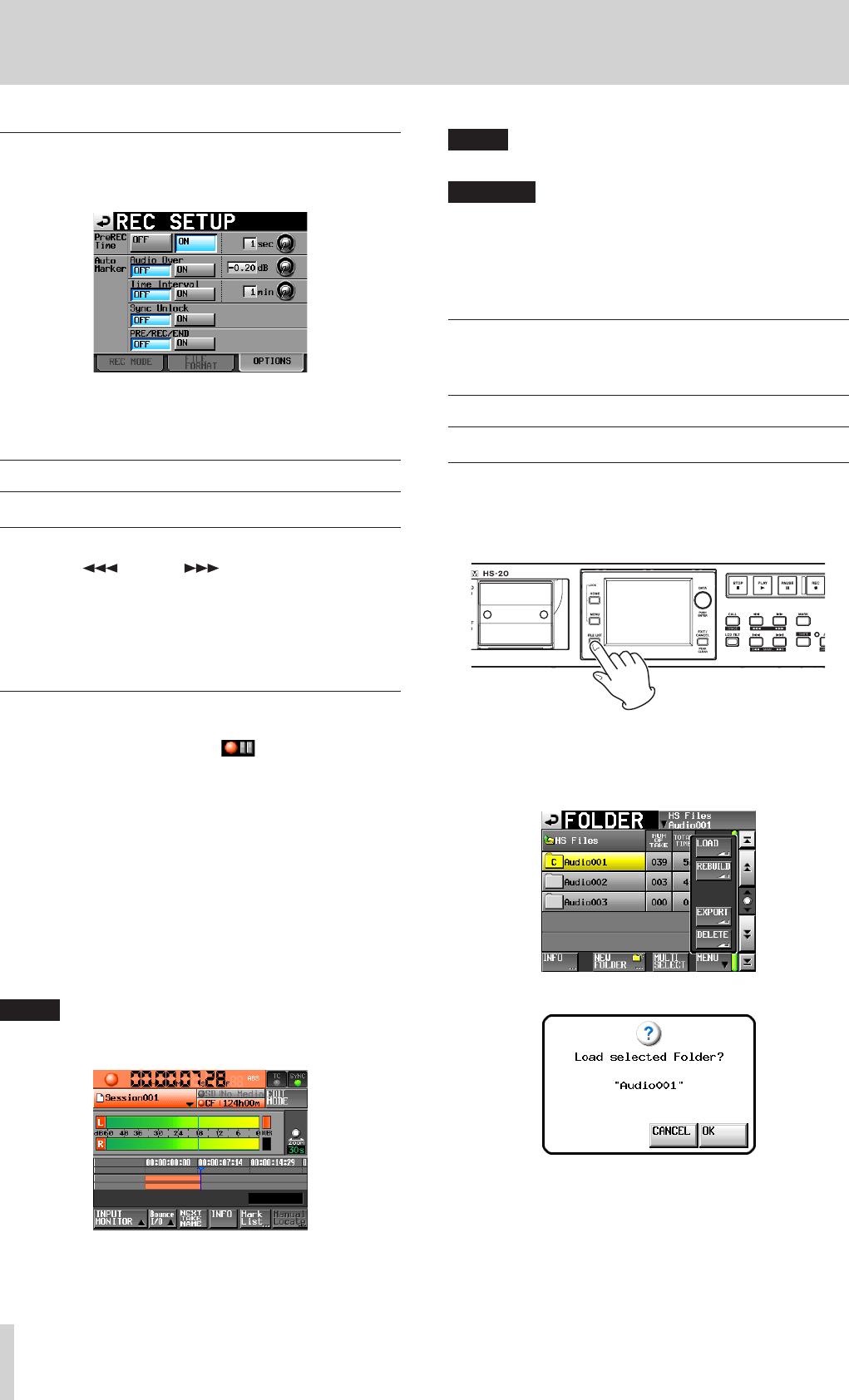
40
TASCAM HS-20
7 – Timeline mode
Other recording settings
Touch the OPTIONS tab of the REC SETUP screen to open the
following screen.
On the OPTIONS page, you can set the pre-recording time and
the use of auto marks. For details, see “OPTIONS page” on page
80.
Recording in timeline mode
Locate to the recording start position
Use the m[ ] and ,[ ] keys, jump to a mark or use
the manual locate function to locate to the time where you want
to start recording.
When timecode synchronization is ON, recording will occur
at the input timecode, so locating as described above is not
necessary.
Record
When the unit is stopped, press the REC key to put the unit into
recording standby. At this time, the
icon indicates this
transport status.
In recording standby, press the PLAY key to start recording
at the located point (current point). When synchronized to
timecode, recording starts at the time input by timecode at the
moment that the PLAY key is pressed.
The transport status display at the top left of the Home Screen
changes to recording status and part of the background
becomes red, indicating that the unit is recording. The time
counter starts at the same time.
When the elapsed time (ABS time) from the beginning of the
timeline reaches 23:59:59:MM (MM is the maximum number of
frames), “RECORD stopped. ABS time is over 24h” appears in a
pop-up message and recording stops.
NOTE
When stopped, pressing the PLAY key while pressing and
holding the REC key will also start recording.
Overwriting a recording
During playback, pressing the PLAY key while pressing and
holding the REC key will start recording from that point.
NOTE
Recording can also be controlled using parallel control.
CAUTION
When in recording standby, the parallel control signals
output are high for TALLY_RECORD and low for TALLY_
PAUSE.
When in recording standby, the REC and PAUSE keys on the
front panel will be lit.
Stopping recording
To stop recording, press the STOP key.
Playback in timeline mode
Selecting a folder
1. Press the FILE LIST key on the front of the unit to open the
AES31 file selection screen. Then, press the FILE LIST key
again to open the folder selection screen.
2. Touch a folder name button to select the folder you want to
play.
3. Touch the MENU button to open a pull-up menu and touch
the LOAD button.
The “Load selected folder?” pop-up appears.
4. Touch the OK button.
When loading completes, the Home Screen opens.