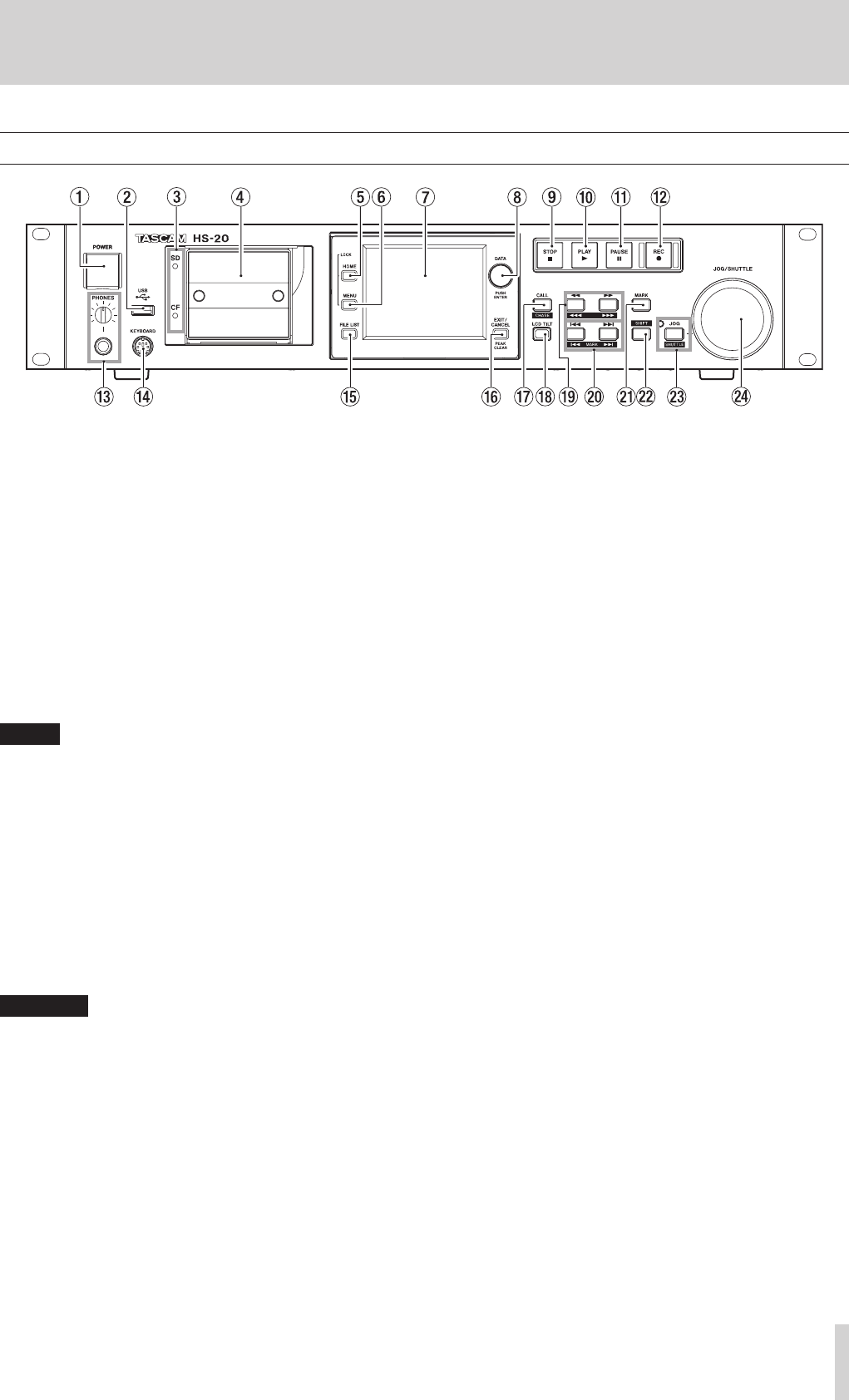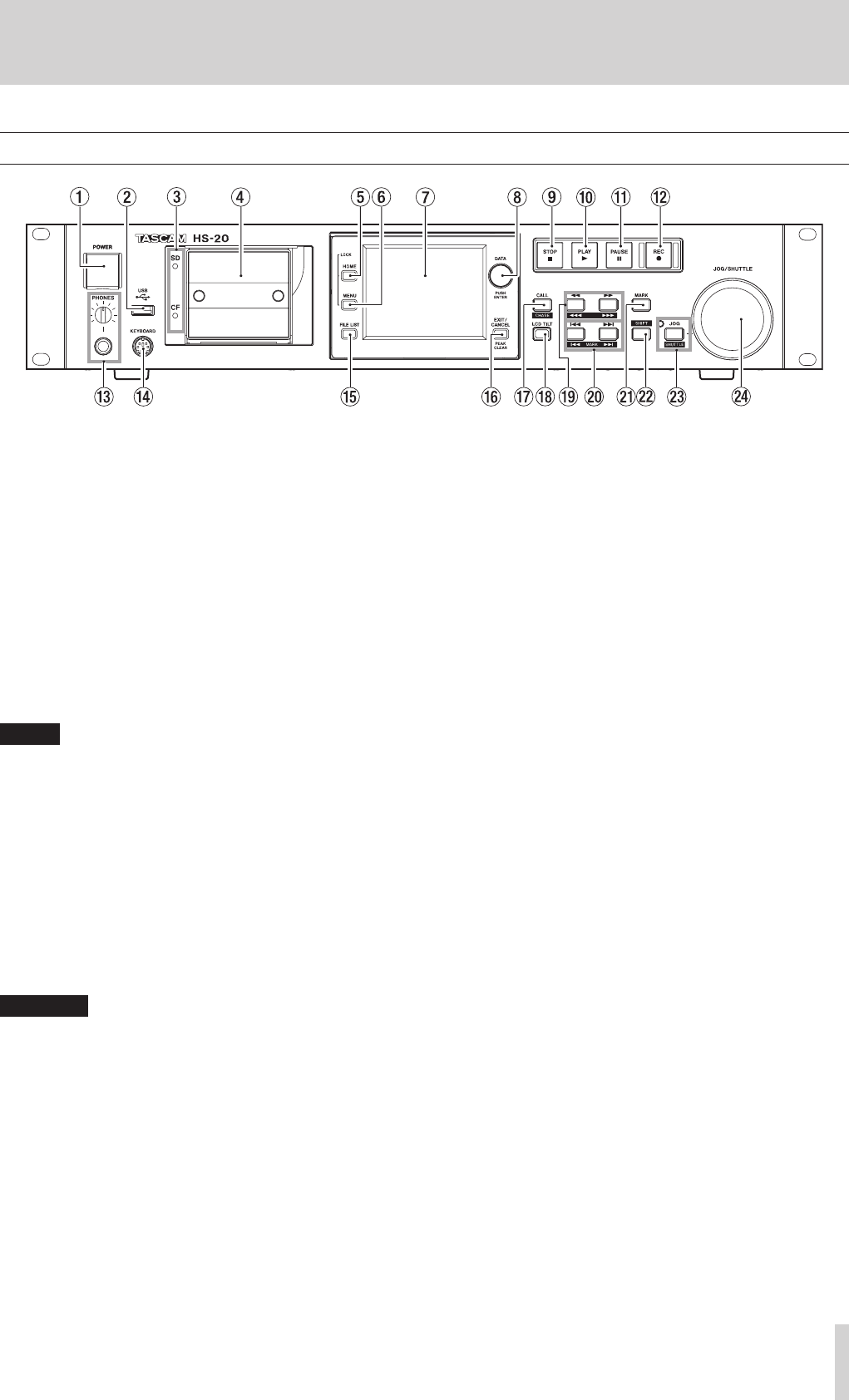
TASCAM HS-20
11
Front panel
1 POWER switch
Use to turn the power on and off.
This switch has a cover to prevent misoperation.
Open the cover from below to access and operate the
switch.
2 USB connector
By connecting a USB flash drive, for example, you can back
up data from SD/CF cards and save files to them.
By connecting a USB keyboard, you can input folder names,
for example.
By default, the unit is set to use Japanese keyboards, which
have a different layout from US keyboards.
To use a US keyboard, change the setting on the PREFER-
ENCES page of the SYSTEM SETUP screen. (See “PREFER-
ENCES page” on page 91.)
NOTE
Do not disconnect a USB flash drive when using it to copy
files.
You can connect and disconnect a USB flash drive at all
other times.
You can connect and disconnect USB keyboards at any time.
This unit is not compatible with USB hubs and other devices
with USB hub functions.
3 SD/CF card indicators
The indicator for the currently selected card slot lights.
When recording, copying or transferring files by FTP, it blinks
rapidly.
When no card is inserted in the current slot, it blinks slowly.
CAUTION
Do not remove a card from the slot when its indicator (SD
card or CF card) is blinking rapidly.
4 SD/CF card slots
Insert and remove SD cards and CF cards here. (See
“Inserting and removing SD and CF cards” on page 21.)
5 HOME key
Press to open the Home Screen. Press the MENU key while
pressing and holding the HOME key to open the LOCK
SETUP screen. (See “Lock function” on page 24.)
Turn the DATA dial when pressing and holding the HOME
key to adjust the brightness of the color display, the PAUSE,
REC and PLAY keys and the JOG [SHUTTLE], and SD and CF
indicators.
Push and turn the DATA dial while pressing and holding the
HOME key to adjust the brightness of only the color display.
6 MENU key
Press to open the MENU screen.
Press the MENU key while pressing and holding the HOME
key to open the LOCK SETUP screen. (See “Lock function” on
page 24.)
7 Color display
This 3.5-inch TFT color display has a 320 x 240 resolution.
It shows various types of information and is used for
numerous operations.
8 DATA dial
Turn to use as a DATA dial and press to use as an ENTER
key. When setting parameter values, press while turning to
change them in large increments (coarse mode).
When the take mode Home Screen is open and neither the
Flash Page knob nor the NEXT TAKE NAME screen number
section are selected, turn this to select the take.
When a pop-up window is open, this works as the OK or
CLOSE button.
Turn the DATA dial when pressing and holding the HOME
key to adjust the brightness of the color display, the PAUSE,
REC and PLAY keys and the JOG [SHUTTLE], and SD and CF
indicators.
Push and turn the DATA dial while pressing and holding the
HOME key to adjust the brightness of only the color display.
9 STOP key
Press to stop recording or playback.
0 PLAY key/indicator
When stopped or in playback standby, press this key to start
playback. This key lights during playback.
Press this key when in recording standby to start recording.
Both the PLAY and REC keys light during recording.
In timeline mode, press the PLAY key while pressing and
holding the REC key to start recording from that point. Both
the PLAY and REC keys light during recording.
q PAUSE key/indicator
Press this key when stopped or during playback to put the
unit in playback standby. This key lights when in standby.
Press this key while recording to put the unit in recording
standby. Both the PAUSE and REC keys light when in
recording standby.
w REC key/indicator
When a recordable card is installed and the unit is stopped,
press this key to put the unit into recording standby. Both
the PAUSE and REC keys light during recording standby.
2 – Names and functions of parts