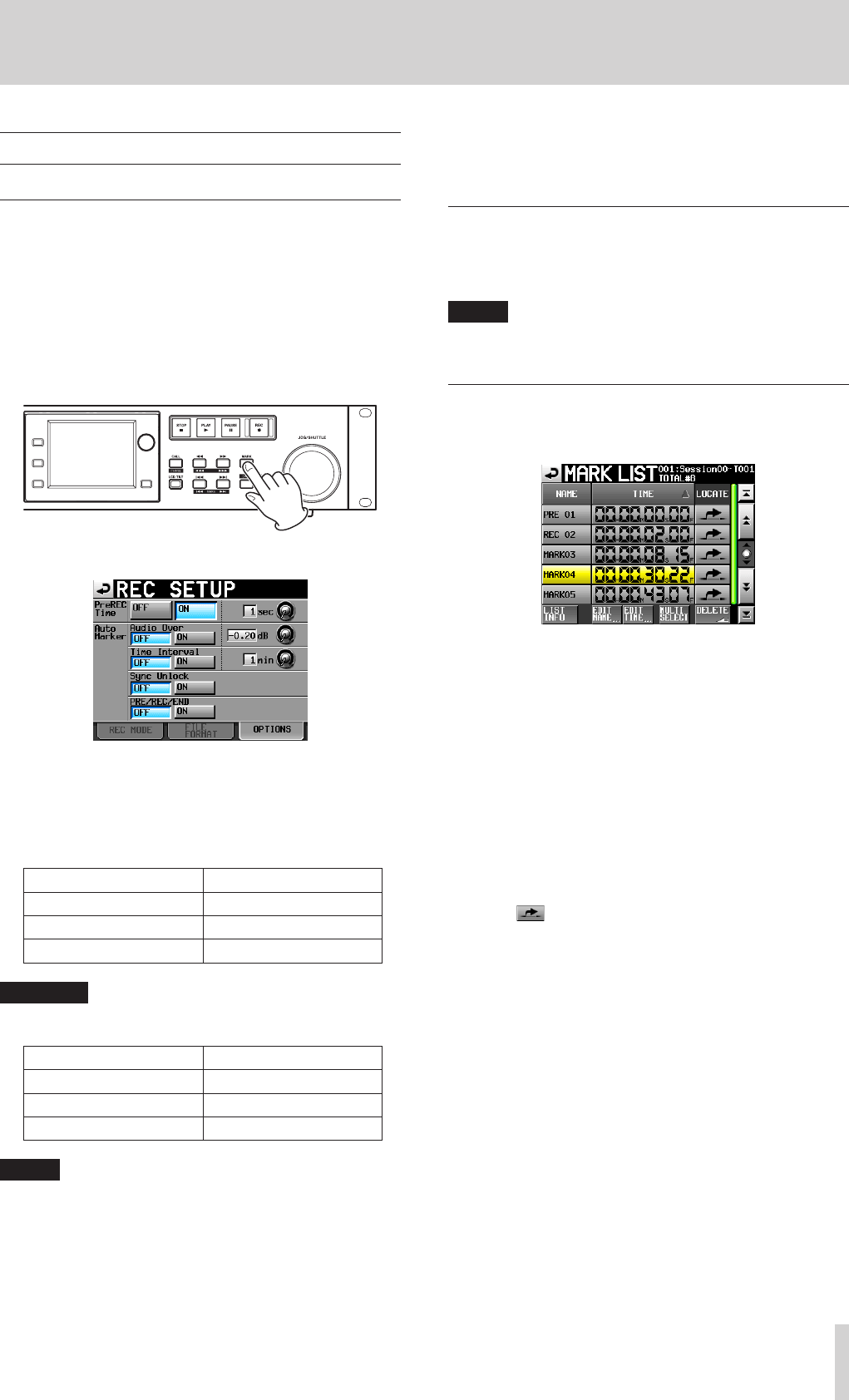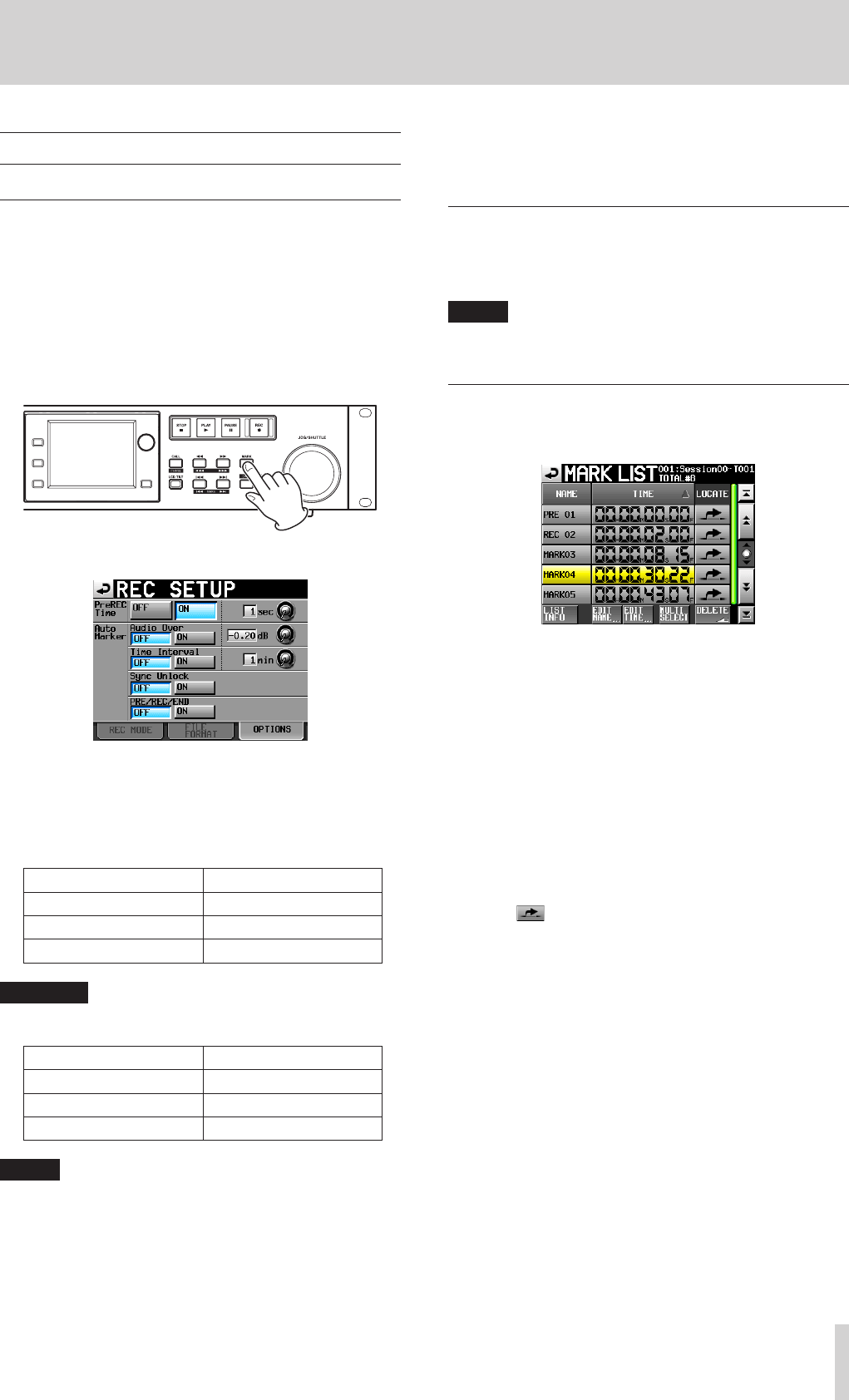
TASCAM HS-20
105
11 – Mark and locate functions
Mark functions
Adding marks
Use the following methods to create marks.
One timeline mode or one take can have a maximum of 99
marks, including automatically-created marks.
o Push the MARK key on the front panel.
Press the MARK key to add a mark at that playback/
recording time. In timeline mode, marks are only added to
the timeline. They are not added to files.
Mark names are in the format “MARK XX”.
o Use the auto mark function
When the auto mark function is ON, marks can be added when
prerecording starts, recording starts and ends, when audio overs
occur, at regular time intervals and when synchronization errors
occur. (See “OPTIONS page” on page 80.)
In timeline mode, marks are added to the timeline and file itself.
Marks are named according to how they were made as follows.
When auto mark made Mark name
At audio over OVER xx
At time interval TIME xx
At synchronization error UNLK xx
CAUTION
The following auto marks are only added to the file (take),
and will not appear in the timeline in timeline mode.
When auto mark made Mark name
Recording start point REC xx
Recording end point END xx
Pre-recording start point PRE xx
NOTE
•
Audio Overs occur when the level exceeds the maximum
level (full scale) minus the value set by the user.
(In the example above, this would be when the level exceeds
the maximum level minus 0.20 dB.)
•
If a mark is triggered using parallel control, a mark is added
in the same manner as if the MARK key had been pushed.
•
When an Audio Over or Synchronization Error auto mark is
added, another event of the same type will not cause a mark
to be added until at least 10 seconds have passed.
Using keys to locate to marks
Press the . [MARK .] or / [MARK /] key while
pressing and holding the SHIFT key to locate to the previous or
next mark.
NOTE
If MARK SKIP +/− is input using parallel control, the unit will
locate to the next or previous mark.
Mark list screen
Touch the Mark List button on the Home Screen to open the
MARK LIST screen.
NAME buttons
Touch to sort by mark name in descending or ascending
order.
When the mark names are sorted in ascending order, the r
icon appears inside the NAME button. When in descending
order, the s icon appears inside this button.
TIME buttons
Touch to sort marks by time in descending or ascending
order.
When they are sorted by time in ascending order, the r icon
appears inside the TIME button. When in descending order,
the s icon appears inside this button.
Mark name buttons
Touch to select a mark.
LOCATE (
) buttons
Touch one of these to locate to the corresponding mark.
LIST INFO button
Touch this to see a list of the number of marks by type in the
currently selected take.
EDIT NAME button
Touch this button to open the MARK NAME screen where
you can edit the name of the selected mark.
EDIT TIME button
Touch this button to open the MARK EDIT screen where you
can edit the position of the selected mark.
MULTI SELECT button
Use this to enable the selection of multiple marks.
DELETE button
Touch this button to erase the selected mark.
Scroll buttons
Use these buttons to scroll to the beginning or end of the
mark list or scroll one page (five lines) forward or backward.
You can also scroll through the mark list one line at a time
using the DATA dial.