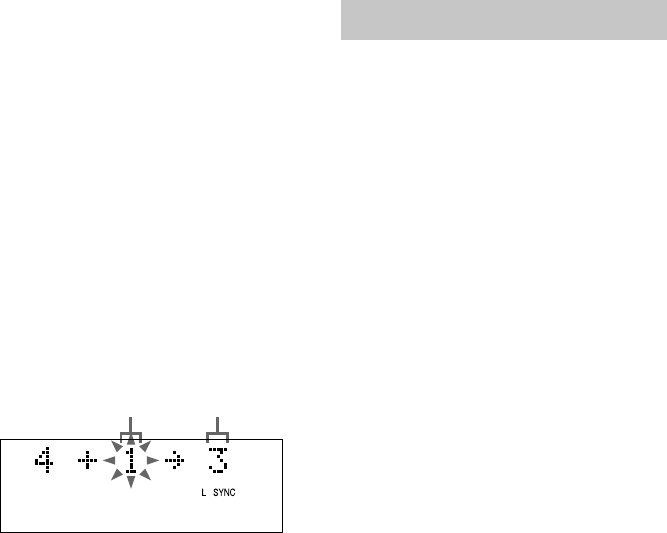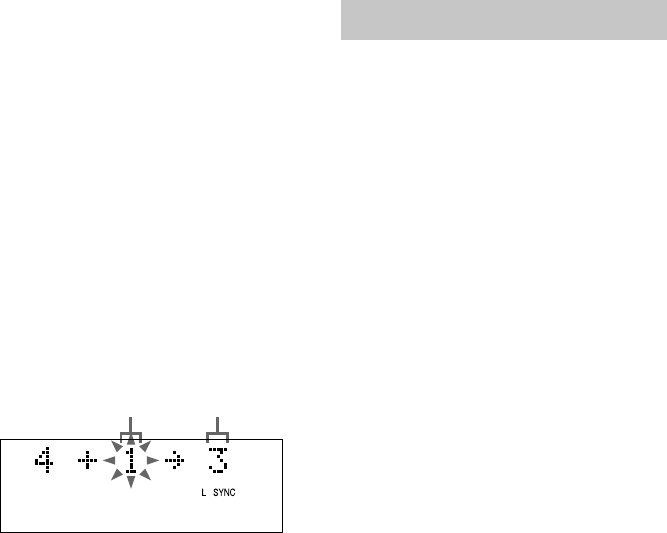
40
Combining recorded tracks
(continued)
3 Press l or L (or . or > on
the remote) repeatedly until
“Combine?” appears, then press
ENTER/YES on the remote.
4 Press l or L (or . or > on
the remote) repeatedly until the first
track number of the two to be
combined appears, then press ENTER/
YES on the remote.
For example, to combine track 1 to 4, select
4.
5 Press l or L (or . or > on
the remote) repeatedly until the second
track number of the two to be
combined appears.
Second track number
to be continued
New track
number
6 Press ENTER/YES on the remote.
“Complete!” appears.
Notes
• When you combine two tracks that are registered
into different groups, the second track is
re-registered into the group containing the first
track. In addition, if you combine a track that is
registered to a group with a track that is not
registered to a group, the second track takes the
same registration setting as the first track. However,
when the Group Function is on, you can only
combine tracks within the selected group.
• Tracks recorded in different recording modes
(stereo, LP2, LP4 or MONO) cannot be combined.
• If both of the combined tracks have track titles, the
title of the second track is erased.
Undoing the last edit
— Undo Function
You can use this function to cancel the last edit
and restore the contents of the MD to the
condition before the edit.
Note, however, that you cannot undo an edit if
you do any of the following after the edit:
• Do another edit.
• Press z MD (or MD z on the remote) or
ENTER/START.
• Update the TOC by turning off the system or
ejecting the MD.
• Disconnect the mains lead.
You cannot undo the S.F Edit Function even if
you use the Undo Function.
1 Press MENU/NO on the remote in stop
mode to display “Edit Menu”.
2 Press l or L (or . or > on
the remote) repeatedly until “Undo?”
appears.
“Undo?” does not appear when there is no
editing function that can be cancelled.
3 Press ENTER/YES on the remote.
A message appears depending on the last
edit.
4 Press ENTER/YES on the remote.
“Complete!” appears.