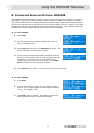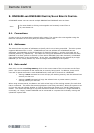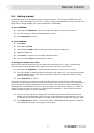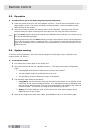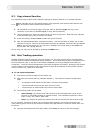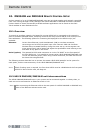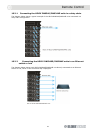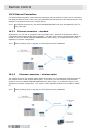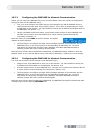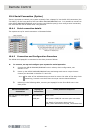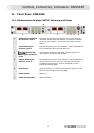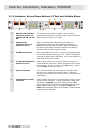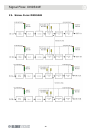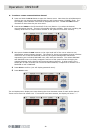Remote Control
43
10.3.3 Configuring the DN9340E for Network Communication
Before you can control the DN9340E from your remote software, there are number of configuration
settings to check on the DN9340E unit(s):
• First, you must configure the system devices (the laptop/PC and HELIX DN9340E units) to
communicate with each other using TCP/IP protocol. This is done by assigning them unique
IP addresses on the network. For more details on setting the IP Address and Subnet Mask on
the DN9340E, see Section 7.11.
• Having completed the Ethernet setup, now activate remote comms on each DN9340E unit.
Set each unit to receive and transmit data on a unique Comms channel following the
instructions in Section 7.2.
Note that when you press HOME to confirm channel, the display
updates as shown opposite.
• The final stage is to configure the Elgar Library Manager software to communicate with the
DN9340E unit(s) on the correct ports with corresponding IP Addresses, etc. For more
information on configuring the Elgar Library Manager and HELIX DN9340E RCS add-in
software, please refer to the relevant documentation.
Note that once remote communications are established, the DN9340E display updates to show the
Network status as Yes, and that Data is being received as indicated by a rotating line on the display.
10.3.4 Configuring the DN9344E for Network Communication
You must also configure similar settings on the DN9344E unit(s):
• Assign unique TC/IP addresses to each unit on the network. For more details on setting the
IP Address and Subnet Mask on the DN9344E, see Section 15.6.
• Activate remote comms on each DN9344E unit. Set each unit to receive and transmit data on
a unique Comms channel following the instructions in Section 15.2.
• The final stage is to configure the Elgar Library Manager software to communicate with the
DN9344E unit(s) on the correct ports with corresponding IP Addresses, etc. For more
information on configuring the Elgar Library Manager and HELIX DN9344E RCS add-in
software, please refer to the relevant documentation.
Note that once remote communications are established, the DN9344E front panel indicates that Data
is being received by the flashing NETWORK LED.