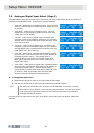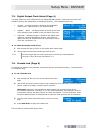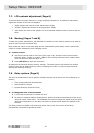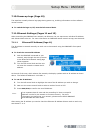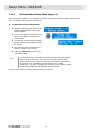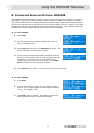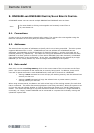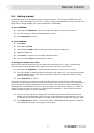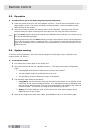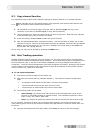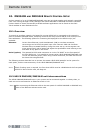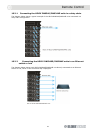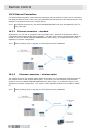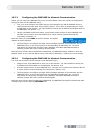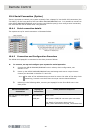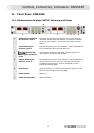Remote Control
38
9.5. Operation
To select slaves, go to the home page by pressing HOME (SETUP).
1 Press the lowest of the four soft keys labelled "Comms”. A set of boxes will appear on the
large graphic screen. The boxes will contain channel numbers, which correspond to each
audio channel in the system.
2 Use the touchstrip to select the channel that is to be controlled. Units above the line are
selected using the upper touchstrip and units below the line using the lower touchstrip.
Note
The A/B SELECT button can also be used to move between slave channels in the same way as
for normal DN9340E operation.
Pressing and holding the A/B SELECT button provides a fast shortcut to the Comms page from
any of the EQ pages (graphic, parametric etc). If this method is used to access the Comms
page, then the master unit will remember which EQ page was in use when that slave is next
selected for use.
9.6. System naming
To ensure clarity of operation, each slave can be assigned a meaningful name in addition to its
channel name (1A, 3B etc.).
To set up the names
1 First select the Comms page on the master unit.
2 Now press the second soft key (labelled “System”). This opens the system configuration
page.
• A highlighted area shows the field that is currently being edited.
• The left encoder scrolls up and down the list of units.
• The touchstrip is used to select the column to be edited.
3 The following name fields can be edited:
• Long name: This 20-character name will be used on the master unit to indicate to the
user which of the slaves is being controlled. It is also displayed on any DN9340E units
that are being used as slaves. The first nine characters are not editable, and show the
channel number. The last eleven characters are editable by the user.
• Name: This three-character name will be used on the front-panel displays of any
DN9344E units in the system.
4 Once all the assignments have been made, press Confirm to return to the Comms page.