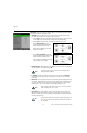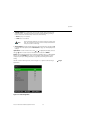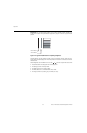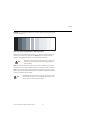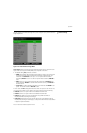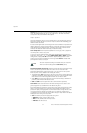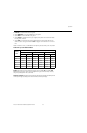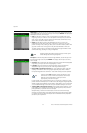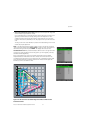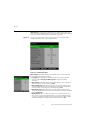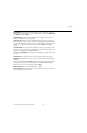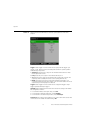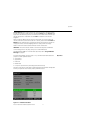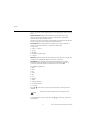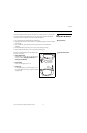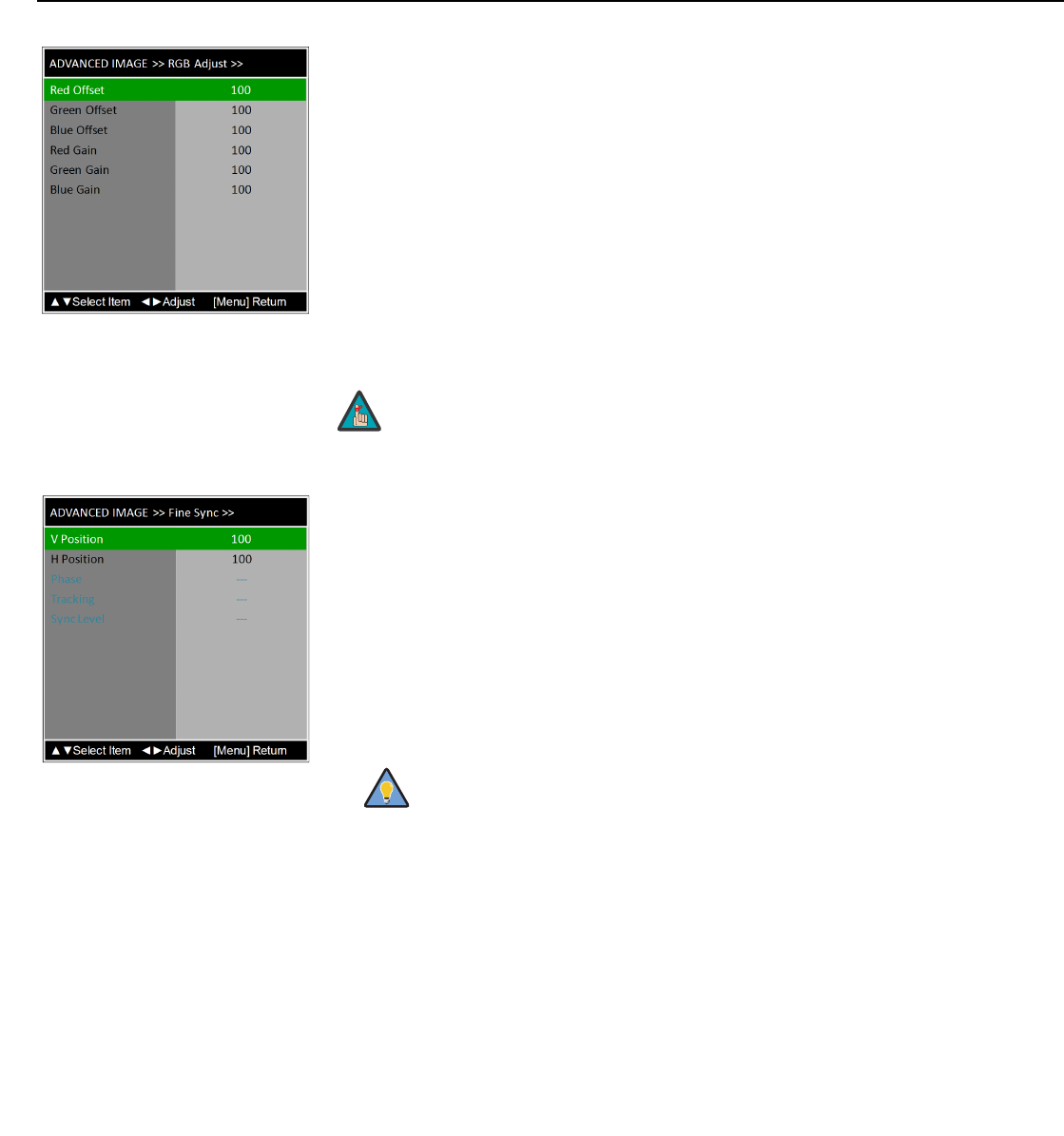
Operation
66 Runco X-200i Series Installation/Operation Manual
PRE
L
IMINAR
Y
RGB Adjust: To remove any trace of color from the white areas of the projected image,
choose
RGB Adjust from the Advanced Image menu and press ENTER. This displays the
RGB Adjust sub-menu, shown at right.
•Gain: Use the Gain controls to correct color imbalances in the bright areas of the
image. A good way to do this is to use a test pattern consisting mostly of solid white
areas, such as an 80 IRE “window” pattern. If the white areas contain traces of red,
green or blue, decrease the Gain for that color.
•Offset: Use the Offset controls in the RGB Adjust sub-menu to correct color
imbalances in the dark areas of the image. A good way to do this is to use a test
pattern consisting mostly of dark gray areas, such as a 30 IRE “window” pattern. If the
gray areas contain traces of red, green or blue, decrease the Offset for that color.
The Gain controls increase or decrease the full-scale input range; the Offset controls
shift the entire range, resulting in a change in brightness.
Fine Sync: To fine-tune the position and other image attributes, choose Fine Sync from
the Advanced Image menu and press ENTER. This displays the Fine Sync sub-menu,
shown at right.
• V Position: This control adjusts the vertical position of the image within the designated
image area, up to 25 per cent of the image height up or down.
• H Position: This control adjusts the horizontal position of the image within the
designated image area, up to 25 per cent of the image width left or right.
• Phase (RGB or Component sources): This control adjusts the phase of the pixel
sampling clock relative to the incoming signal. Adjust the phase when an RGB or
Component image still shows shimmer or “noise” after
Tracking has been optimized.
For best results, use a good test pattern such as a smooth gray consisting of a clear
pattern of black and white pixels, or a similar “half on, half off” graphic image. Adjust the
slidebar until the image stabilizes and each pixel is clearly defined. You may notice that
you can stabilize the image at more than one point. Use either setting in such cases.
• Tracking (RGB or Component sources): Tracking determines the frequency of the
pixel sampling clock, indicated by the number of incoming pixels per line, so that all
pixels generated by a particular source are sampled.
Steady flickering or several soft vertical stripes or bands across the entire image
indicates poor pixel tracking. Proper pixel tracking helps ensure that the image quality
is consistent across the screen, that aspect ratio is maintained and that pixel phase
(see above) can be optimized.
Generally, higher Gain settings reduce the image contrast; higher
Offset settings reduce the image brightness.
Note
Adjust the Phase after adjusting Tracking (see below). If some
shimmer from a video or HDTV source persists, use the Noise
Reduction controls (described on page 62) to remove
high-frequency noise from the signal.
Tip