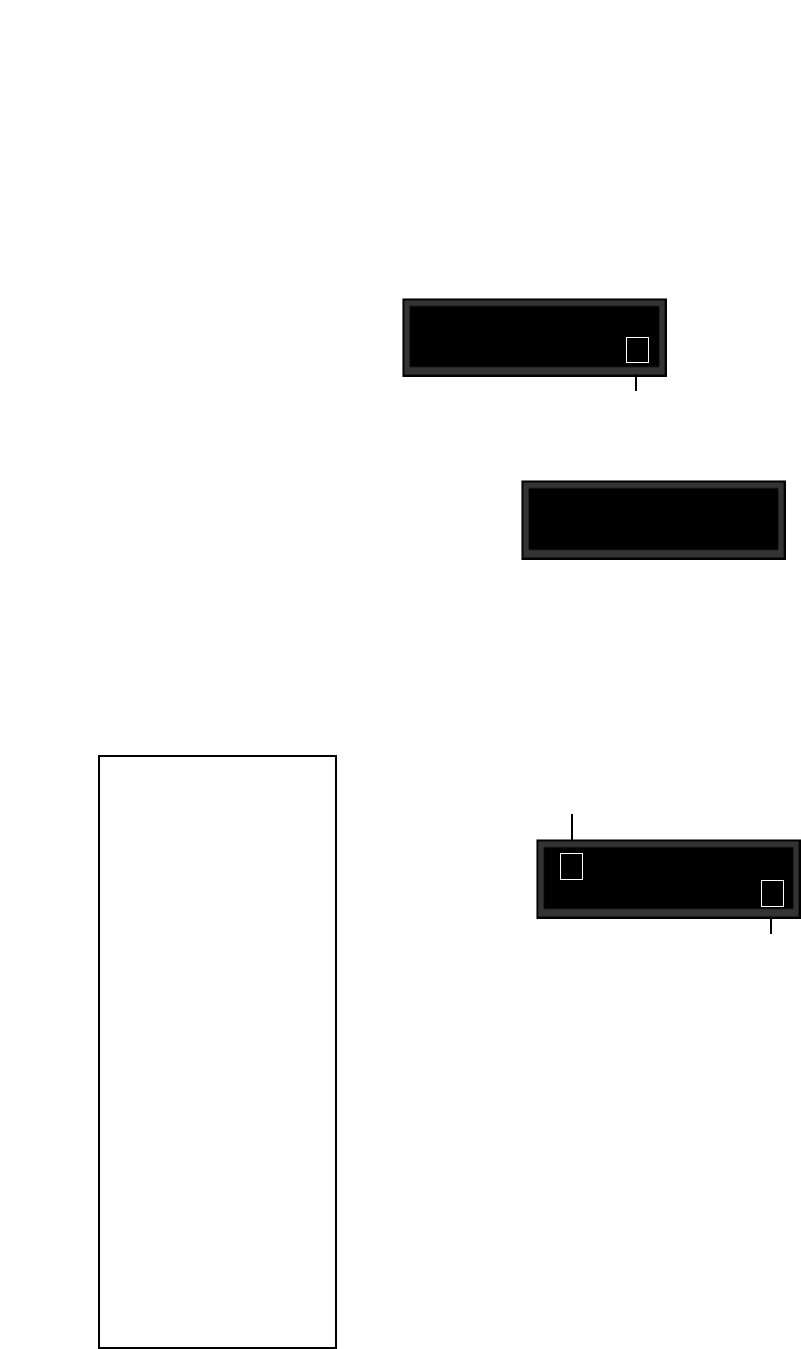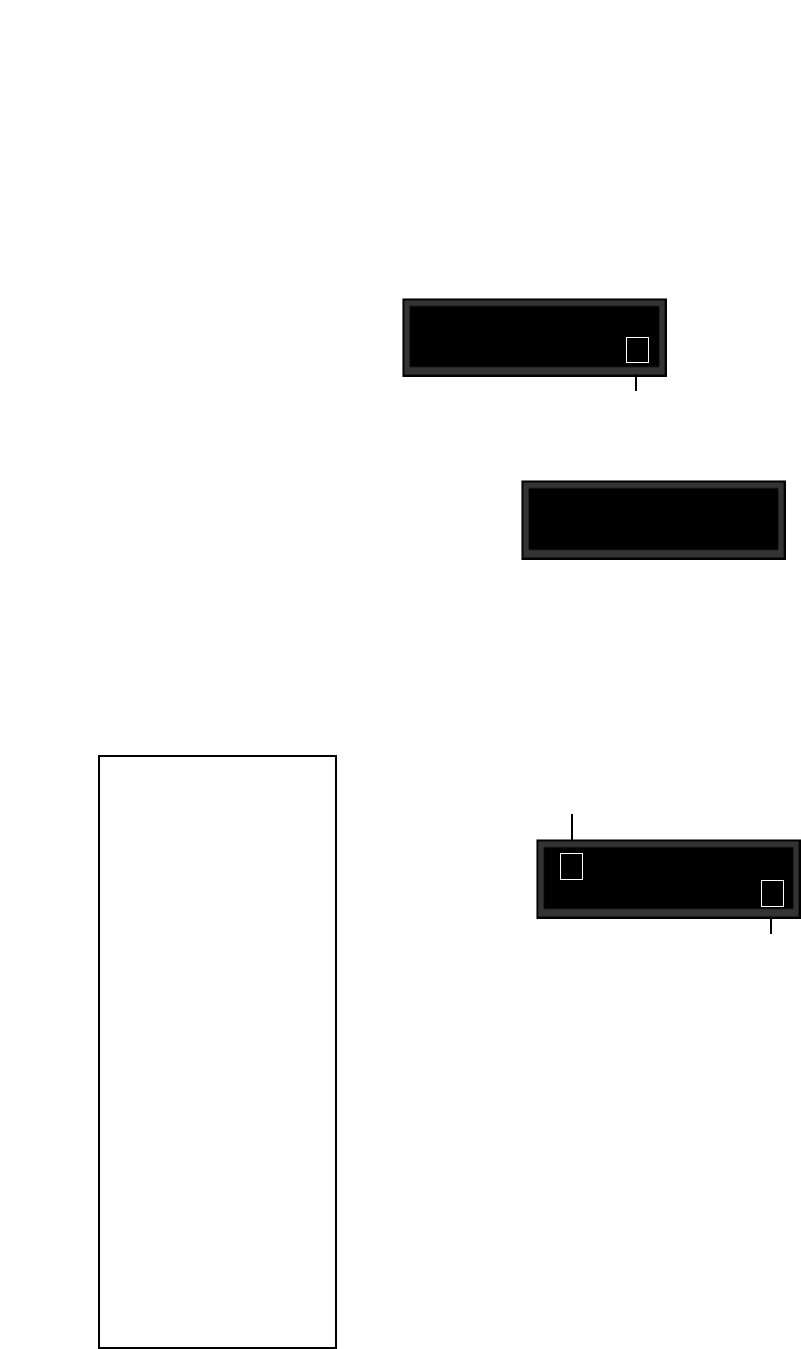
LexiconMPX G2 User Guide
5-10
MIDI Maps
Pgm Maps select:
< > Map 1
With the map number you want to work with dis-
played in the lower right of the display, use the < and
> buttons to scroll to the mapping screen.
Select this field to select the MIDI Program
Change number you want the displayed
program mapped to.
1 G2 Blue
< Map 1 Pgm# 1
Program Change 0-127 can be mapped to any MPX G2 program. Three 128-
element maps are available. When you select MIDI Maps from the System
menu, you can select any one of the three maps and make your selections from
screens like the ones shown below.
MIDI Assign Mode
< > Learn
MIDI Assign mode lets you select Learn or Manual.
Learn will automatically assign MIDI Program Change messages to any MPX
G2 programs. (This is great for mapping programs to buttons on a MIDI foot
controller.)
Manual allows you to "dial in" MIDI Program Change assignments. (This lets you
set up MIDI Maps with no MIDI gear connected.)
Select this field to display an MPX G2 pro-
gram, JamMan or front panel controls.
The MIDI Program number will be learned automatically when MIDI Assign
Mode is Learn. — Just send a Program Change message from a MIDI
controller.
If MIDI Assign Mode is Manual, dial in the MIDI Program number with the knob.
You can map JamMan controls or
the MPX G2 front panel buttons
listed, as well as any MPX G2 pro-
gram to MIDI Program Change
messages.
MPX G2 Programs:
Program 1
•
•
•
Program 300
JamMan Controls:
Clear Loop
Layer
Replace
Delay
Start/Stop
MPX G2 Controls:
Tap
Bypass
Gain Bypass
FX1 Bypass
FX2 Bypass
Chorus Bypass
Delay Bypass
Reverb Bypass
EQ Bypass
Insert Bypass
Toggle A/B