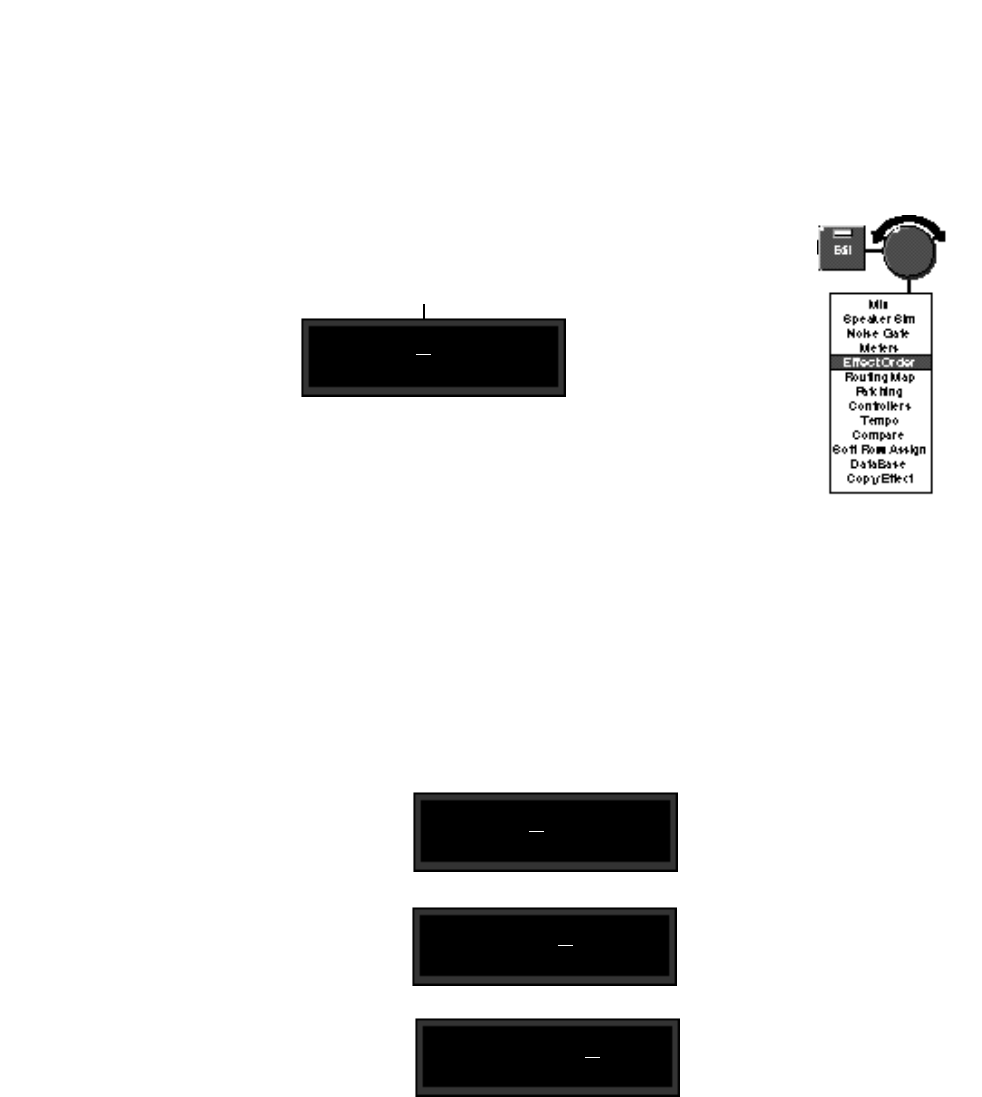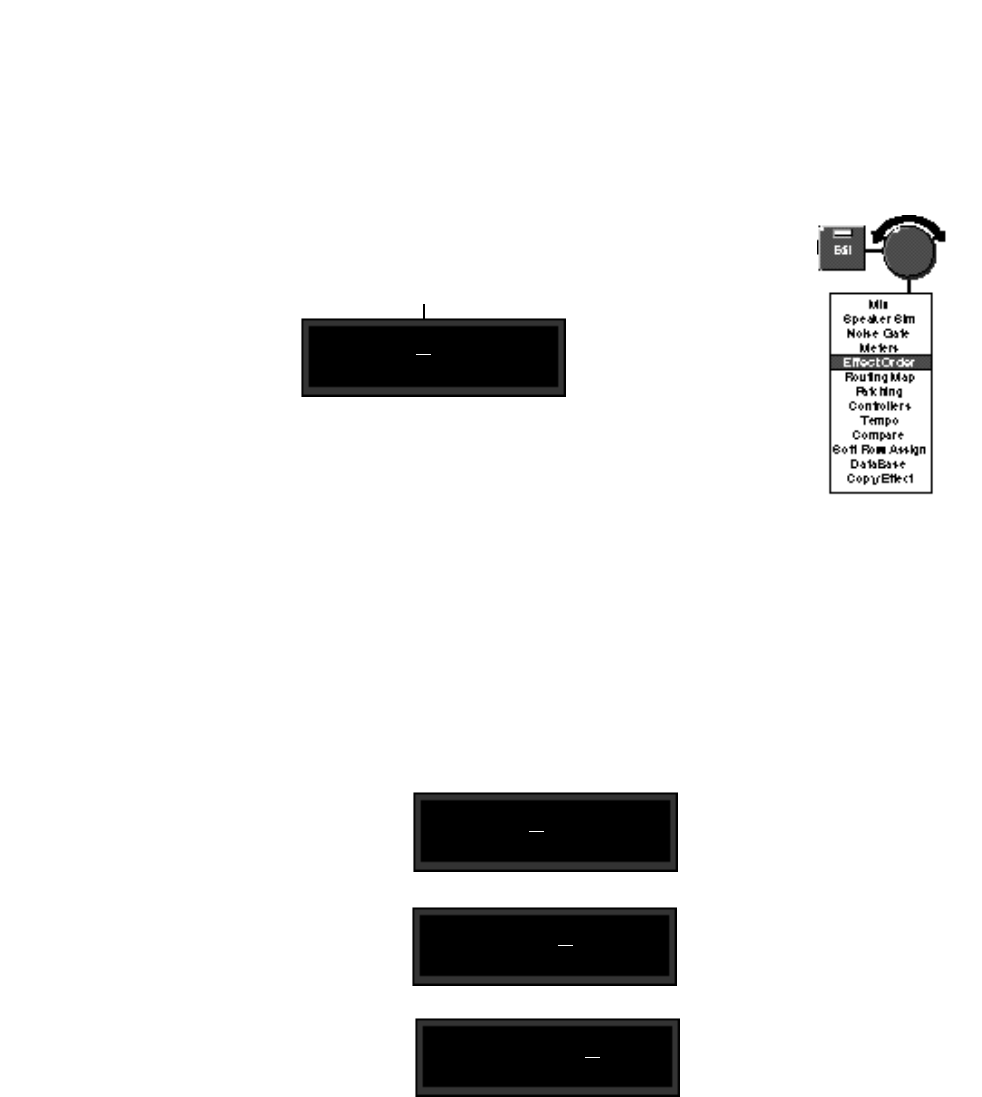
3-9
Editing
Effect Order
1=2=g=C=D=R=E
Selecting Effect Order from the Edit menu allows you to put the seven MPX G2
Effect blocks in any order you wish. Press > to display the current ordering and
routing configuration. An ordering display such as the one shown below will
appear.
An underscore identifies the Effect block which
is selected for moving to a new location.
Effect types are represented by their initial letters or numbers.
Upper case letters and large numbers indicate that the Effect is
active in the current program. Lower case letters and small
numbers indicate that the Effect is inactive.
Each Effect block is represented by a single letter or number, an upper case
letter or large number if the Effect is active in the current program, a lower case
letter or small number if it is not. The symbols between each letter indicate the
current routing connection options. An underscore identifies the Effect block that
is currently selected for repositioning. (In the example shown above, the Chorus
block is selected.) To move the selected block to a new position, simply turn the
knob. Use the < and >buttons to select (underscore) a different Effect block for
repositioning.
Using the same example, turn the knob two clicks to the right to move the Chorus
block and alter the Effect Order as shown below.
Press Edit to return to the main Edit menu.
1=2=g=D=C=R=E
1=2=g=D=R=C=E
Turn the knob one more click to the
right to move the Chorus block an-
other step to the right.
1=2=g=C=D=R=E
The Chorus block is selected for
repositioning.
Turn the knob one click to the right to
swap the Chorus block with the De-
lay block.