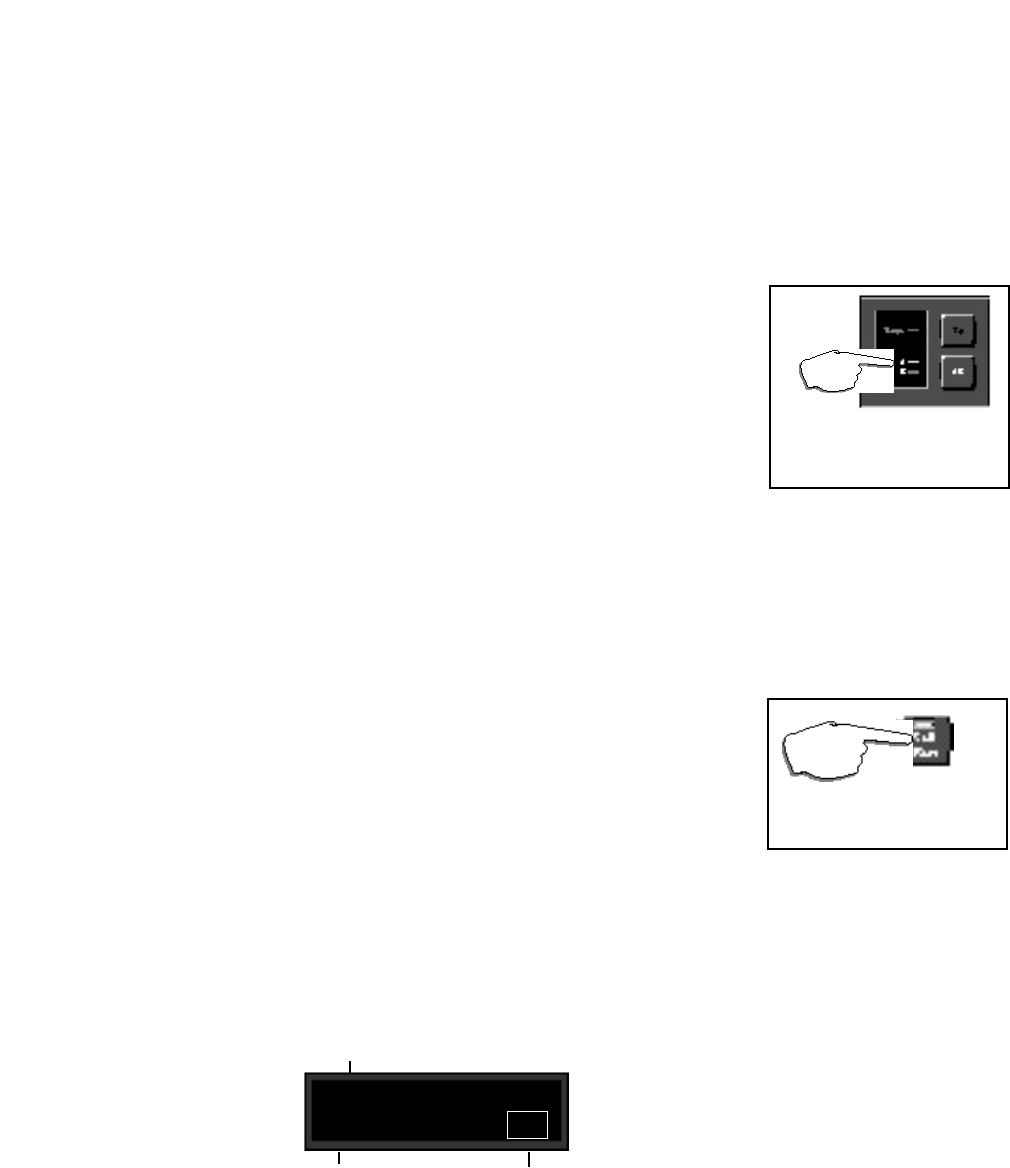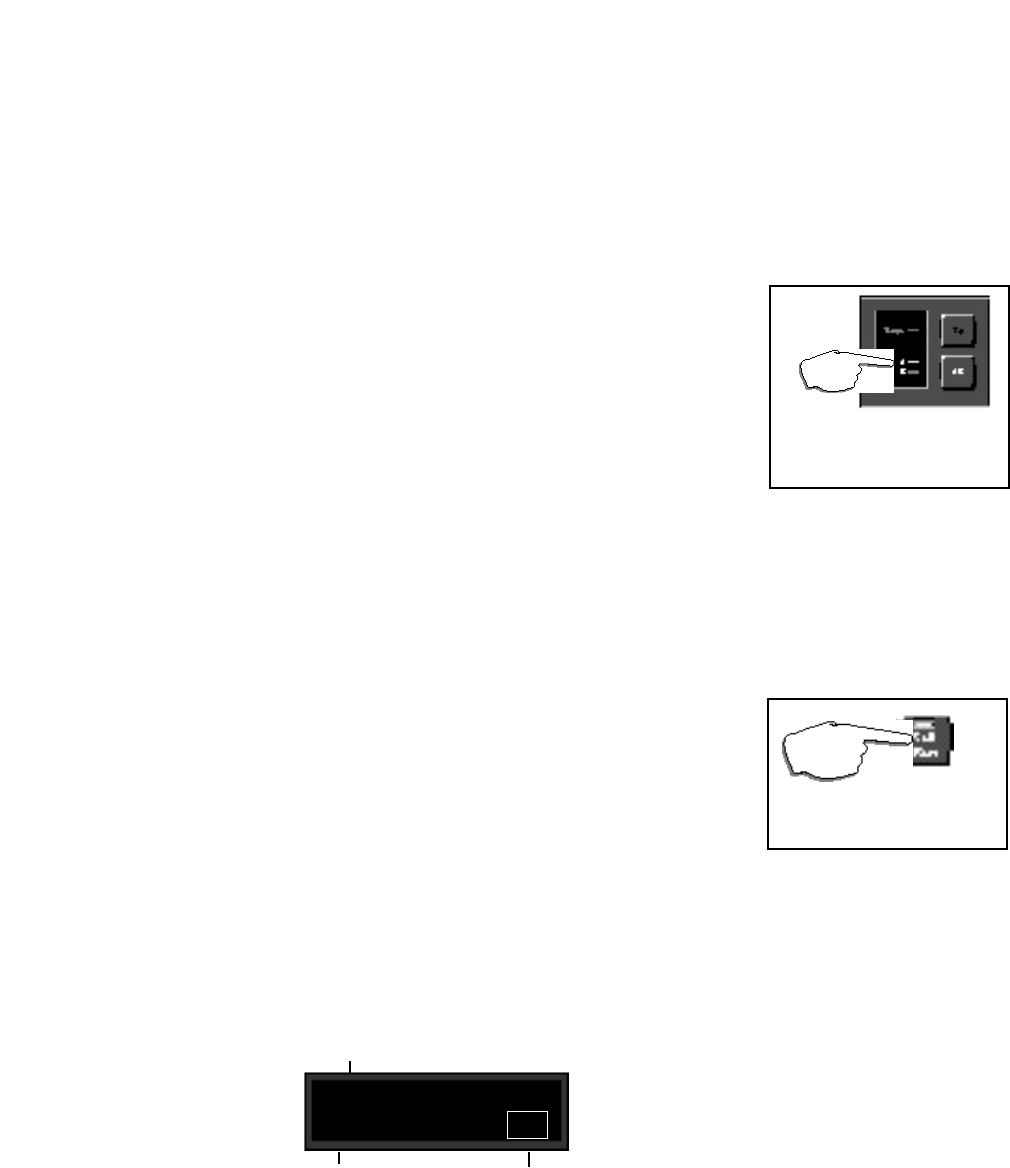
2-5
Basic Operation
A/B is a unique glide function which allows you to "morph" between selected
parameters. Most effect parameters (or groups of parameters) can be patched
to the A/B controller. Once a parameter is patched, the A/B controls in Edit mode
allow you to select the rate at which you want to glide from A to B and from B to
A when the front panel A/B button is pressed. You can also assign the glide
function to be triggered by any internal source, such as input level, or by an
internal or external controller.
Many of the presets are designed with A/B patches that allow you to morph
between two effects, glide from slow to fast rotary speakers, start and stop loop
delays, etc. Loading any program with A/B control assigned, will cause the front
panel A LED to light, indicating that the A/B function is active. Press A/B to
activate a glide from the parameter values assigned to A to the parameter values
assigned to B. Press A/B again to glide back to the A parameter values. (When
you want to change the A/B parameters, control A/B remotely, assign a trigger
source, or alter the rate of glide, refer to Chapter 4: Patching and Chapter 8:
MPX G2 Internal Controllers.)
A/B
When A is lit, pressing the A/B but-
ton activates a parameter glide.
Pressing A/B again reverses the
glide.
Soft Row Editing
Press Soft Row to
The MPX G2 offers access to the most useful parameters of any program without
having to enter a separate Edit mode. These parameters are available at any
time by pressing Soft Row.
The upper line of the display will show the Effect type, the parameter name and
the current parameter value. The lower line of the display will show the name of
the program. Use the knob to change the parameter value. Use the < and >
buttons to move back and forth between the available parameters. A scroll
indicator in the lower left corner of the display tells you whether or not there are
more parameters in either direction.
Changes you make to parameters in the Soft Row will be saved only until you
load another program unless you store your modified version of the program.
See Program Store later in this section.
Press Soft Row to access Soft Row parameters.
The Effect type and the parameter name will
appear on the upper line.
Scroll indicators (< and >) on the bottom of
the screen point you in the direction of
additional screens.
Gain Drive
> 25
The parameter value will flash in the lower
right. Use the knob to change the param-
eter value, use < and > to select another
parameter screen.
access a set of the most
useful parameters for each pro-
gram.