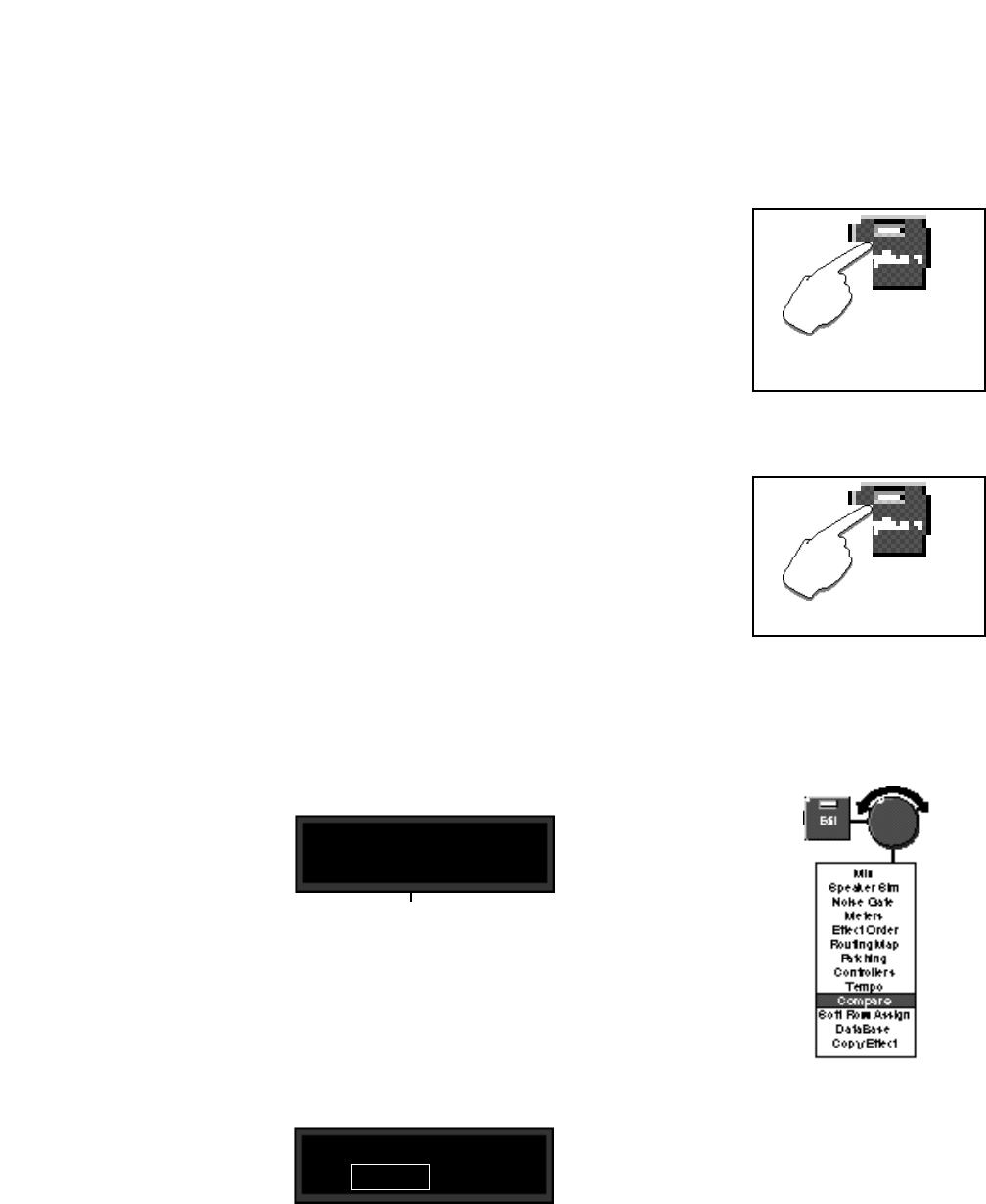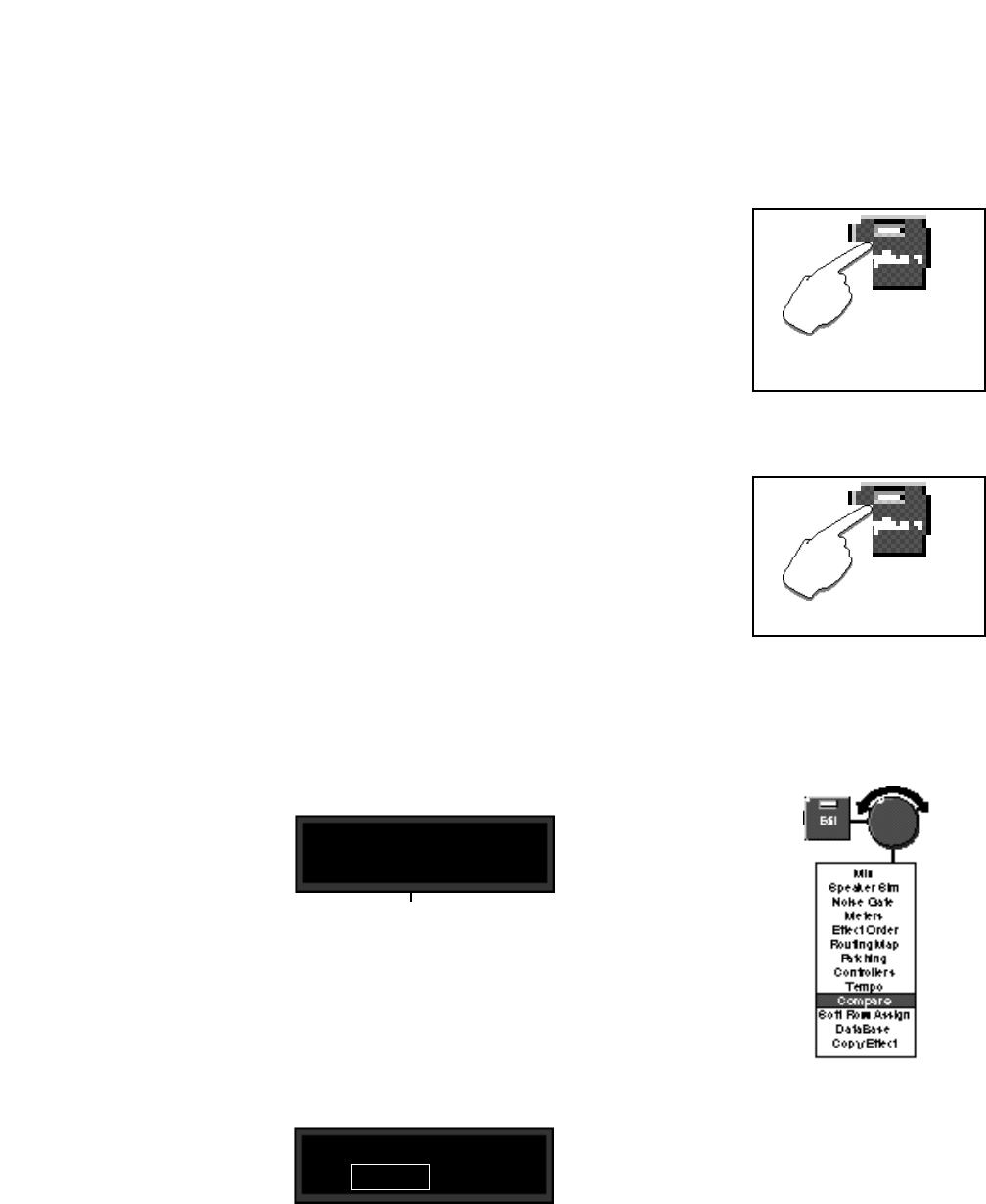
3-19
Editing
Beat Value
Tap Source
Press Options to set a Tap Aver-
age for more gradual tempo
changes when you press Tap.
Press Options to set a Tap
Source Level for the Tap function.
Tempo is expressed in BPM. This control allows you to specify the value of the
beat (Eighth, DottedEighth, Quarter, DottedQuarter, 2-126 Beats). If, for ex-
ample, you select EighthNote here, each Tap will be interpreted as an eighth-
note. If you select QuarterNote here, each Tap will be interpreted as an quarter-
note. (The factory default is QuarterNote.)
Beat Value Option: Tap Average
Press Options to access the Tap Average control which allows you to average
the last 2-8 Taps. Higher numbers mean that the response to incoming Taps will
be more gradual, as the tempo will be updated on each Tap with an averaged
value.
Assign the Tap function to any of the MPX G2 Internal, MIDI or MIDI
controllers(None, Off, On, Knob, Puls1, Tri1, Sine1, Cos1, Puls2, Tri2, Sine2,
Cos2, Rand, Env, A/B, ATrg, BTrg, ABTrg, Pedal, Tog1, Tog2, Tog3, Sw1, Sw2,
Sw3, CC1-31, CC33-119, Bend, Touch, Vel, Last Note, Low Note, High Note,
Tempo, Cmnds, Gate, Trig, LGate, Toe).
Tap Source Option: Tap Source Level
Press Options to access the Tap Source Level control which allows you to set
the level (0-127) at which the Tap function is triggered.
Whenever you edit an MPX G2 program, an edit indicator will appear in Program
mode, in front of the program name on the display to let you know that the
program has been changed since the last store operation.
In Program mode an edit indicator appears before the program name
if the program has been changed since the last store operation.
EQ programs
.Splitter AB
To hear the original version, press Edit to show the Edit select screen. Turn the
knob to display Compare.
Press the > button. If the program has not been edited, the message Pgm is
unchanged will be displayed. If the program has been edited, the display will
change to show:
Compare
Use the < and > buttons to select and hear your edited version, or the original.
To exit, press Edit to return to the main Edit menu.
NOTE: If you exit with Original selected, you can view the original program
parameters, but cannot edit them. To continue editing, exit with Edited selected.
Compare:
Edited Original