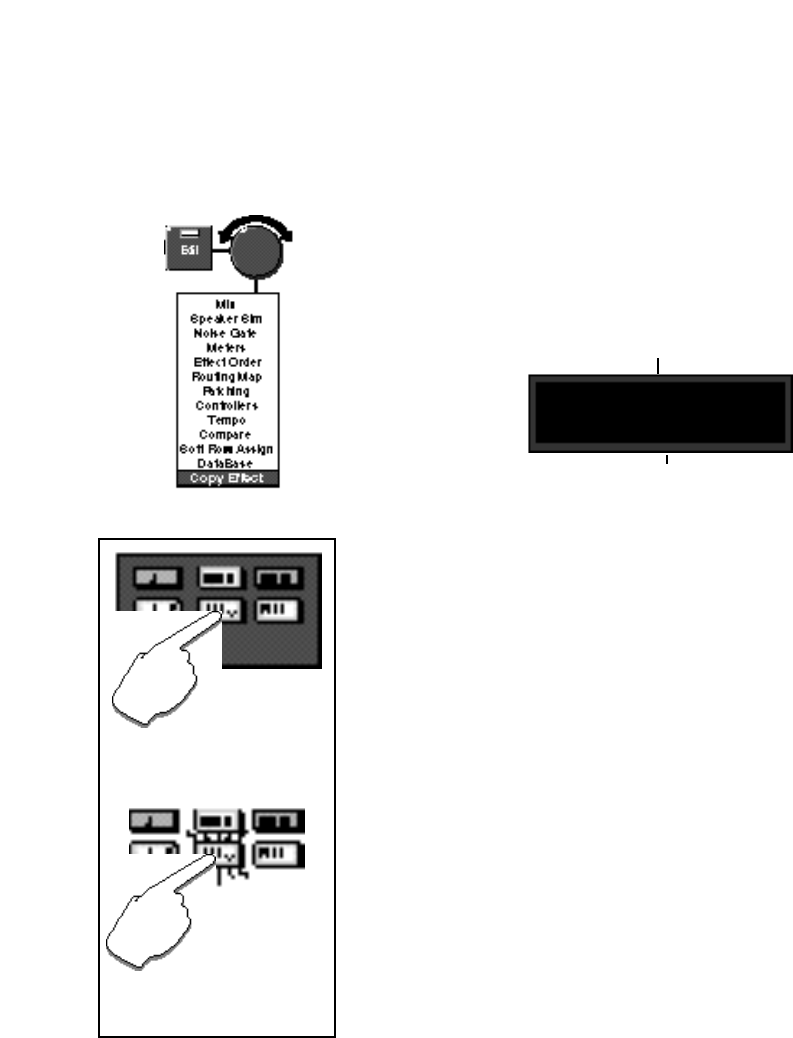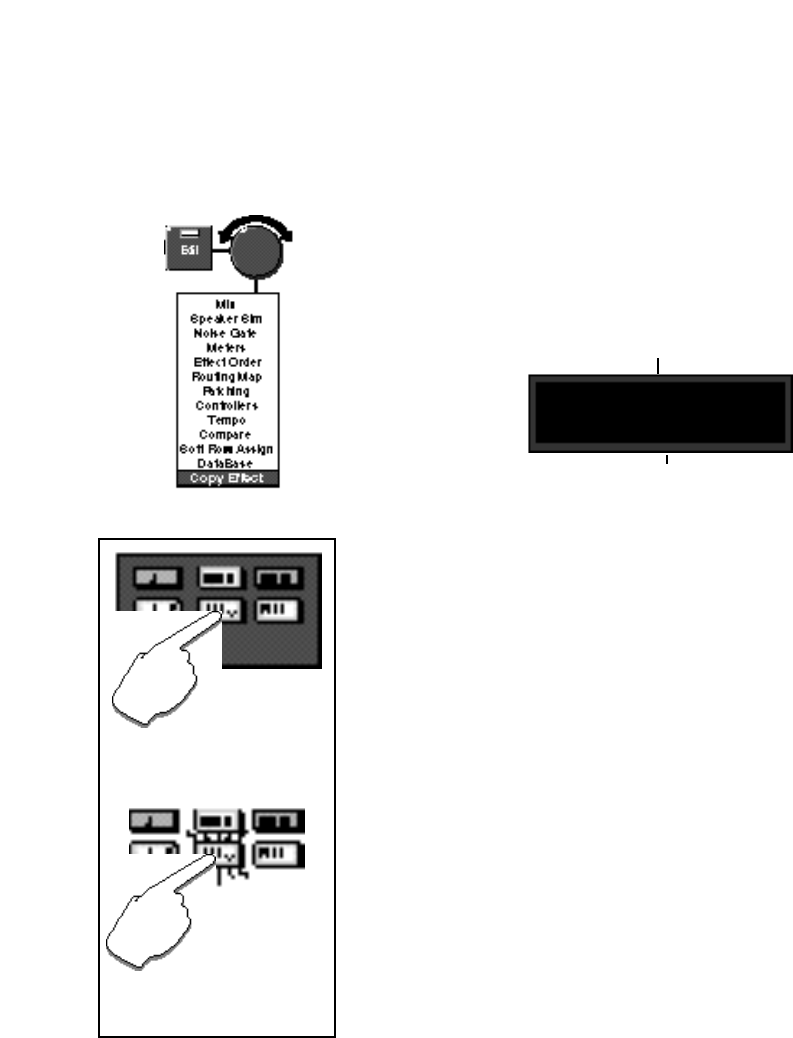
LexiconMPX G2 User Guide
3-22
Copy Effect lets you take an Effect from any program in the MPX G2 and copy
it into the current program. To use this function, select Copy Effect from the Edit
menu. Press the > button and use the knob to display any of the MPX G2
programs. The front panel Effect buttons light to show you which effect blocks
are active in the displayed program. Press any lit button to display:
Copy Effect
When you select
The name of the effect from the displayed
program appears on the upper line.
The name of the effect you will be replacing in the
current program appears on the lower line.
new: Looper
old: Echo (S)
The effect button will flash to show that it is selected for copying. Press it to copy
the effect you selected into the current program. If the copy procedure is
successful, a confirmation message will be displayed briefly, and the display will
revert to showing the Copy Effect selections.
As different effects vary widely in the amount of processing they require, not all
combinations of effects are possible. If the current program is already using
many effects, or if it is using a combination which requires maximum processing
power, a message will be displayed informing you that there are not enough
resources to run the effect you have selected. If this happens, you can try
copying another effect, or you can copy an inactive effect (by pressing an unlit
button running "No Effect") to reduce the processing requirements.
Note that patches are not copied along with effects.
Press Edit to exit to the main Edit menu.
Copy Effect, the active
effects of the displayed program
are lighted. Press any lighted but-
ton to initate the copy procedure.
The button will flash.
Once you have selected
the specific effect you want to copy,
press the effect button again to
complete the procedure.