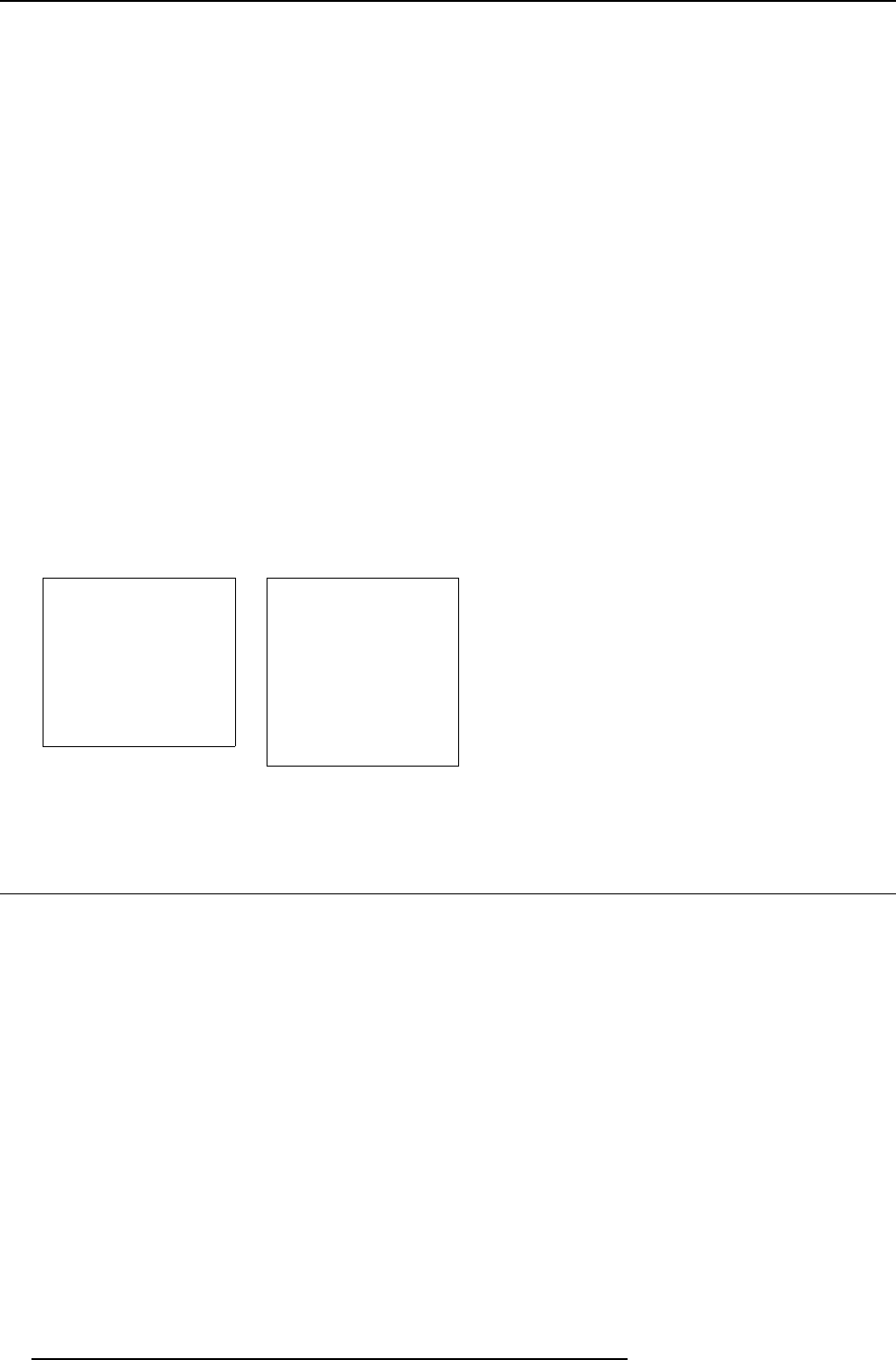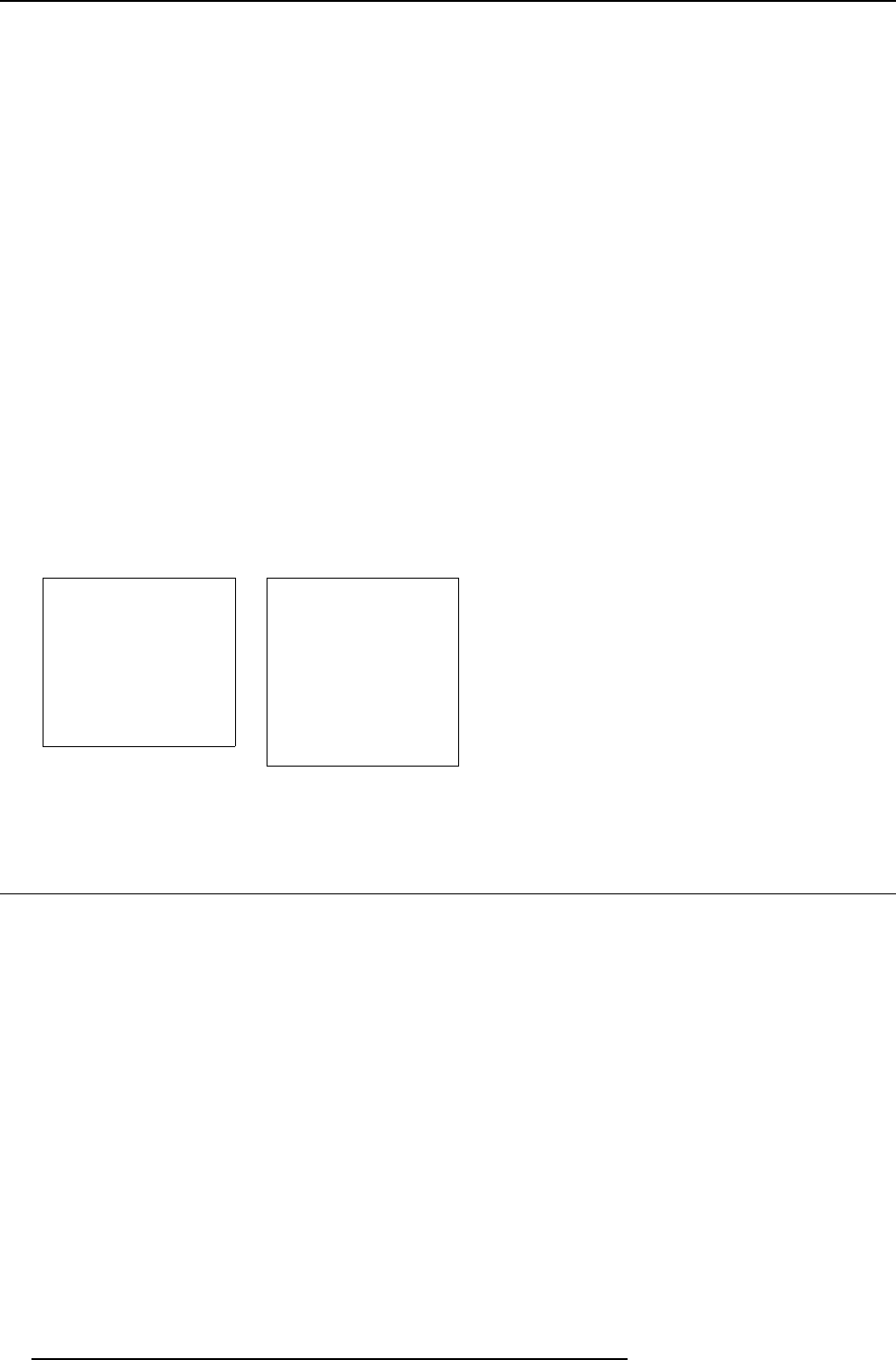
9. Service Mode
How to add the Barco Logo
1. Push the cursor key ↑ or ↓ to highlight Barco Logo. (menu 9-19)
2. Press ENTER to select.
The BARCO logo menu will be displayed on the screen. (menu 9-20)
Within this menu, four toggle settings are available.
Mode[ON/OFF] Select mode and toggle with ENTER between ON and OFF
ON : BARCO logo will be displayed on the screen when leaving the ad justment mode. To position
the logo on the screen, pus h the cursor key up, down, to the left or to the right until the desired
position is reached.
OFF : No BA RCO logo displayed on the sc reen when leaving the adjustment mode.
Size[ON/OFF] Select size and toggle with ENTER between SMALL and L ARG E
SMALL : Small BA RCO logo will be displayed if mode is on.
LARGE : Large (double size) BARCO logo will be displayed if mode is on.
Background[ON/OFF] Select background and toggle w ith ENTER between ON and OFF
ON : BARCO logo will be displayed on a black back ground. BARCO
OFF : BA RCO logo will be displayed without any background. BARC O
Orbiting[ON/OFF] Select orbiting and toggle with ENTER between ON and OFF
ON : the BARCO logo will orbit around its ax is.
OFF : no orbit of the BAR CO logo.
PROJECTOR SET-UP
IDENTIFICATION
TOTAL RUN TIME
CHANGE PASSWORD
CHANGE LANGUAGE
CHANGE PROJECTOR ADDRESS
CHANGE BAUDRATE
POWER UP MODE: operating
COMMON ADDRESS: 0
BARCO LOGO
Select with
↑
or
↓
then <ENTER>
<EXIT> to return
Menu 9-19
BARCO LOGO
MODE : ON
SIZE : SMALL
BACKGROUND : ON
ORBITTING : ON
You can move the logo
on the screen using
the arrow keys.
WARNING : continuous
use of the BARCO logo
damages the RED CRT !
Select with
↑
or
↓
then <ENTER>
<EXIT> to return
Menu 9-20
9.4 Memory Management
Overview
• Starting Up Memory Managem ent
• Copy a Block
• Delete a Bloc k
• Delete All Blocks
• All Settings to Midposition
• R & B Convergence to Midposition
• Green Convergence to Midposition
90
R5976584 BA RCO CINE7 26022003