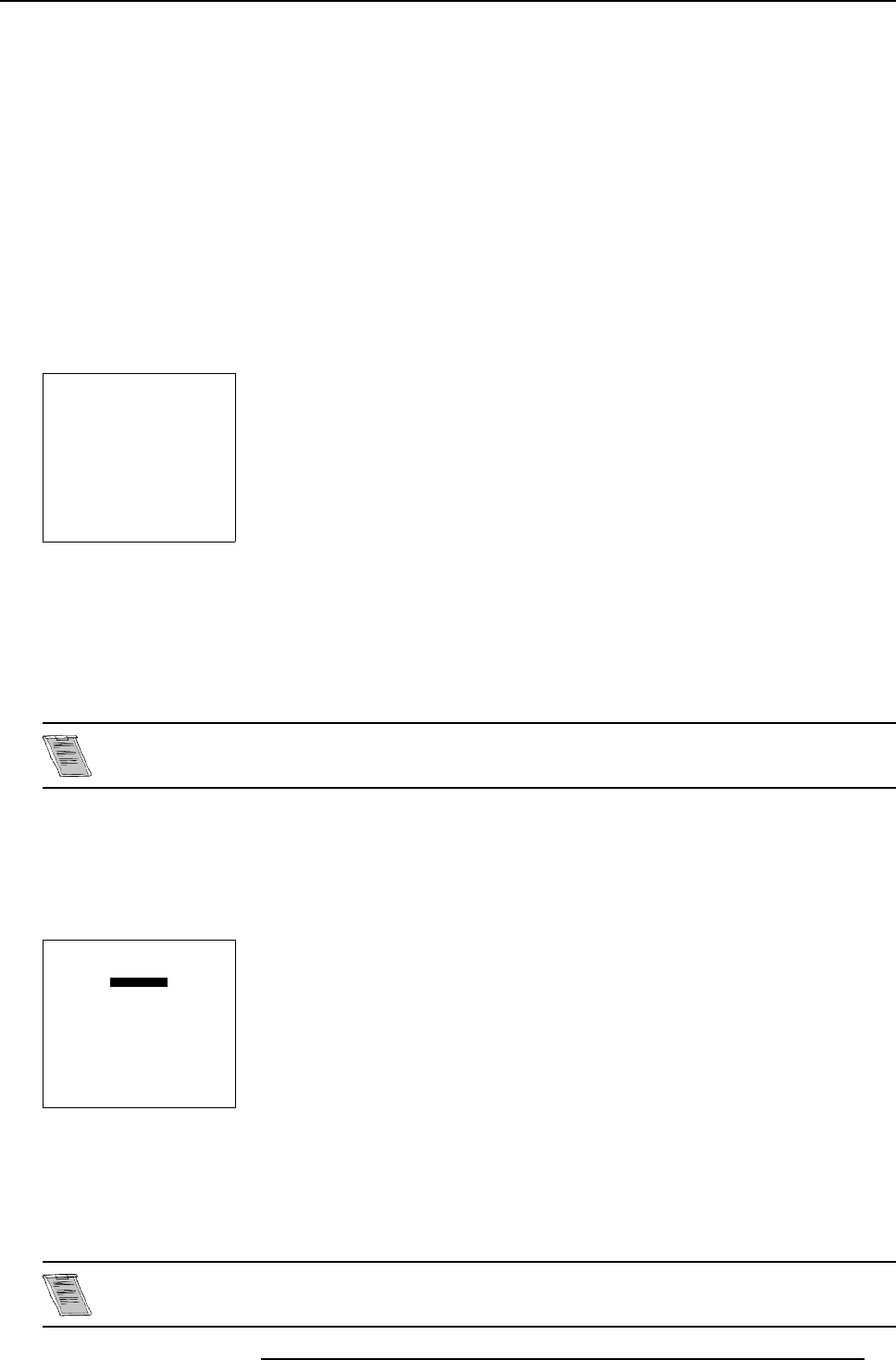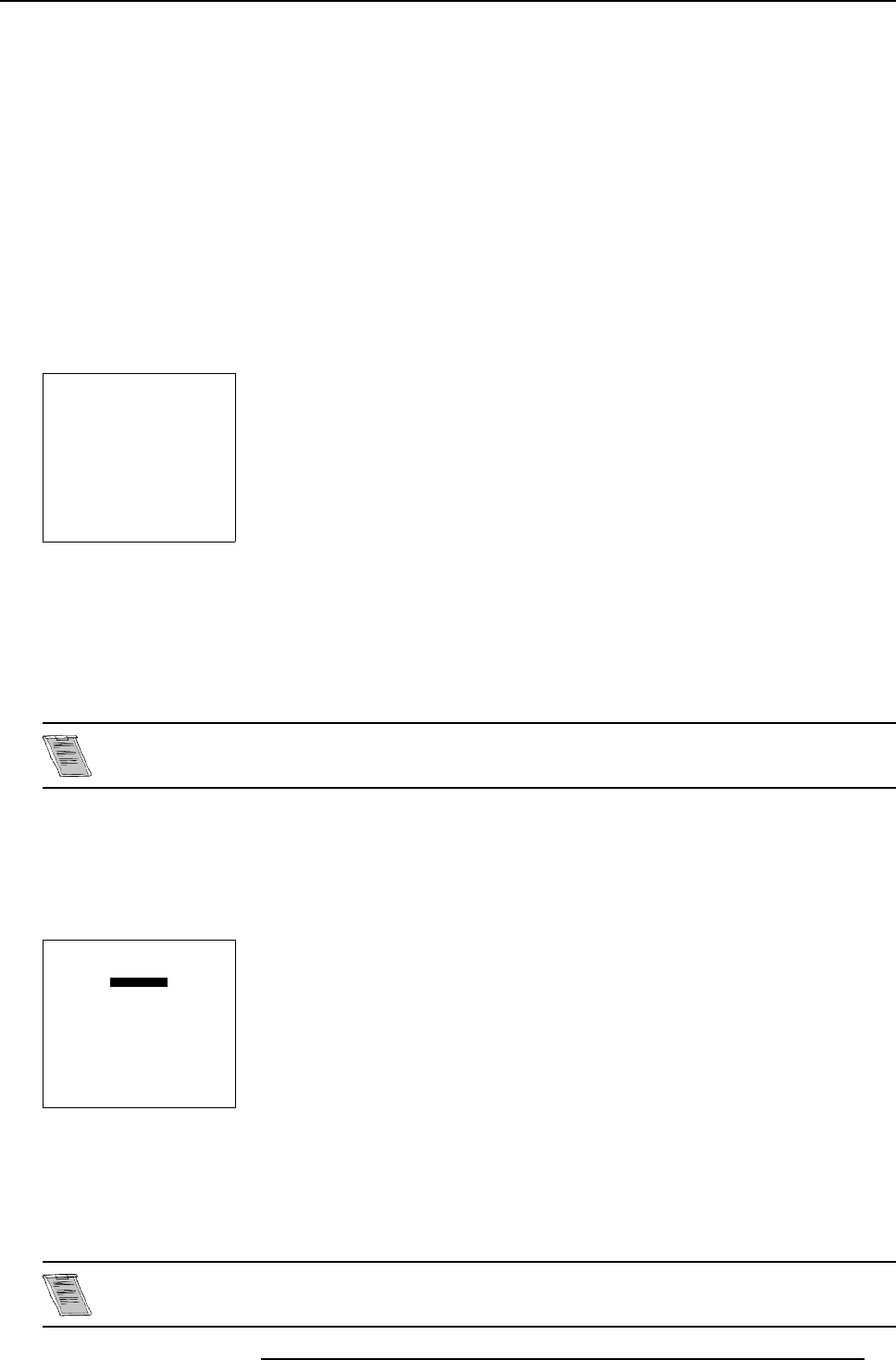
8. Random Access Adjustment Mode
8.5.2.4 Custom Color Balance, Black Balance adjustment
How to adjust
1. Push the cursor keys ↑, ↓, ← or → to select Red & Blue below Custom black Balance. (menu 8-11)
2. Press ENTER to activate the adjustment.
3. Push the cursor key ↑ or ↓ to adjust the red cut-off.
4. Push the c ursor key ← or → to adjust the blue cut-off.
A bar scale indicates the amount of adjustment.
5. Press ENTER to return to the Color Balance menu.
6. Push the cursor keys ↑, ↓, ← or → to select Green below Custom black Balance.
7. Press ENTER to activate the adjustment.
8. Push the c ursor key ↑ or ↓ to adjust the green cut-off.
9. Press ENTER to return to the Color Balance menu.
COLOR BALANCE
FIXED COLOR BALANCE
3200 5400 6500 9300
CUSTOM WHITE BALANCE
RED & BLUE GREEN
CUSTOM BLACK BALANCE
RED & BLUE GREEN
Select with arrow keys
then <ENTER>
adjust red with
↑
or
↓
Blue with
←
or
→
<EXIT> to return
Menu 8-11
8.5.3 Sync mode: Fast/Slow
What can be done?
The Sync function is used to minimize horizontal jittering or tearing at the top to t he displayed image.
The S ync Slow/Fast function is only available for RG BS, RGsB, component, tri level and component tri level
sources.
How to adjust the Sync mode?
1. Push the cursor ke y ↑ or ↓ to highlight Sy nc. (menu 8-12)
2. Press ENTER to toggle between Fast or Slow.
Note: Sync is normally set to Slow. The Fast position is used to compensate for unsteady sync pulse s from older v ideo playback
equipment.
PICTURE TUNING
COLOR BALANCE
SYNC: FAST
DECODING : EBU
PORT2 : VIDEO
PEAKING
LINE MULTIPLIER : ON
Select with
↑
or
↓
then <ENTER>
<EXIT> to return
Menu 8-12
8.5.4 Decoding
What can be done?
Only for NTSC signals.
R5976584 BARCO CINE7 26022003 55