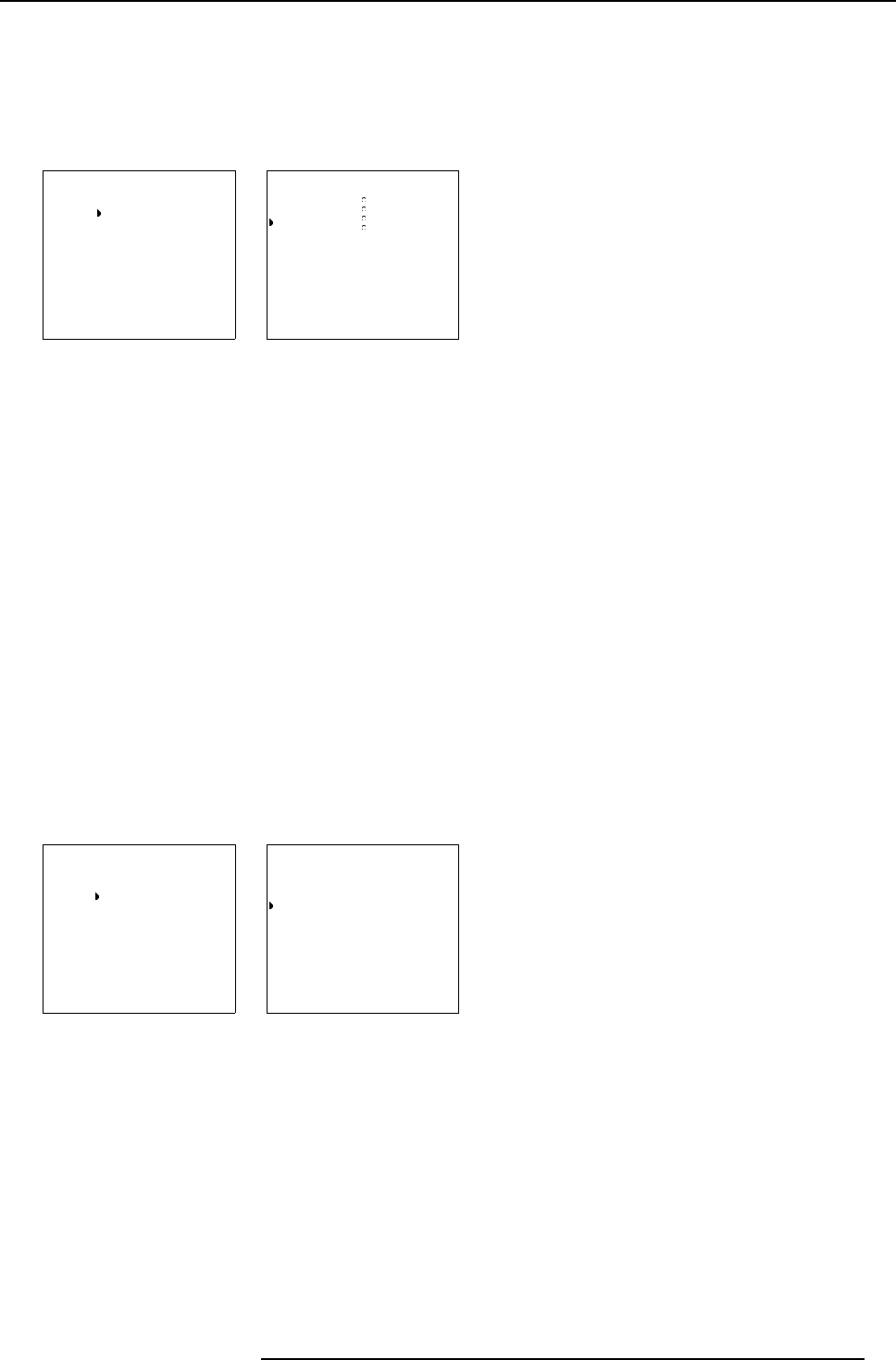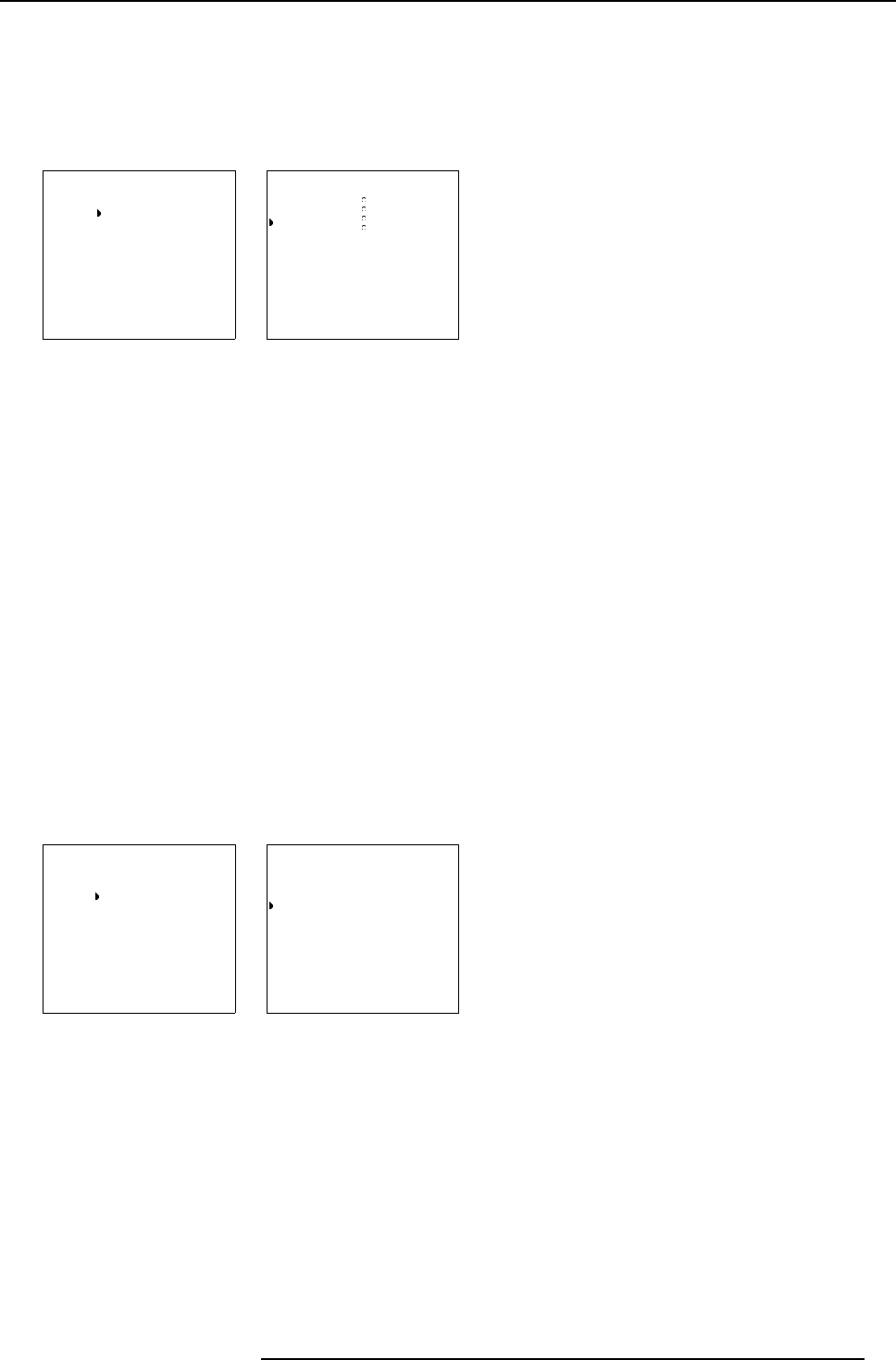
6. Main Menu
How to change the c olor temperature
1. Push the cursor key ↑ or ↓ to select Color Adjust. (menu 6-14)
2. Press ENTER to display the Color Adjust m enu. (menu 6-15)
3. Push the cursor key ↑ or ↓ to select the desired color temperature.
4. Press ENTER to activate that color temperature.
IMAGE CONTROL
Image Processing
Color Adjust
Format Select
Select with
↑
or
↓
then <ENTER>
<EXIT> to return
Menu 6-14
COLOR ADJUST
Broadcast 3200
K
Film 4900
K
Video 6500 K
Computer 9300 K
Custom
Select with
↑
or
↓
then <ENTER>
<EXIT> to return
Menu 6-15
6.2.4 Format Select
Overview
• Selecting a Format
• Adding a name to a Format
• Storing the settings to a new Format.
6.2.4.1 Selecting a Format
What can be done
For one source, up to 8 different sets of settings can be stored. A set of s ettings is called ’Format’. A ’F ormat’ can be ’available’ or
’free’. ’Available’ when settings are stored in this location. ’Free’ when no setting are stored in this location. This location can be
used for storing new adjustment settings for this source. When ’available’, a name of 8 characters can be programm ed by the user.
How selecting a Format.
1. Push the c ursor key ↑ or ↓ to select Format. (men u 6-16)
2. Press ENTER to display the Format List. (menu 6-17)
3. Press ENTER to select.
IMAGE CONTROL
Image Processing
Color Adjust
Format Select
Select with
↑
or
↓
then <ENTER>
<EXIT> to return
Menu 6-16
FORMAT LIST
Source 01 Video
Format 1 Available xxxxxx
Format 2 Free xxxxxx
Format 3 Available xxxxxx
Format 4 Free xxxxxx
Format 5 Free xxxxxx
Format 6 Free xxxxxx
Format 7 Free xxxxxx
Format 8 Free xxxxxx
Select with
↑
or
↓
then <ENTER>
<EXIT> to return
<TEXT> to enter a name
Menu 6-17
6.2.4.2 Adding a name to a Format
What can be done?
A name can be added to an available format.
R5976584 BARCO CINE7 26022003
39