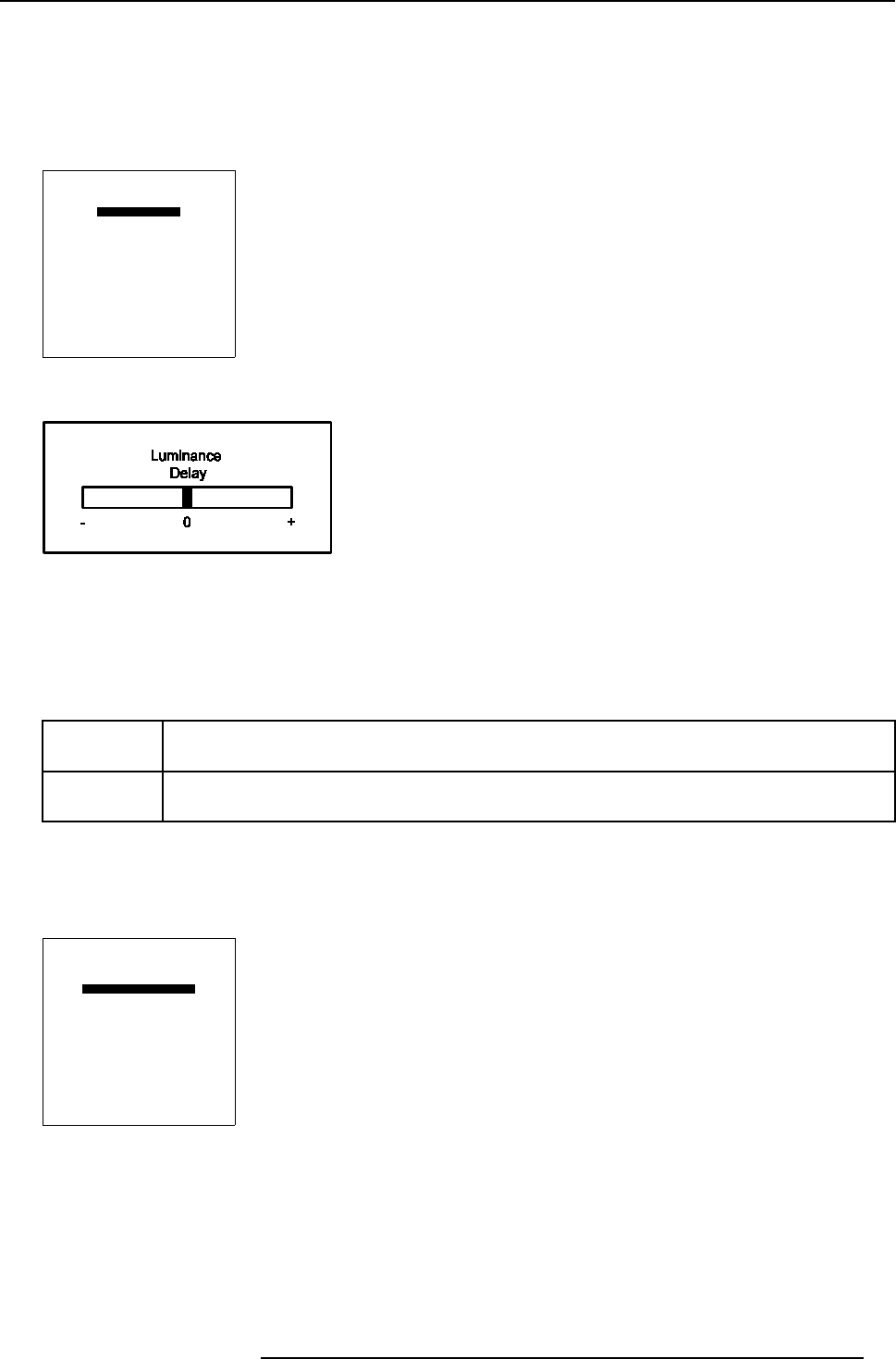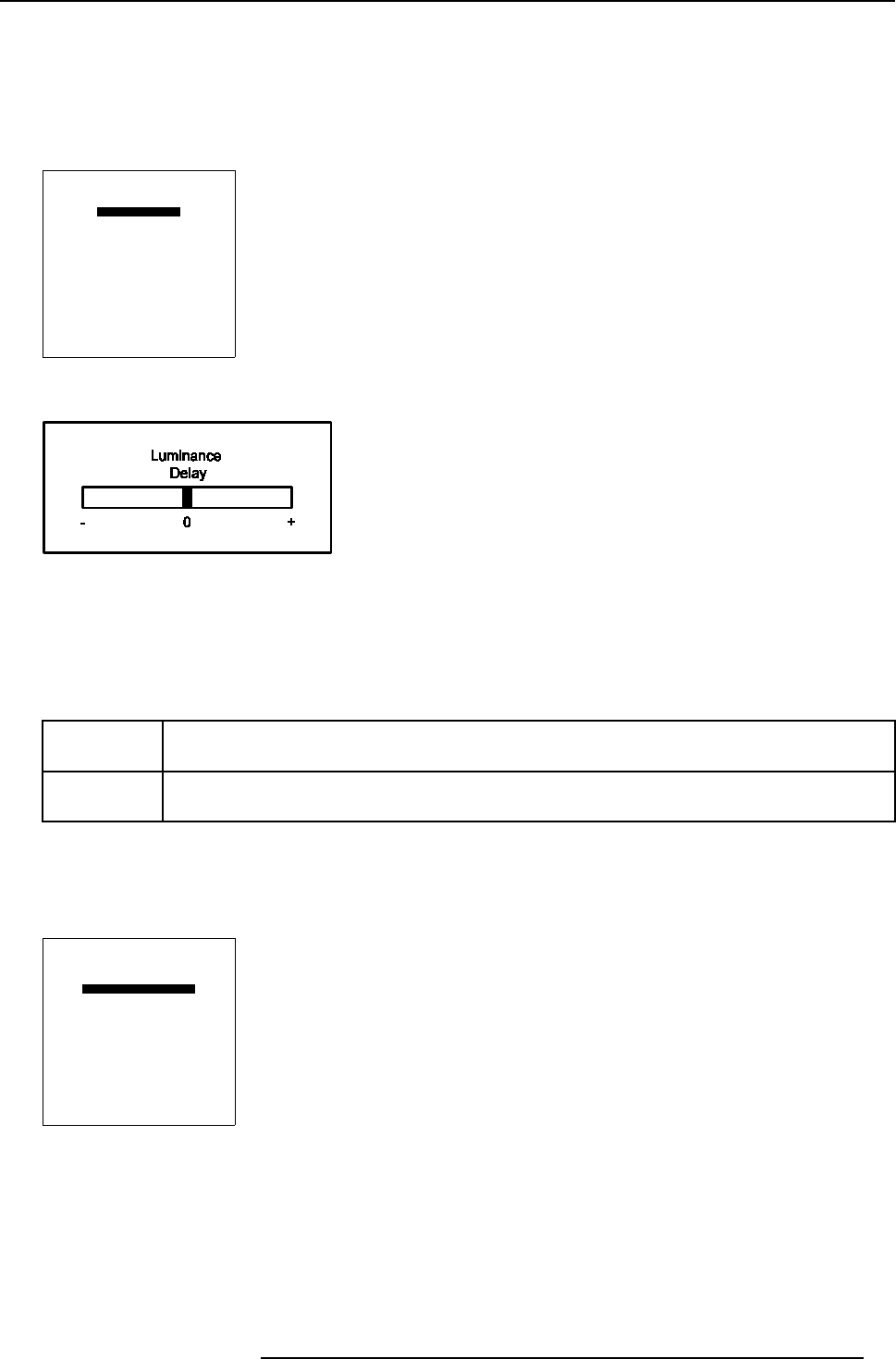
8. Random Access Adjustment Mode
How to adjust Luminance Delay?
1. Push the cursor key ↑ or ↓ to highlight Luminance Delay and press ENTER to select. (menu 8-32)
The Luminance Delay bar scale will be displayed. ( image 8-4)
2. Push the cursor key ↑ or ↓ to adjust the Luminance Delay until the color shift is eliminated.
3. Press EXIT to return to the Line Multiplier menu.
LINE MULTIPLIER
TIME BASE CORRECTION
LUMINANCE DELAY
V SYNC REF: INDIRECT
CLAMP GATING: OFF
LIMO PLUS OPTIONS
FACTORY PRESET
WARNING: ADVANCED
ADJUSTMENT SHOULD BE
PERFORMED ONLY BY QUALIFIED
PERSONNEL
Select with
↑
or
↓
then <ENTER>
<EXIT> to return
Menu 8-32
Image 8-4
Luminance Delay bar scale
8.5.7.9.4 Vertical Sync Reference
What can be done?
The Vertical Sync Reference can be set in 2 modes:
Direct This sync processing has the disadvantage that glitches and other disturbances in the video signal
sometimes get passed and hence m ay cause problems in the image.
Indirect This s ync processing throws away any disturbances that are not really sync signals. By source switching a
rolling effect on the image can occur. T his sync processing is preferred es pecially with low quality material.
How to toggle Vertical Sync Reference Direct/Indirect?
1. Push the cursor key ↑ or ↓ to highlight Vertical Sync Re ference. (menu 8-33)
2. Press ENTER to toggle Vertical Sync Reference Direct/Indirect.
LINE MULTIPLIER
TIME BASE CORRECTION
LUMINANCE DELAY
V SYNC REF: INDIRECT
CLAMP GATING: OFF
LIMO PLUS OPTIONS
FACTORY PRESET
WARNING: ADVANCED
ADJUSTMENT SHOULD BE
PERFORMED ONLY BY QUALIFIED
PERSONNEL
Select with
↑
or
↓
then <ENTER>
<EXIT> to return
Menu 8-33
8.5.7.9.5 Clamp Gating
When is it necessary?
Clamp G ating is us eful when protection s ignals are present in the vertical interval of the video signal (macrovision), that would
otherwise confuse the Limo Pro, caus ing horizontal brightness differences near the top of the sc reen.
R5976584 BARCO CINE7 26022003
63