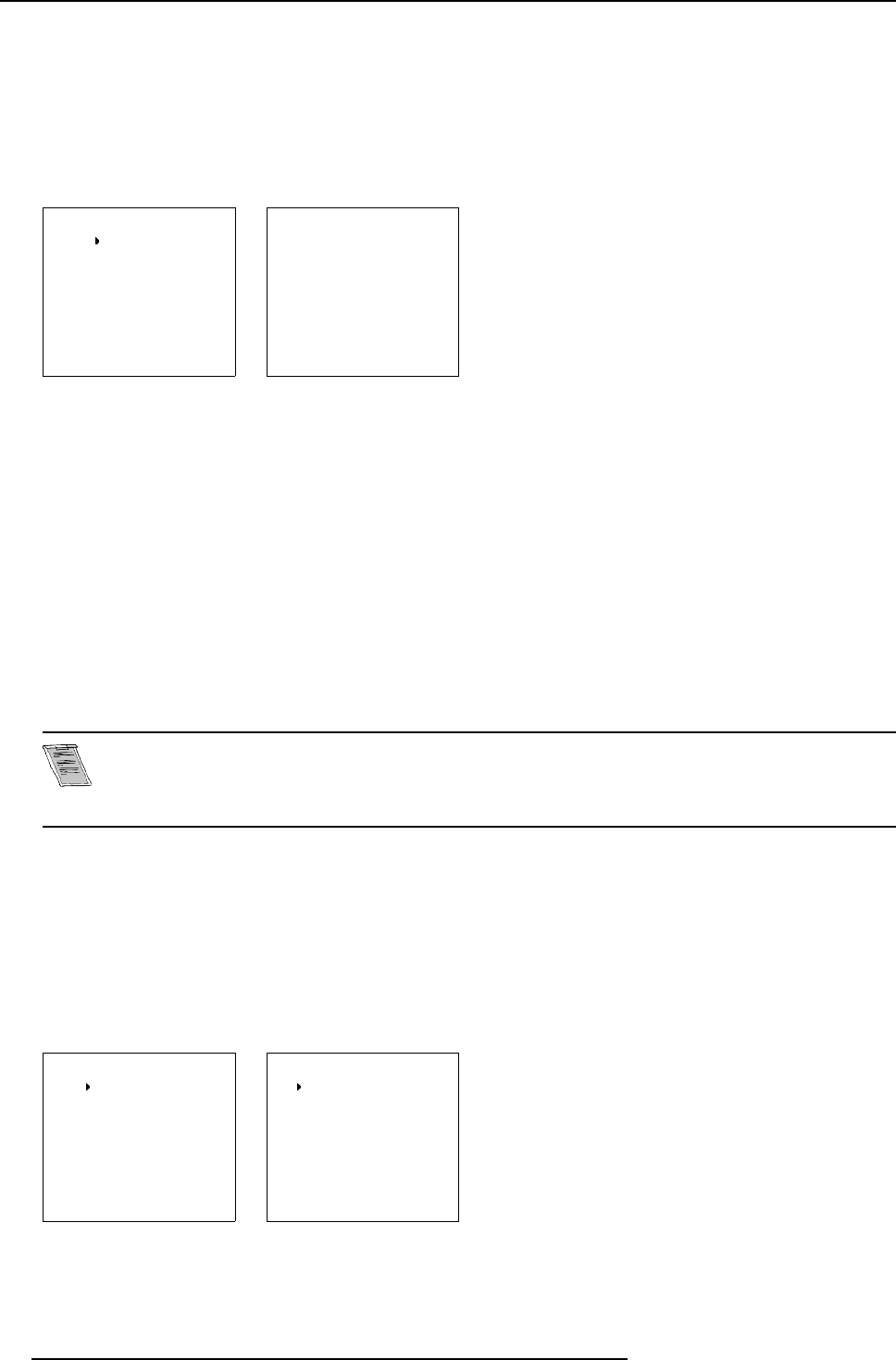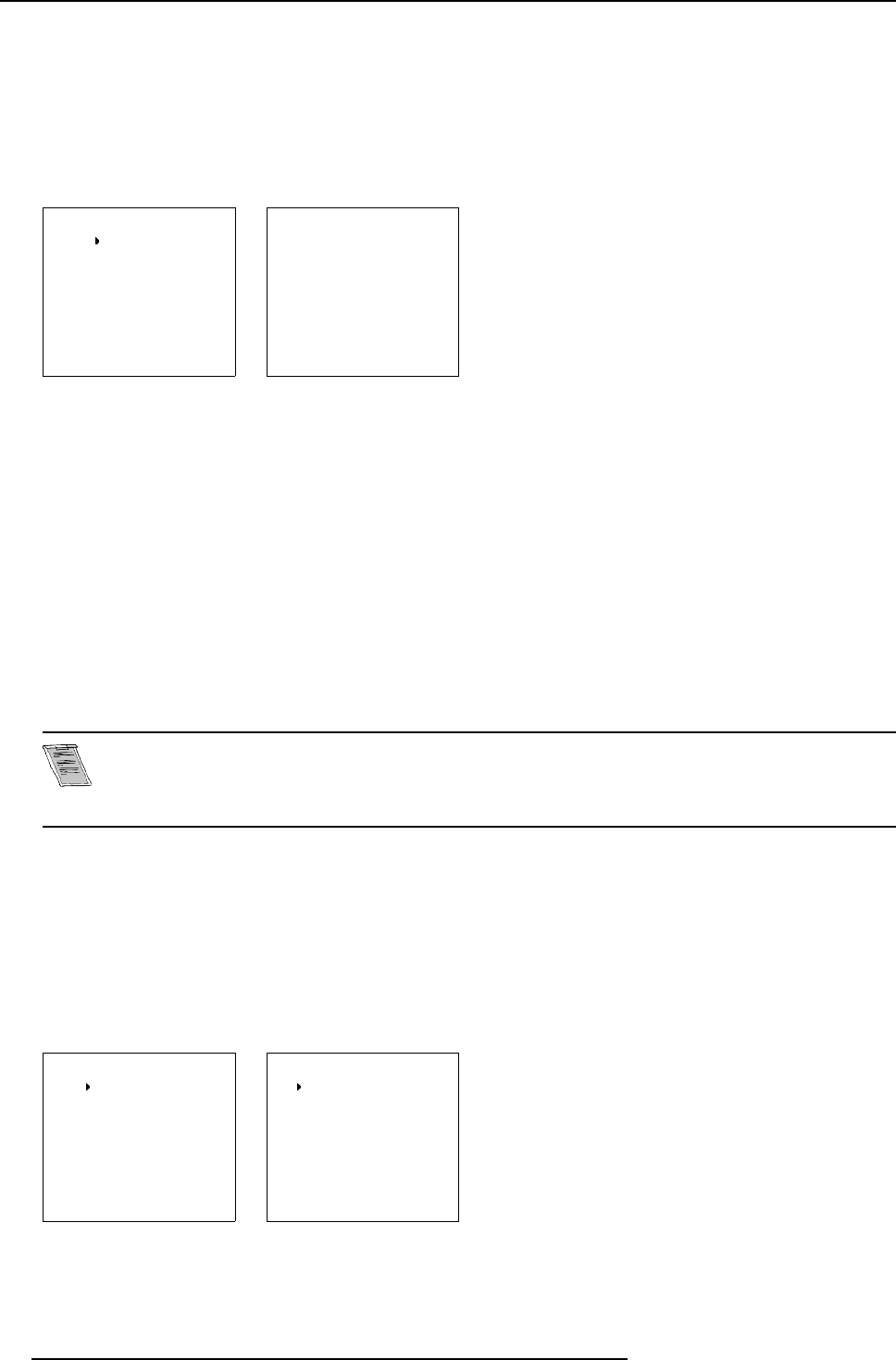
6. Main Menu
6.2.1 Starting up the image controls
To start up
1. Push the cursor key ↑ or ↓ to select Image Control. (menu 6-1)
The selected item will change in color and a marker will be displayed in front of it.
2. Press ENTER to select.
The Image Control me nu will be displayed. ( menu 6-2)
MAIN MENU
Image control
Iris control
Sound control
Function keys
Service menus
Select with
↑
or
↓
then <ENTER>
<EXIT> to return
Menu 6 -1
IMAGE CONTROL
Image Processing
Color Adjust
Format Select
Select with
↑
or
↓
then <ENTER>
<EXIT> to return
Menu 6 -2
6.2.2 Line Multiplier
Overview
• Changing the Multiplier setting
• Multiplier mode
• Motion P roces sing O n/ Off
• Video Equalizing
• Noise Reduction
• Contrast Enhancement
6.2.2.1 Changing the Multiplier setting
Line multiplying is only possible for Video, S-Video, Component Video images on standard line frequency and
RGB signals on 15 kHz.
The setting of the line multiplier will be saved t ogether with the source n um ber. Each time this source number
is selected, the last saved ve rsion will be loaded.
Why line multiplying
If a line multiplier is built in and in the ON state, video images can be d isplayed with different line and frame rates. That will improve
the video image quality.
How to change the Multiplier setting
1. Push the cursor key ↑ or ↓ to select Image Processing. (m enu 6-3)
2. Press ENTER to select the Image Process in g menu .
The Image Proc e ssing m enu will be displayed. (menu 6-4)
IMAGE CONTROL
Image Processing
Color Adjust
Format Select
Select with
↑
or
↓
then <ENTER>
<EXIT> to return
Menu 6 -3
IMAGE PROCESSING
Line Multiplier : ON
Multiplier Mode
Motion Processing : ON
Video Equalizing
Noise Reduction
Contrast Enhancement
Select with
↑
or
↓
then <ENTER>
<EXIT> to return
Menu 6 -4
34 R5976584 BA RCO CINE7 26022003