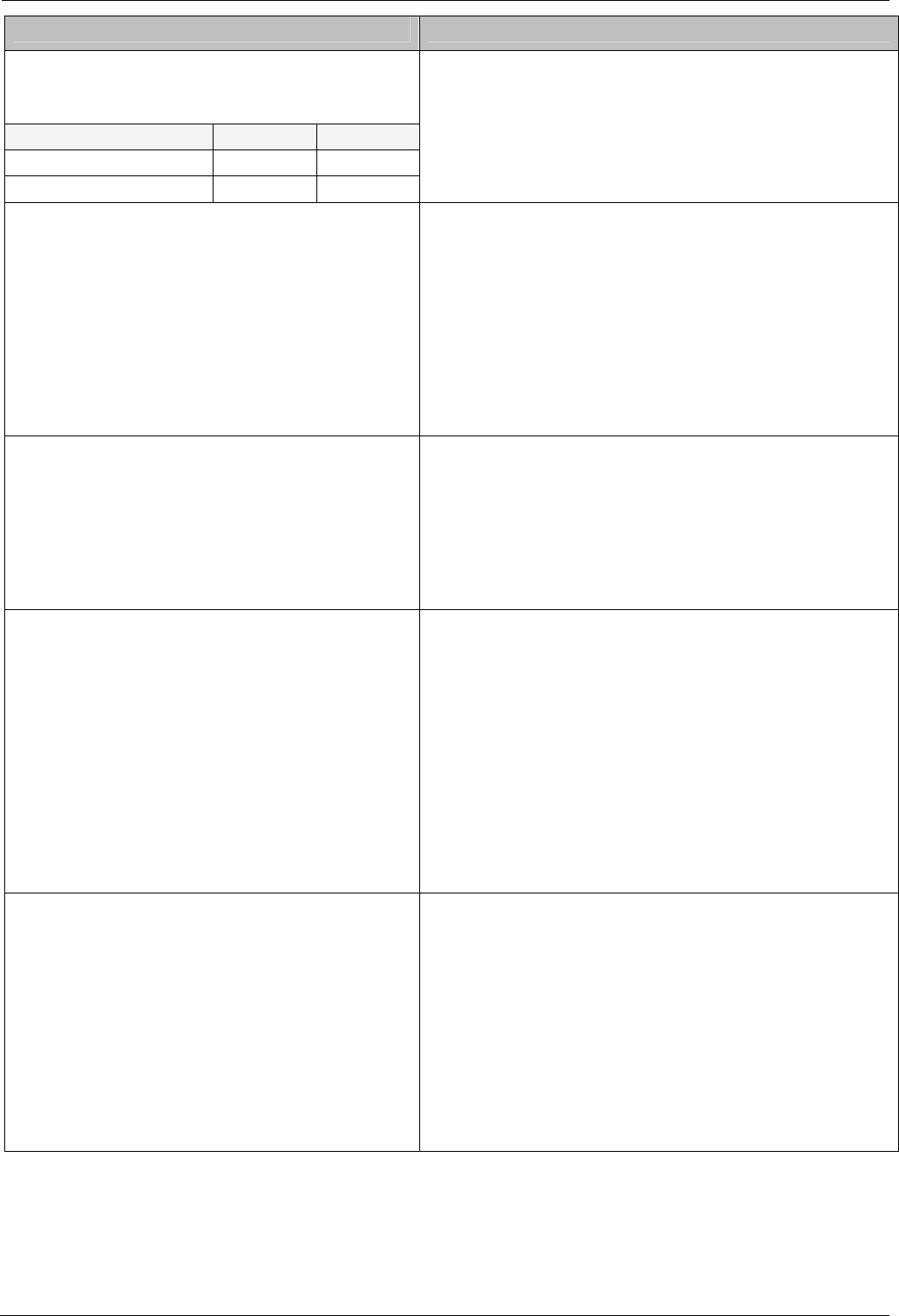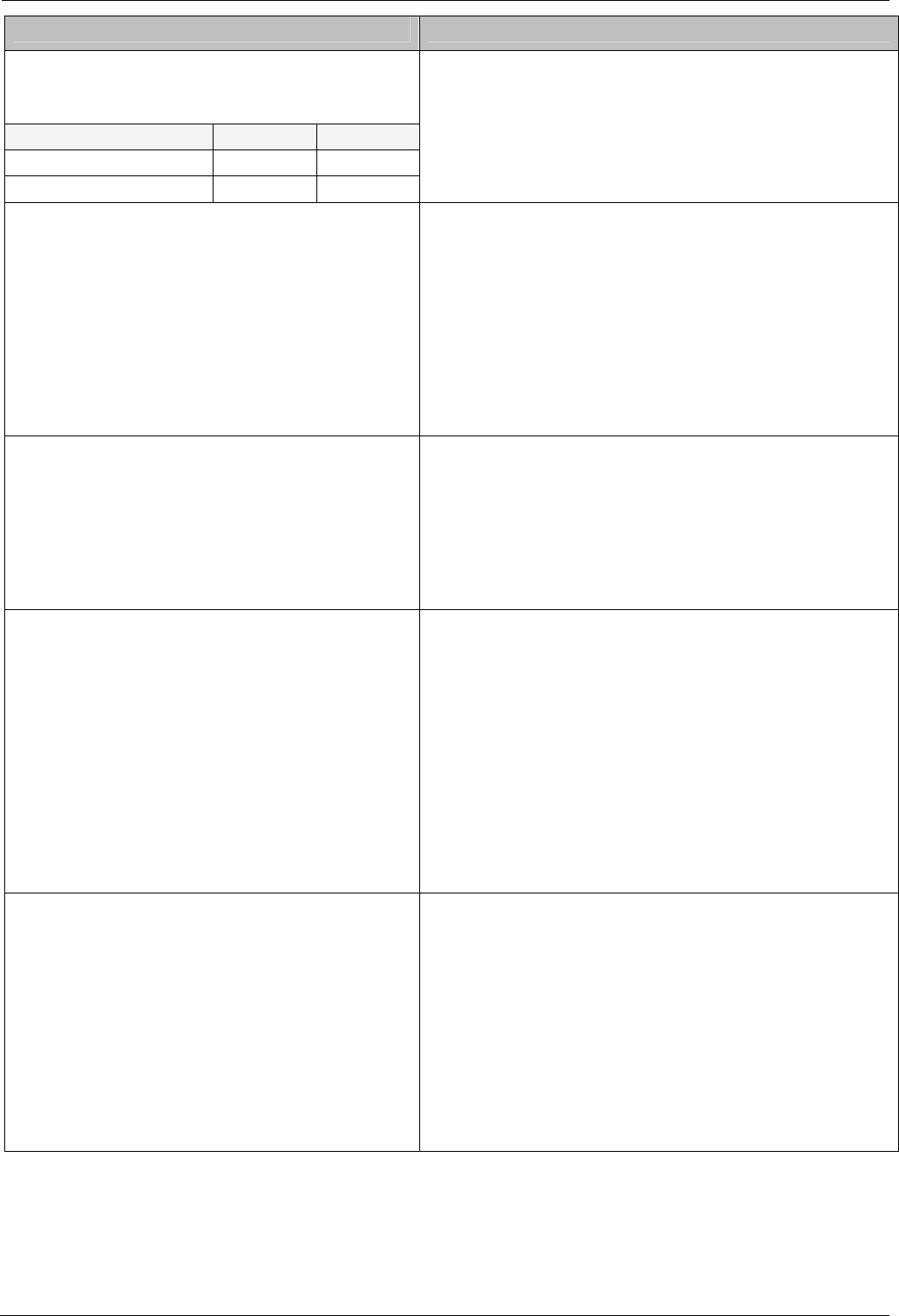
How Do I? Part 1 IP Connectivity - Page 79
Task Description
Step 4
For both Unit1 and Unit 2 create a new WAN
Service type and add the following:
Parameter Unit 1 Unit2
Name wan_link wan_link
Account Name wan_link wan_link
This configuration does not require a password
See The Service Tab WAN and Intranet on page 47.
Step 5
For both Unit1 and Unit2 modify the WAN
device and add the following parameters.
• Speed = as specified
• Mode sync = PPP
• RAS Name = wan_link
When using VoIP the accurate configuration of the
WAN speed is a mandatory requirement for the correct
operation of QoS but rely also on PPP multilink and
IPHC options having been enabled on the link (see
QoS on page 88 for details)
The Speed of the link should be obtained from the
provider. The Speed must be specified in bits per
second e.g. 128000.
Step 6
For both Unit1 and Unit2 add the following
configuration using the PPP tab of the WAN
Service.
• Multilink = selected
• IPHC = selected
Selection of the PPP Multilink and IPHC protocols are
mandatory requirements for the correct operation of
the QoS over a WAN link. The WAN speed must also
be accurately configured (see QoS on page 88)
Step 7
Add the following routing entries
Unit1
• IP Address = 192.168.50.0
• IP mask = 255.255.255.0
• Destination = wan_link
Unit2
• IP Address = 192.168.200.0
• IP mask = 255.255.255.0
• Destination = wan_link
A Routing entry must be configured to allow the IP
packets to be routed to the correct destination (see IP
Routing on page 62).
Step 8
Submit configuration and Test.
Use the Monitor Application and select PPP Security
TX/RX and LCP TX/RX.
PPP Security TX/RX will show whether the call is
cleared as result of bad password.
If PPP echo Requests/Replies are observed then this
shows the link is established.
If Echo Requests/Replies are observed, yet it is not
possible to Ping the remote host, then check the IP
Routing Table configuration.
INDeX IPNC Cassette Administration Manual How Do I? - Page 79
38DHB0002UKDD – Issue 7 (22/11/02) Part 1 IP Connectivity