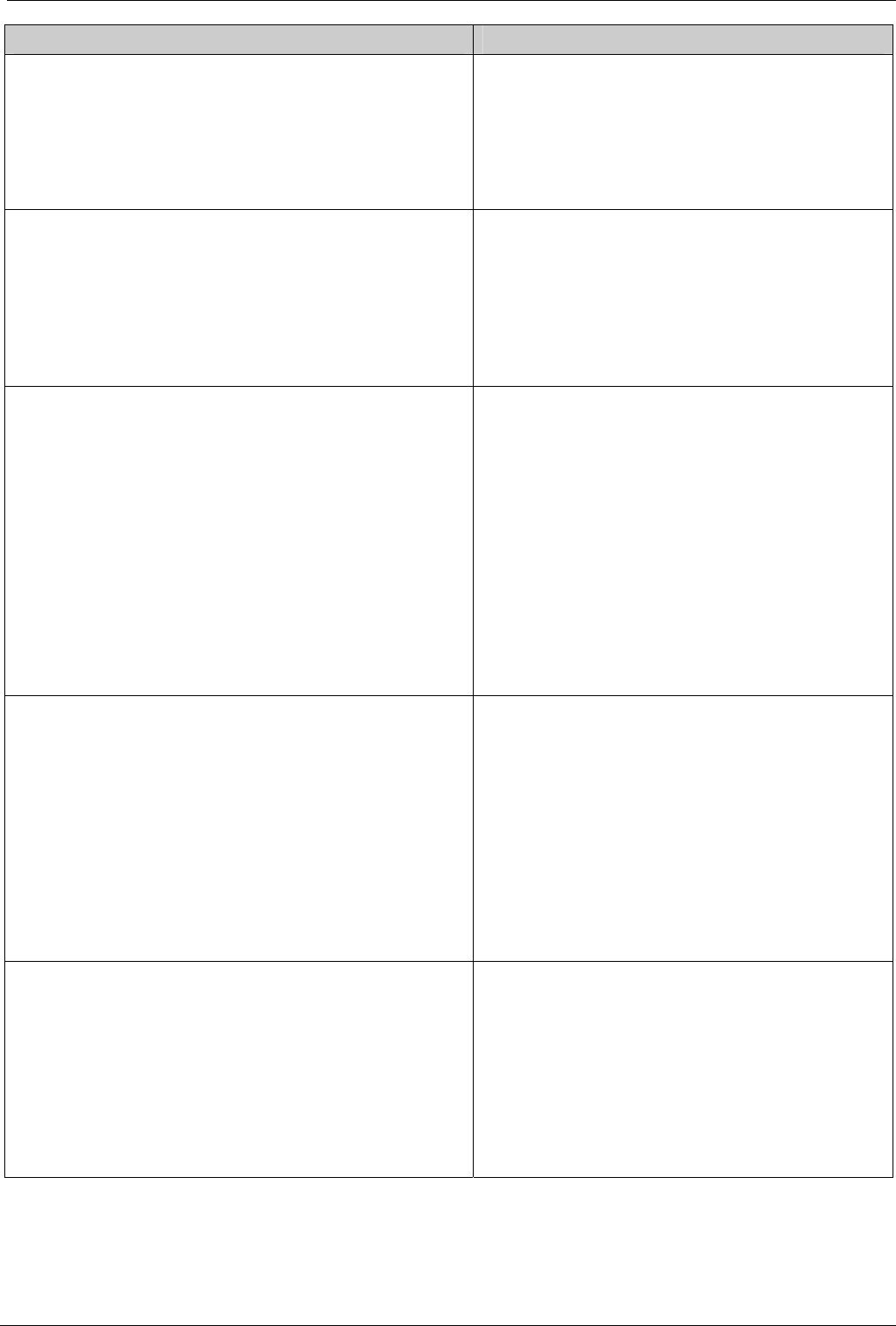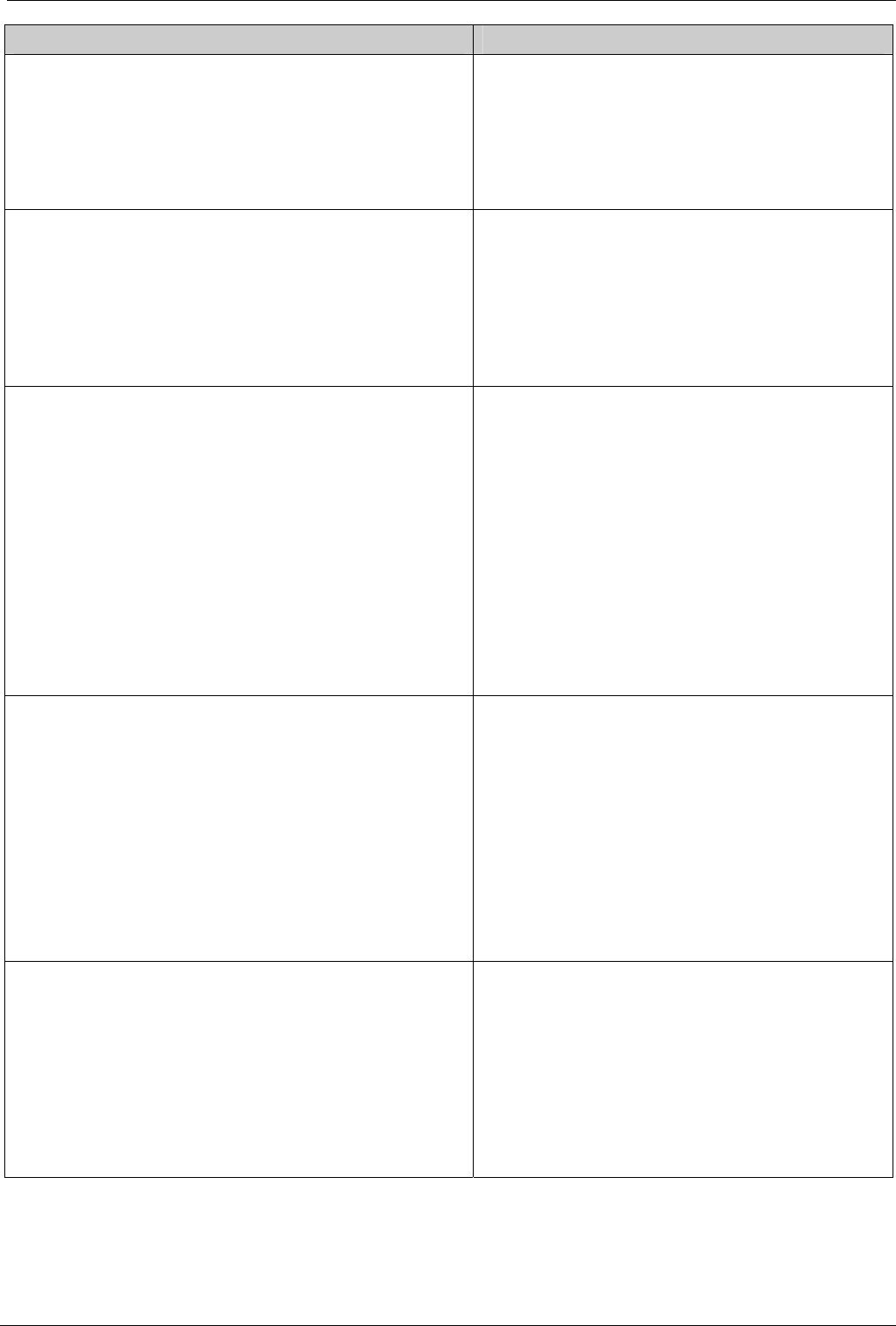
Page 10 - Installing Software Upgrade Software Upgrading and Installation
Upgrade Steps Explanation
Step 3
Uninstall the existing IPNC 2.2 Manager software
from the PC.
Install the new IP Office Admin Suite 3.2 from the
CD, see page 13.
Failure to un-install the 2.2 build will result in
software clashes.
The installation procedure is similar to
installing a new system.
Step 4
Open the IPNC Manager from Program
Files\Avaya\IP Office Admin Suite. (Administrator
default password is Administrator.)
From File|Change Working Directory ensure that the
working directory is set as:
C:\Program Files\Avaya\IP Office\Manager.
Note:
This may have been set to:
C:\Program Files\Alchemy\Manager by default.
Step 5
In the directory C:\Program Files\Avaya\IP
Office\Manager rename the file nadrcii.bin file to
nadrciiold.bin.
This is the 3.2(19) software.
Use Explorer to copy the nadrcii.bin file from the
D:\bin\2.2(1076) directory on the new CD to the
directory C:\Program Files\Avaya\IP
Office\Manager.
This is the 2.2(1076) software.
The original nadrcii.bin (now called
nadrciiold.bin) file will need to be renamed to
nadrcii.bin to upgrade to 3.2 firmware
described later in Step 13
Step 6
From the IPNC Manger, open UpgradeWiz
(File|Advanced|Upgrade). Right click in the
UpgradeWiz window and Select Directory as
D:\bin\2.2 (1076). Select the nadrcii.bin file, click
OK. In UpgradeWiz, 2.2 (1076) will appear as
Available. Click Upgrade to load the 2.2 (1076)
firmware image to the IPNC.
Note: It is preferable to use a static IP address from
the PC configured to the IPNC subnet.
The IPNC 2.2 (1076) build is only required to
upgrade the IPNC Boot Loader from version
1.3 to 1.7.
Boot Loader 1.7 is required to support IPNC
3.x firmware.
IPNC 2.2 (1076) firmware must not be used
operationally. It is for upgrade purposes
only.
Step 7
When the IPNC reboots and is operational with
IPNC 2.2(1076) firmware, type the following
command on the DTE maintenance port (see Step
1).
at-debug
This will return the following prompt
<DRC Manager Version 0.1>
Tue 27/8/2002 11:18:51, Hello>
When the IPNC is operational the Green
status LED should be ‘on’ and Red status LED
should be ‘off’.
The upgrade, via UpgradeWiz, shows the
rebooting sequence. If the upgrade process
finishes and says it has failed, ignore and
press OK.
Page 10 - Software Upgrading and Installation INDeX IPNC Cassette Administration Manual
Installing Software Upgrade 38DHB0002UKDD – Issue 7 (22/11/02)