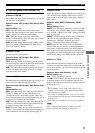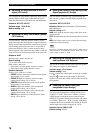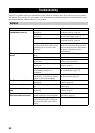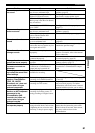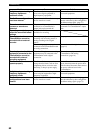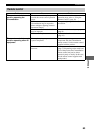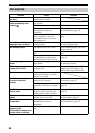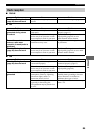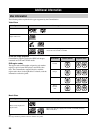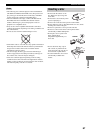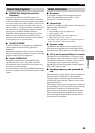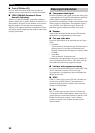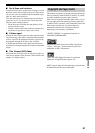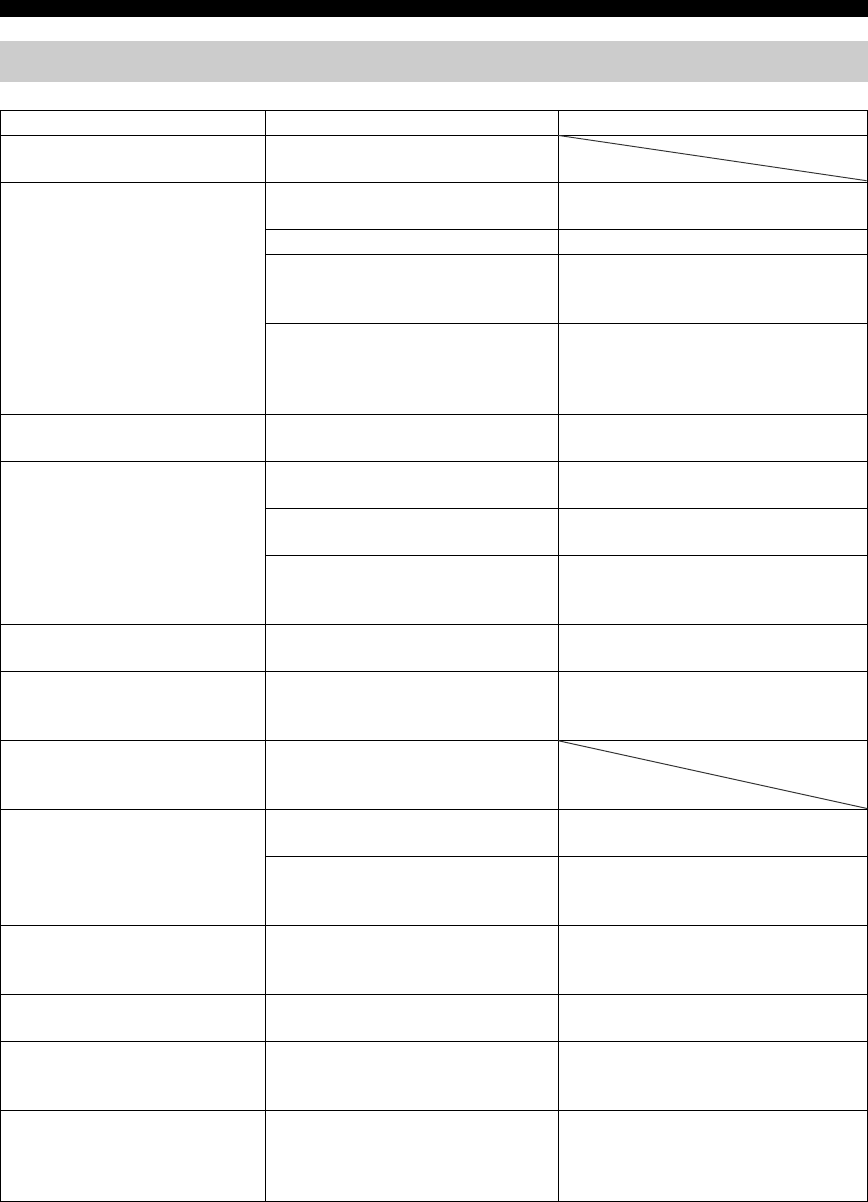
84
Troubleshooting
Disc playback
Problem Cause Solution
Some button operations do
not work
Some discs do not support certain
CinemaStation functions.
Playback does not start or
stops immediately when
pressing h
The disc may not be set in the disc
tray properly.
Set the disc in the disc tray properly.
The disc may be dirty. Wipe the disc clean.
The disc loaded into the
CinemaStation may be not
compatible.
Make sure you use a disc supported by
the CinemaStation. (page 32)
When moved the CinemaStation
from a cold place to warm one,
condensation may be form on the
disc reading lens.
Wait for one to two hours, then try
again.
An audio or subtitle
language does not switch
The disc may not support the multi-
language feature.
Make sure you use a disc that supports
the multi-language feature.
No subtitles appear The subtitle may be set to “None”. Select a subtitle language you want to
display. (page 40)
The disc may not contain subtitle
data.
Make sure you use a disc with subtitle
data.
When using the A-B Repeat function,
the subtitle may not appear at the
parts other than the selected section.
Cancel the A-B Repeat function.
(page 38)
A viewing angle does not
switch
The disc may not support the multi-
angle feature.
Make sure you use a disc that supports
the multi-angle feature.
DVD videos cannot be
copied with the VCR
You may be trying to copy a copy-
protected DVD.
Most commercially available DVDs
include copy protect features. You
cannot make a copy of these DVDs.
Picture looks poor In some cases, picture may look poor
while fast forwarding or reversing,
but this is not a defect.
The TV shows no picture or
its screen size looks
strange
In the On-Screen Menu, the Picture
settings may be improper.
Adjust the Picture settings in the On-
Screen Menu. (page 29)
The Progressive Scan mode may be
used with a TV that does not support
it.
Turn off the Progressive Scan mode.
(page 46)
The TV shows overlapped
picture partly
The disc content does not match the
Progressive Scan mode due to the
editing method or other conditions.
Turn off the Progressive Scan mode.
(page 46)
Status information does not
appear
In the On-Screen Menu, the Status
window may be set to “Off”.
Set the Status window to “On” in the
On-Screen Menu. (page 29)
The disc is ejected without
an operation
The disc loaded into the
CinemaStation may be not
compatible.
Make sure you use a disc supported by
the CinemaStation. (page 32)
The message “No Disc”
appears in the
CinemaStation display even
though a disc is inserted
The disc may not be set in the disc
tray.
Set the disc in the disc tray properly.