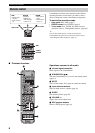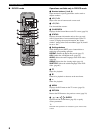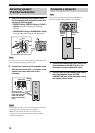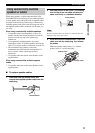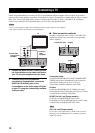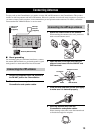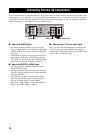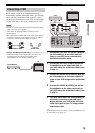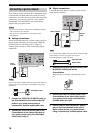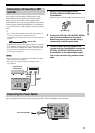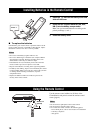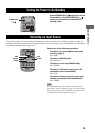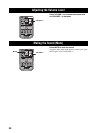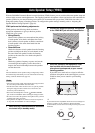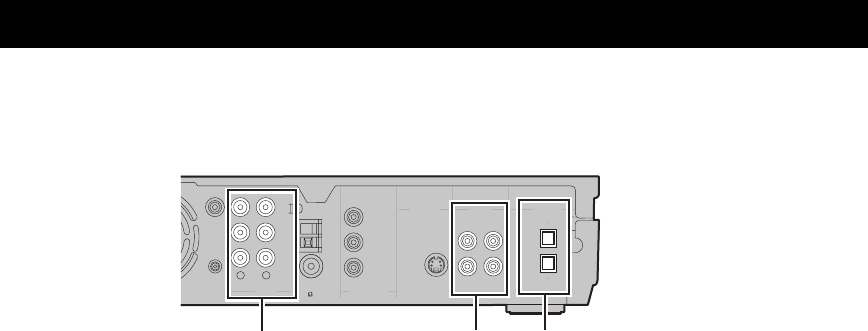
CONNECTING EXTERNAL AV COMPONENTS
14
If you connect external AV equipment such as a VCR, video camera, or game console to the following AV jacks on the
CinemaStation, you can enjoy those AV sources with the CinemaStation. Also, you can record AV sources played on the
CinemaStation using the recording equipment. This section provides some examples of other AV equipment connections.
For information on your AV equipment, refer to the manual for it.
■ About the AUDIO jacks
• You cannot use both IN and OUT jacks for a same
category simultaneously. For example, the signal input
from the VCR IN jack does not output from the VCR
OUT jack.
• CinemaStation’s digital and analog signal circuits are
independent of each other. Analog input signals can
only output from analog output jacks and digital input
signals can only output from digital output jacks.
■ About the DIGITAL AUDIO jacks
• The digital jacks are compatible with PCM, Dolby
Digital and DTS signals.
• The digital jacks are designed based on EIA standards.
To make a digital connection, use an optical cable that
meets EIA standards.
• The OPTICAL IN jack is compatible with a digital
signal that has a 96 kHz or less sampling frequency.
• You can use “Input Assign” in the Set Menu
(page 78) to assign VIDEO or VCR to the OPTICAL
IN jack. The default setting is “VIDEO”.
■ Connecting a TV to an audio input
Enjoy TV sound with CinemaStation by connecting the
TV audio output jack to the AUDIO IN jack using a
commercially available audio cable. Press VIDEO on the
remote control to input TV sound.
Connecting External AV Components
DIGITAL
AUDIO
VIDEOS VIDEO
IN
VCR
OUT
AM
ANT
VCR
OUT
VCR
IN
VIDEO
IN
Y
P
B
PR
FM
ANT
GND
MONITOR
OUT
MONITOR
OUT
(DVD ONLY)
MONITOR
OUT
(DVD ONLY)
SUBWOOFER
OUT
VCR
IN
VIDEO
IN
COMPONENT
VIDEO
AUDIO
RL
SYSTEM
CONNECTOR
75 UNBAL
OUT
OPTICAL
AUDIO jacks
VIDEO jacks
DIGITAL AUDIO jacks