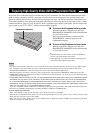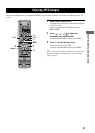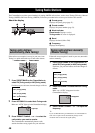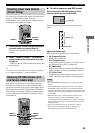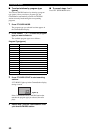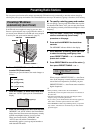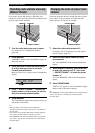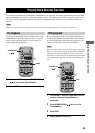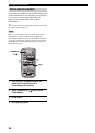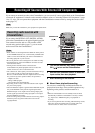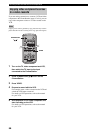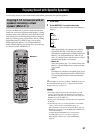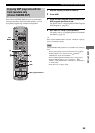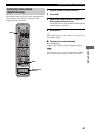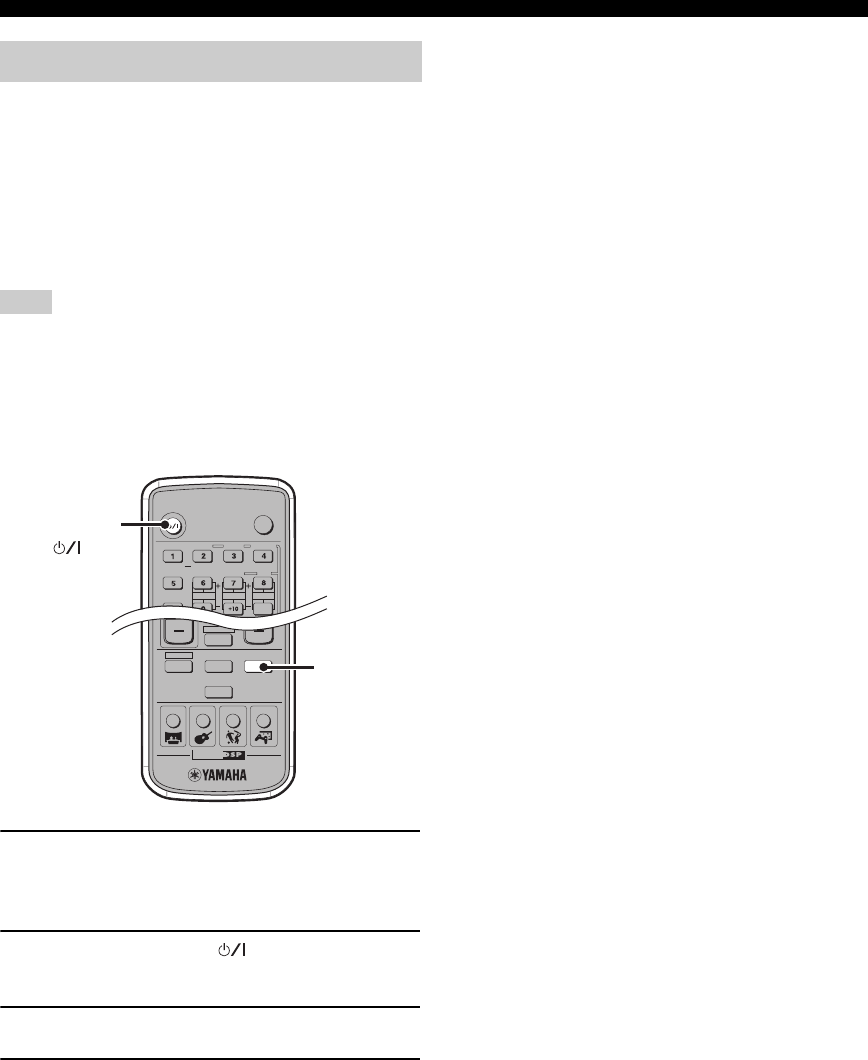
54
Playing Back External Sources
If you connect the VIDEO IN L/R (AUDIO/VIDEO) jacks
on the CinemaStation to the audio/video output L/R jacks
on your game console using an audio/video cable
(page 16), you can enjoy game sounds with the
CinemaStation.
y
You can also connect the CinemaStation and a game console with
the digital connection (page 16).
When you set the “Input Assign” to “VIDEO” (page 78) and
“Input Mode” to “AUTO” (page 79) in the Set Menu, the
CinemaStation outputs the source from the OPTICAL IN jack if
any source is input from it. To listen to the source input from the
VIDEO IN jacks, stop playback on the equipment connected to
the OPTICAL IN jack.
1 Turn on the TV and game console, then
switch the TV input to which the
CinemaStation is connected.
2 Press STANDBY/ON ( ) to turn on the
CinemaStation.
3 Press VIDEO.
4 Start playing a game.
Game console playback
Note
TV
POWER
AUDIO
SELECT
NIGHT
SW
CENTER
SURR
SHIFT
STEREOMATRIX 6.1
A-B
REPEAT
ANGLE
SUBTITLE
STANDBY/ON
CINEMA
AMP
DVD/CD
VCR
VIDEO
TUNER
MOVIE MUSIC SPORTS GAME
SURROUND
STANDBY/ON
()
VIDEO