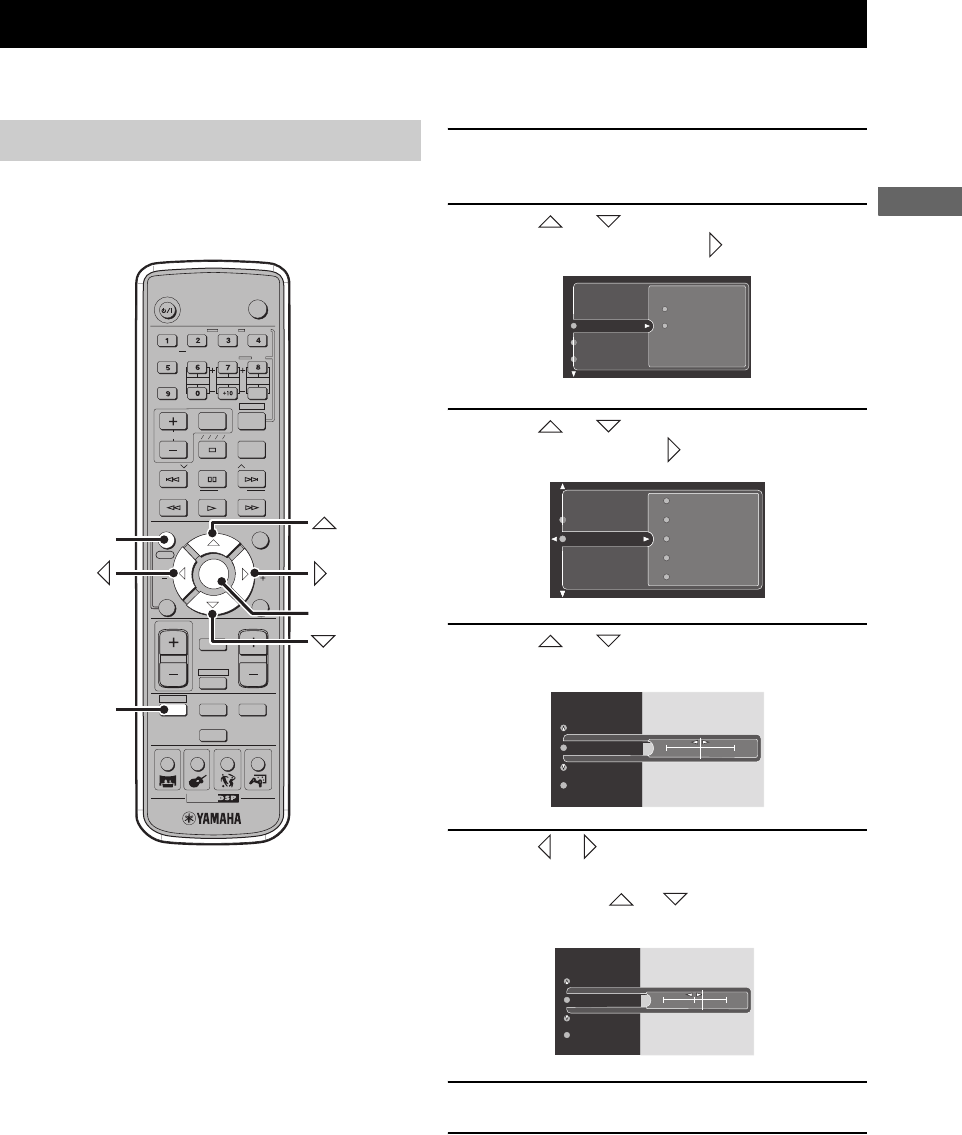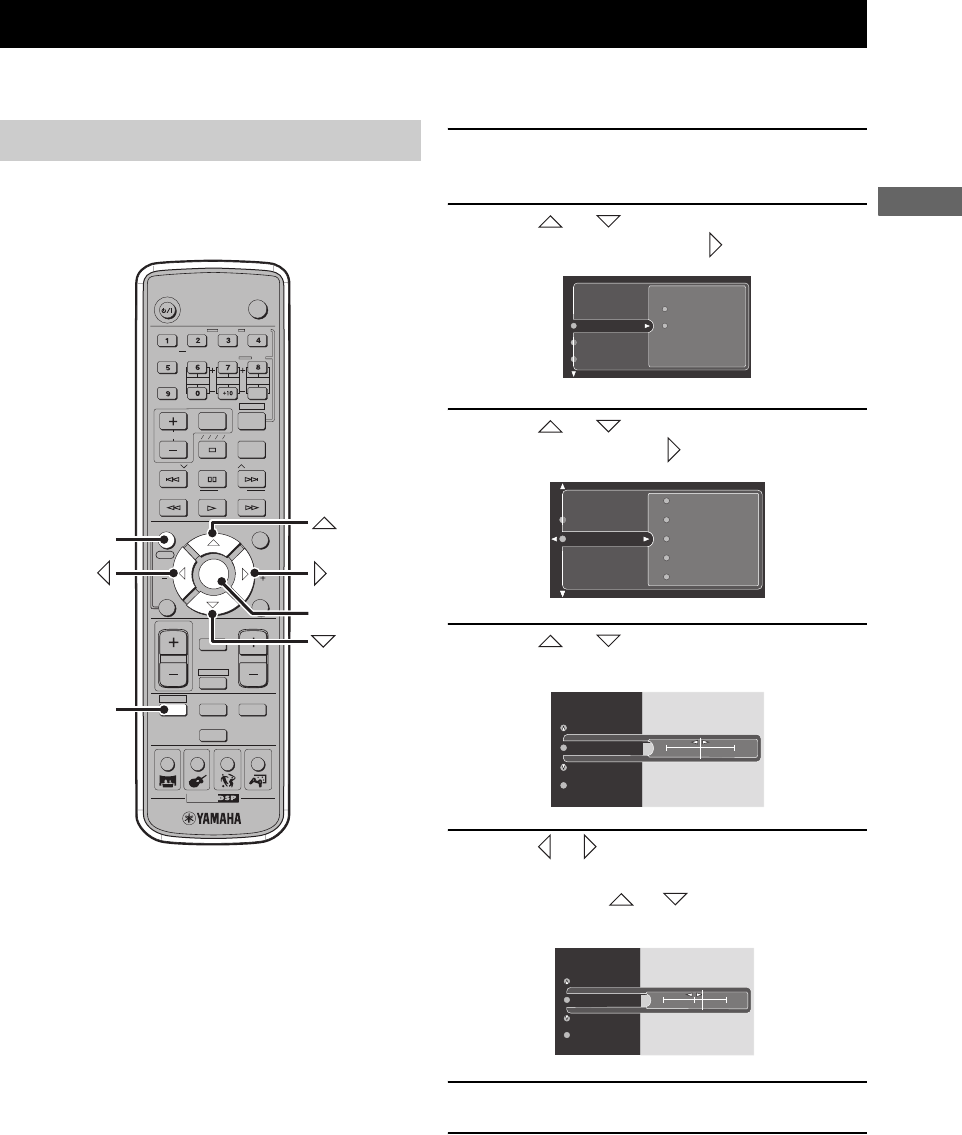
Changing DVD Settings on the TV (On-Screen Menu)
29
BASIC OPERATION
You can change the various settings for DVD playback using the menu displayed on the TV screen (On-Screen Menu)
connected to the CinemaStation. For details on the available menu items, refer to “On-Screen Menu guide” (page 30).
In this procedure, we adjust the color saturation for
example. The actual screen may differ depending on the
selected menu.
1 Press DVD/CD, then press ON SCREEN to
display the On-Screen Menu on your TV.
2 Press or to select a main menu item
(Preferences) , then press .
3 Press or to select a submenu item
(Picture) , then press .
4 Press or to select a setting item
(Saturation).
5 Press or to adjust the setting for the
selected item.
You can also use or depending on the
selected item.
6 Press ENTER.
7 To exit the On-Screen Menu, press ON
SCREEN.
Changing DVD Settings on the TV (On-Screen Menu)
Operating the On-Screen Menu
TV
CH
CINEMA
CH
POWER
AUDIO
SELECT
NIGHT
SW
TV CH
TV INPUT
SLEEP
PRESET PRESET
A B C D E
CENTER
SURR
SHIFT
STEREOMATRIX 6.1
A-B
REPEAT
ANGLE
SUBTITLE
ON SCREEN MENU
TEST
RETURN
STATUS
TV VOL
VOLUME
MUTE
AMP
DVD/CD
VCR
VIDEO
TUNER
MOVIE MUSIC SPORTS GAME
ENTER
YPAO
ON/OFF
STANDBY/ON
START
PTY SEEK
MODE
SURROUND
SET MENU
START
FREQ/RDS
ENTER
ON SCREEN
DVD/CD
Features
Picture
Preferences
Toolbar
Setup
Saturation
Contrast
Color settings
Brightness
Sharpness
Picture
Features
0
Contrast
Saturation
Video shift
Color settings
+2
Contrast
Saturation
Video shift
Color settings