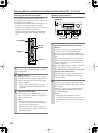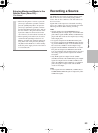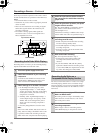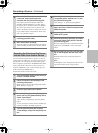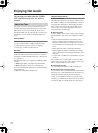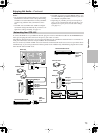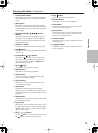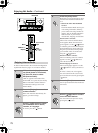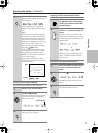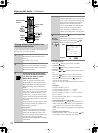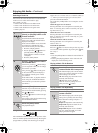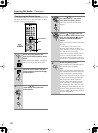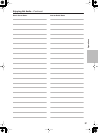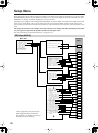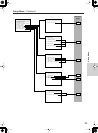76
Enjoying Net Audio
—Continued
To listen to Internet radio, the connection/configuration
requirements listed on pages 72-73 must be satisfied.
Enjoying Internet Radio
1
While neither the [Input] button
nor [Mode] button is illuminated,
roll the scroll wheel to select
IRD (Internet Radio).
“NET-T” appears in the bottom line.
On the DTR-10.5, press the [Net Audio]
button. This button switches between
two alternative settings: Server and
Internet Radio.
2
Press the [Display] button on the
remote controller.
If the main menu has been already dis-
played, go to the next step.
3
Use the [ ]/[ ] buttons to select
one of the main menus: Genre,
Location, or Language.
To cancel, press the [ ] button.
Phones
Listening
Mode
Audio
Selector
Tone Zone 2
Select/
Preset
Push To Enter
Setup
Control
/
Tuning
Push To Enter
Rec/
Zone 3
Digital S Video Video AudioLR
Video 7
Input
LevelExitLevelDimmerMemory
Tuning
Mode
Clear
Pure Audio
Open
DVD
Display Tape 1 Tape 2 Tuner Phono C
D Net Audio
Video 1 Video 2 Video 3 Video 4 Video 5 Video 6 Video 7
Standby
Master Volume
Rec/
Zone 3
Red
)
(
Main
Blue
(
)
Zone 2
Green
(
)
Standby/On
ABC DEF
PQRS TUV WXYZ
GHI JKL MNO
Caps Delete
Language Loca
t
ion
Album Ar
tist GenrePlaylist
Repeat Video Music Photo
@.-'/
--
/
---
Direct Tuning
#
Custom
Display
Dimmer
T
V
Input
Sleep
Random
Main A Main B
Muting
AngleSubtitleAudio
MemorySearchA
-
BRepeat
On Standby
T
V
T
V CH
T
V VOL
RC
-
556M
E
x
i
t
G
u
i
d
e
Rec
Last Memory
Prev
CH
Enter
S
e
t
u
p
R
e
t
u
r
n
Test
Tone
CH SEL
Pure A
Surround
Direct
Stereo
Re
-
EQ
THX
A
ll
CH
ST
Level
+
Level
-
L Night
Audio
SEL
DSP DSP
+
10 0
Clear
123
456
789
Input
T
o
p
M
e
n
u
M
e
n
u
VOL
CH
Disc
I
+
-
+
-
Zone
3
Zone
2
InputMode
Macro
S
e
r
v
e
r
A
u
d
i
o
A
D
J
Display
CH/Disc +/–
Enter,
Input
Net Audio
///
Mode
Scroll wheel
Display
Enter
4
Press the [Enter] button.
Wait while your requested data is down-
load from the XiVA Internet Radio Ser-
vice.
* What is the XiVA Internet Radio
Service?
The XiVA Internet Radio Service pro-
vides tuning information, allowing
you to select from a large number of
stations. You can find Internet Radio
Stations based on your interests,
musical taste, language, and location.
When Genre is selected:
Allow a few moments until the Genre
menu appears. When the main list of
genres appears, use the [ ]/[ ] buttons
to select the genre desired. Pressing the
[Enter] button brings up the sub-list of
the genre you selected, which prompts
you to further select one of the items
using the [ ]/[ ] buttons.
When Location is selected:
The list containing names of countries
appears. Use the [ ]/[ ] buttons to
select the desired item.
When Language is selected:
The list of languages appears. Use the
[ ]/[ ] buttons to select your desired
item.
If no list is found, “No List” appears.
You can return from this screen to the
previous selection screen by pressing the
[ ] button.
5
Press the [Enter] button.
You are presented with a list of radio sta-
tion names.
6
Use the [ ]/[ ] buttons to select
one of the radio stations.
You can return to the previous step by
pressing the [ ] button.
Enter
Enter
Enter