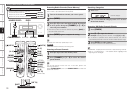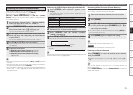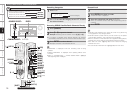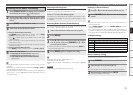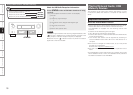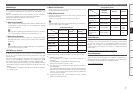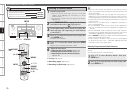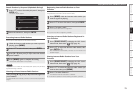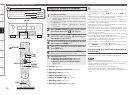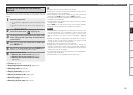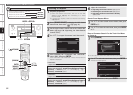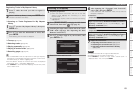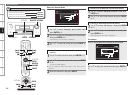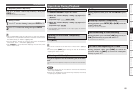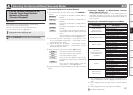0
Getting Started Connections Settings Playback Remote ControlMulti-zone Information Troubleshooting SpecificationsPlayback
Playing Network Audio, USB Memory Devices
1
Playback preparation.
q Check the network environment, then turn on the AVR-
4810CI’s power (vpage 26 “Connecting to a Home
Network (LAN)”).
w If settings are required, make the “Network Connecting”
(vpage 46).
e Prepare the computer (vComputer’s operating
instructions).
2
Press [SOURCE SELECT] to display the GUI Source
Select menu, then select “ ” (vpage 31).
3
Switching the main remote control unit to the
“NET/USB” mode (vpage 108 “Operating the
Main Remote Control Unit”).
4
Use ui to select the server including the le to be
played, then press ENTER or p.
5
Press ui to select the search item or folder, then
press ENTER or p.
6
Press
ui
to select the le, then press
ENTER
or
p
.
Playback starts once buffering reaches “100%”.
7
Adjust the items below.
Adjusting the master volume (vpage 85)
Selecting the surround mode (vpage 87)
Adjusting the Sound and Picture Quality
(vpage 90)
n
n
n
Use this procedure to play music files, image files or playlists.
Playing files that have been Preset or Registered in
Your Favorites
Files can be preset, registered in your favorites and played using the
same operations as for Internet radio stations (vpage 78).
NOTE
Presettings are erased by overwriting them.
When the operation described below is performed, the media
server’s database is updated and it may no longer be possible to
play preset or favorite music files.
When you quit the media server and then restart it.
When music files are deleted or added on the media server.
When using an ESCIENT server, place “ESCIENT” before the server
name.
•
•
•
•
•
Playing Files Stored on a Computer
When playing still picture (JPEG) files, files can also be selected
using the operation described below.
During playback, either press [TU d] (previous file) or [TU f] (next
file).
Connections to the required system and specific settings must be
made in order to play music files (vpage 26).
Before starting, you must launch the computer’s server software
and set the files as server contents. For details, see the operating
instructions of your server software.
Depending on the size of the still picture (JPEG) file, some time may
be required for the file to be displayed.
The order in which the tracks/files are displayed depends on the
server specifications. If due to the server specifications the tracks/
files are not displayed in alphabetical order, searching by the first
letter may not work properly.
WMA Lossless files can be played when using a server supporting
transcoding, such as Windows Media Player Ver. 11.
Use the RESTORER mode to expand the low and high frequency
components of compressed audio files and achieve a richer sound
(vpage 94). The default setting is “Mode 3”.
The time (default : 30 sec) for which the GUI menus are displayed
can be set at “GUI” – “NET/USB” (vpage 53).
Use <STATUS> to switch between displaying the title name, artist
name or album name.
•
•
•
•
•
•
•
•
•
To stop (vpage 85)
Stopping playback temporarily (vpage 85)
Selecting tracks (vpage 85)
Playing repeatedly (vpage 86)
Playing in random order (vpage 86)
Searching pages (vpage 86)
Searching by first letter (vpage 86)
n
n
n
n
n
n
n
Button located on both the main unit
and the remote control unit
BUTTON
Button only on the main unit
<BUTTON>
Button only on the remote control unit
[BUTTON]
Symbols used to indicate buttons in this manual
ENTER
<STATUS>
uip
ENTER
[TU d]
[ NET/USB]
uip
[TU f]
[SOURCE
SELECT]
[USB]
Sub remote control unit
(MAIN mode)