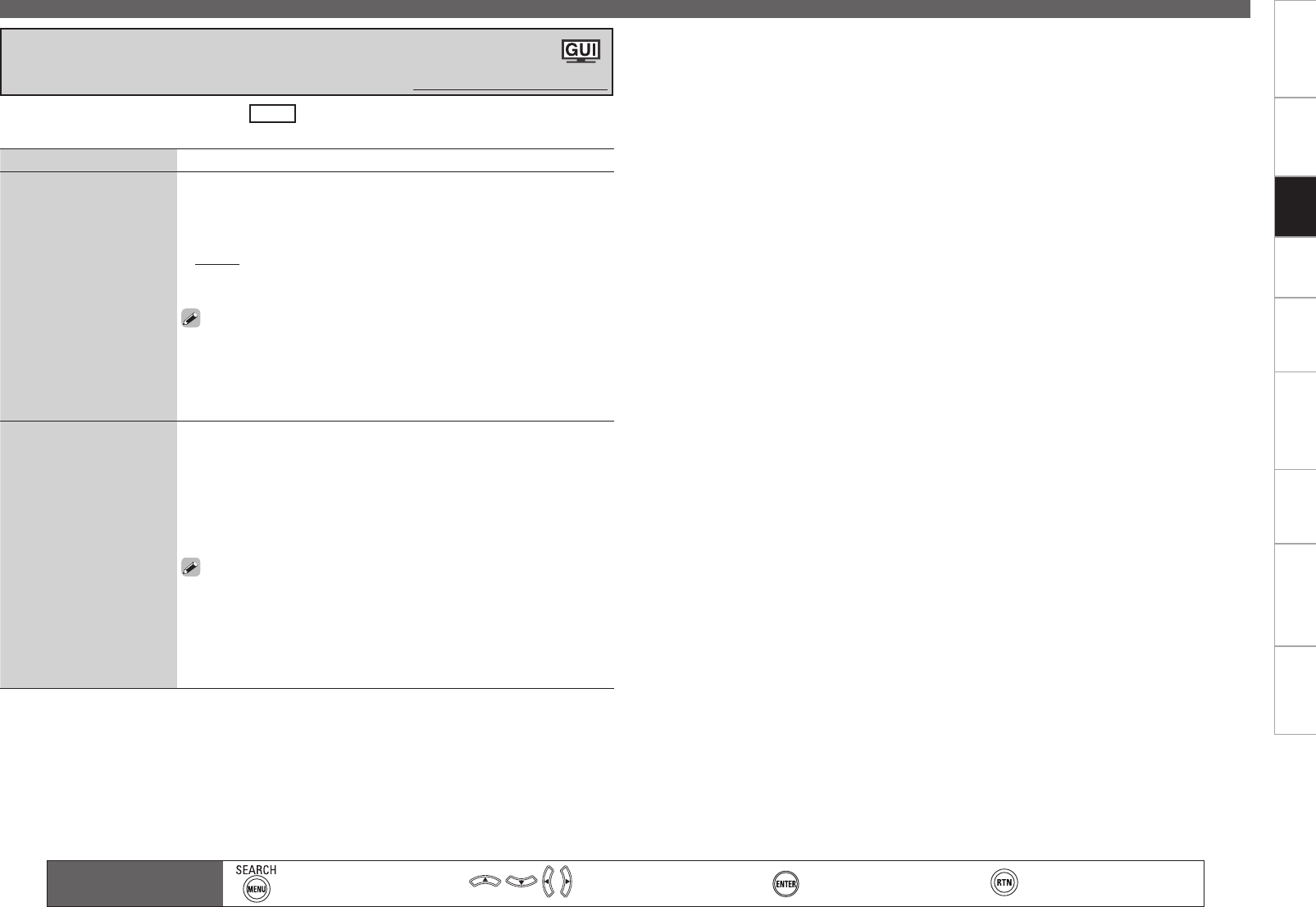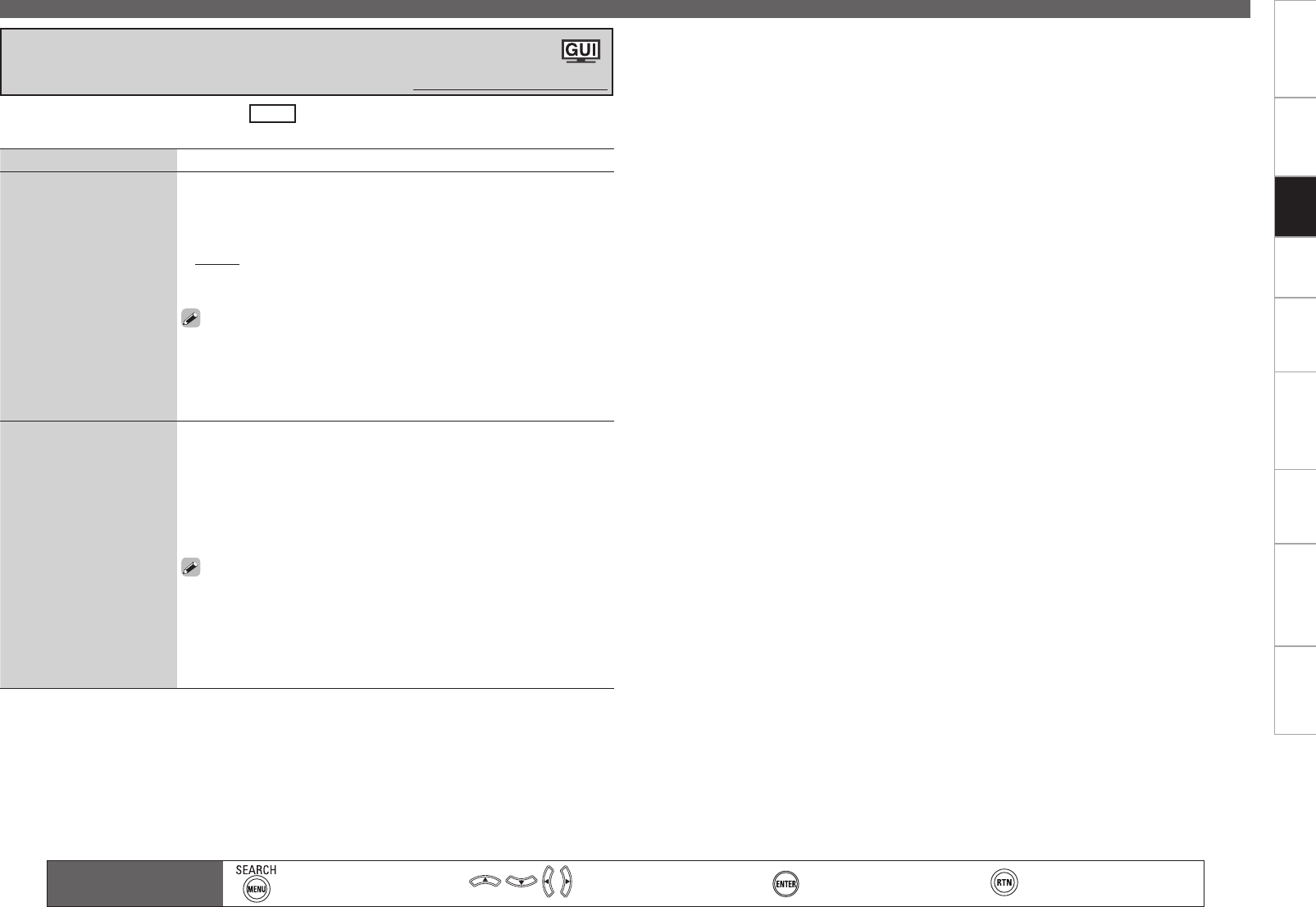
Getting Started Connections Settings Playback Remote ControlMulti-zone Information Troubleshooting SpecificationsSettings
Making the Input Settings (Source Select)
Main remote control unit
operation buttons
:Displaying the menu
Cancel the menu
:Moves the cursor
(Up/Down/Left/Right)
:Confirm the setting :Return to previous menu
Setting items Setting contents
Lock Setting
Set the channel radio
reception limits.
1. Press ui to select “Lock Setting”, and then press p or ENTER.
2. Pressing uio p, input the password (4 digits number) and press
ENTER.
3. Select channel by pressing ui, and set the lock by pressing o p.
Unlock : Do not lock selected channel(s).
Lock : Lock selected channel(s). When a Parental Locked channel is
tuned, “Enter Lock Code” is displayed, then input the password.
The default password is “0000”.
If the password is wrong, “Lock Code is incorrect” is displayed. Input
the correct password.
While listening to the channel being played, you can also set parental
lock (vpage 74).
•
•
•
Edit Lock Code
Change the password.
1. Press ui to select “Edit Lock Code”, and then press p or ENTER.
2. Input current lock code (4 digits) using uio p, and press ENTER.
3. Input new lock code (4 digits) using uio p, and press ENTER.
4. Input new lock code (4 digits) again using uio p, and press ENTER.
5. Press ui to select “Execute”, and then press ENTER.
If the correct password is input, “Completed” is displayed, and the new
password is modified.
If the old password is incorrectly input, “Current Lock Code is incorrect”
is displayed, and proceed again from step 1.
If the password input is 3 digits or less, “Enter 4 digits number” is
displayed, and input again with a 4 digit password.
If the new password is not correctly input, “New Lock Codes do not
Match” is displayed and the password does not change.
•
•
•
This can be set when the input source is
SIRIUS
.
For any channel, set the radio reception limits.
•
•
Setting SIRIUS Radio Reception Restrictions
(Parental Lock)
Default settings are underlined.