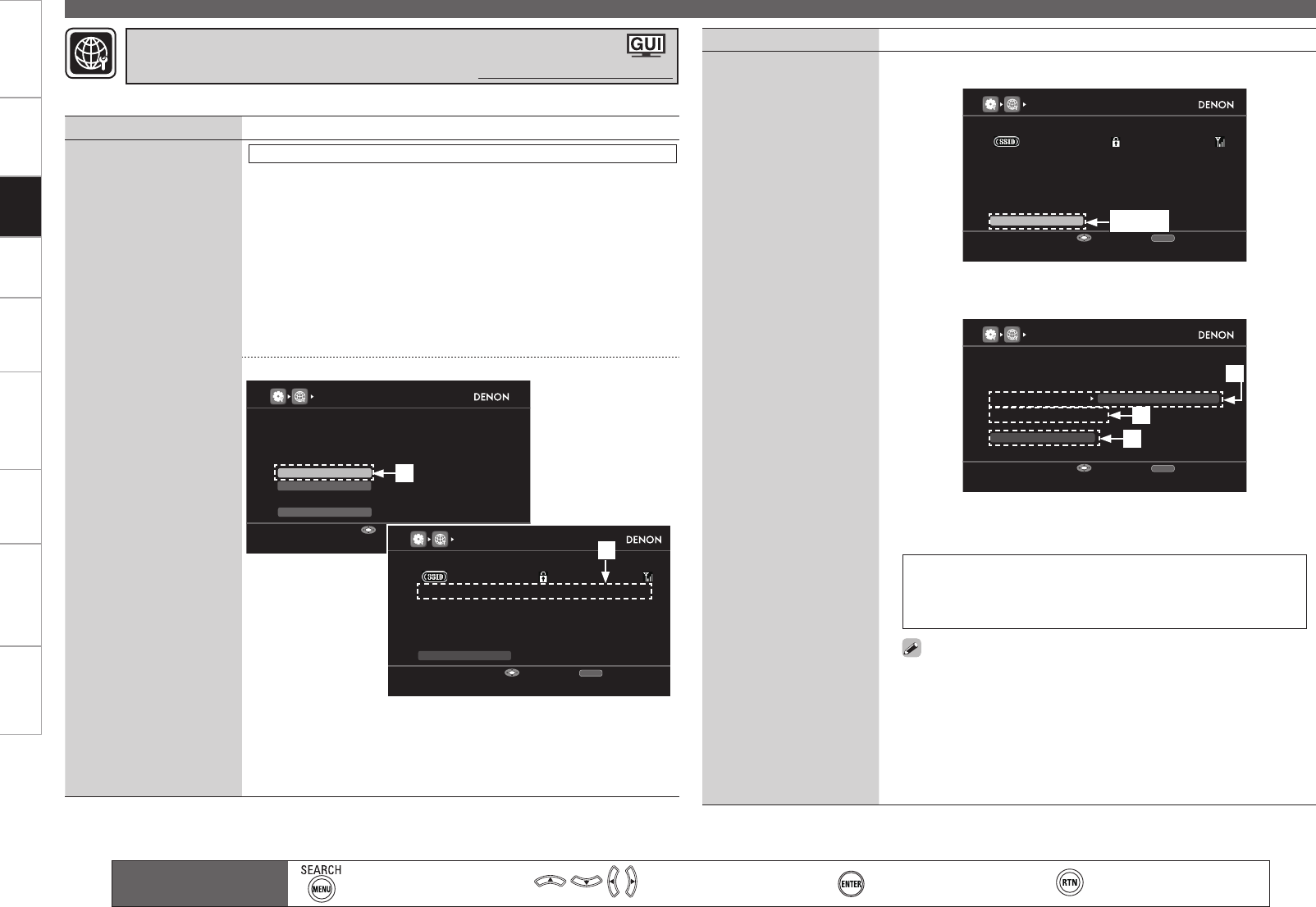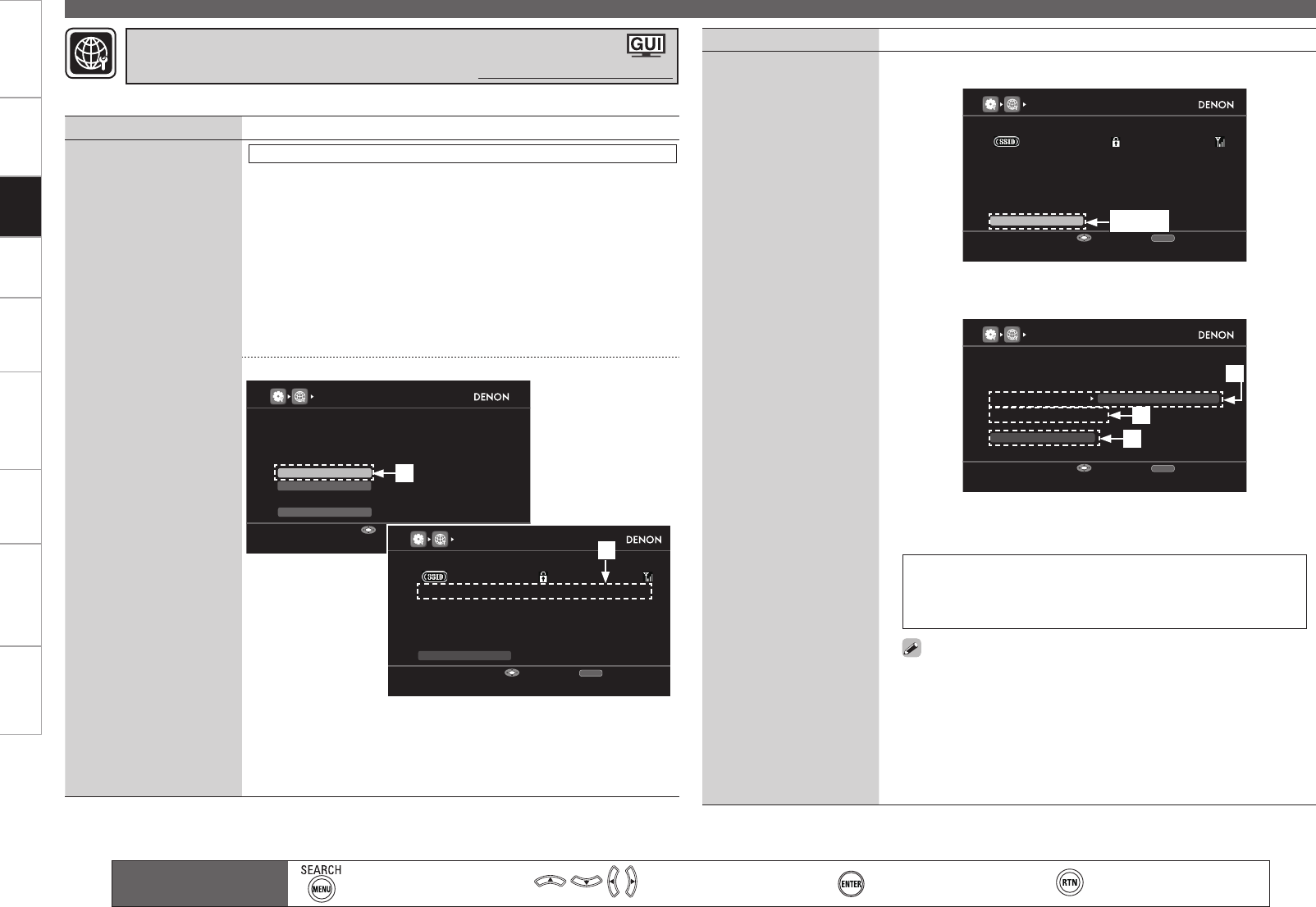
Getting Started Connections Settings Playback Remote ControlMulti-zone Information Troubleshooting SpecificationsSettings
Making Detailed Settings (Manual Setup)
Main remote control unit
operation buttons
:Displaying the menu
Cancel the menu
:Moves the cursor
(Up/Down/Left/Right)
:Confirm the setting :Return to previous menu
Setting items Setting contents
Network Connecting
(Continued)
If the access points are repeat search, use i to select the “Search”
and press ENTER.
NETWORK CONNECTING
Search
Select access point to connect
Please select access point to connect.
WEPDENON
RETURN
CancelEnter
82%
e If there is an encryption setting for the access point you selected in
step w, enter same encryption key as used for the access point. (If
there is no encryption setting, proceed to step t.)
NETWORK CONNECTING
Connection
Enter encryption key
Enter same encryption key (security) key as used
WEP Key
1Default Key
RETURN
CancelEnter
for access point
AAAAA
Use uio p to input the “Key” (encryption key) and press ENTER.
Enter the same encryption key as used for the access point.
The types of characters that can be input are as shown below.
GLower case charactersH abcdefghijklmnopqrstuvwxyz
GUpper case charactersH ABCDEFGHIJKLMNOPQRSTUVWXYZ
GSymbolsH ! “ # $ % & ’ ( ) * + , - . / : ; < = > ? @ [ \ ] ˆ _ ` { | } ˜
GNumbersH 0123456789 (Space)
You can change the character type when you press SEARCH on the
main remote control unit or MENU during character input.
When no security settings have been used in the Internet connection
settings, this step is not necessary.
r When encryption is by “WEP”, select the “Default Key” using i, and
then press o p.
1 / 2 / 3 / 4 : Select the same default key as used for the access point.
This should normally be set to “1”.
b
•
•
Make network settings.
Making the Network Settings (Network Setup)
Default settings are underlined.
Setting items Setting contents
Network Connecting
Make settings for wired or
wireless LAN.
Wireless LAN settings
Use this procedure to configure the Wireless LAN settings.
1. Fitting a rod antenna (vpage 26 “Connecting to a Home Network
(LAN)”).
If a LAN cable is connected, remove it.
2. Turn on the AVR-4810CI (vpage 28 “Turning the Power On”).
3. Set the access point at the “Network Connecting”.
When searching access points to connect automatically, refer to
“Automatic settings”.
When searching access points to connect manually, refer to “Manual
settings”.
b
Automatic settings
NETWORK CONNECTING
Manual
Search
Search and set the access point
wireless LAN host
Enter
Select a connection method appropriate for your
WPS
RETURN
Cancel
NETWORK CONNECTING
Search
Select access point to connect
Please select access point to connect.
WEPDENON
RETURN
CancelEnter
82%
q On the GUI menu, select “Network Connecting” – “Search” and press
ENTER.
The access point you have set is displayed.
w Use ui to select the access point, and then press ENTER.
The DHCP function is disabled.
n
q
w
e
r
Select
t