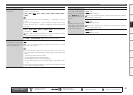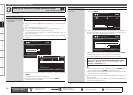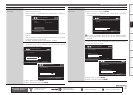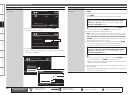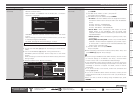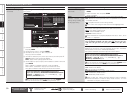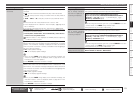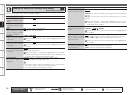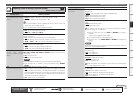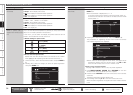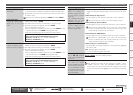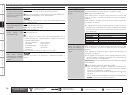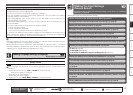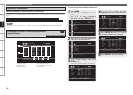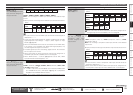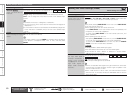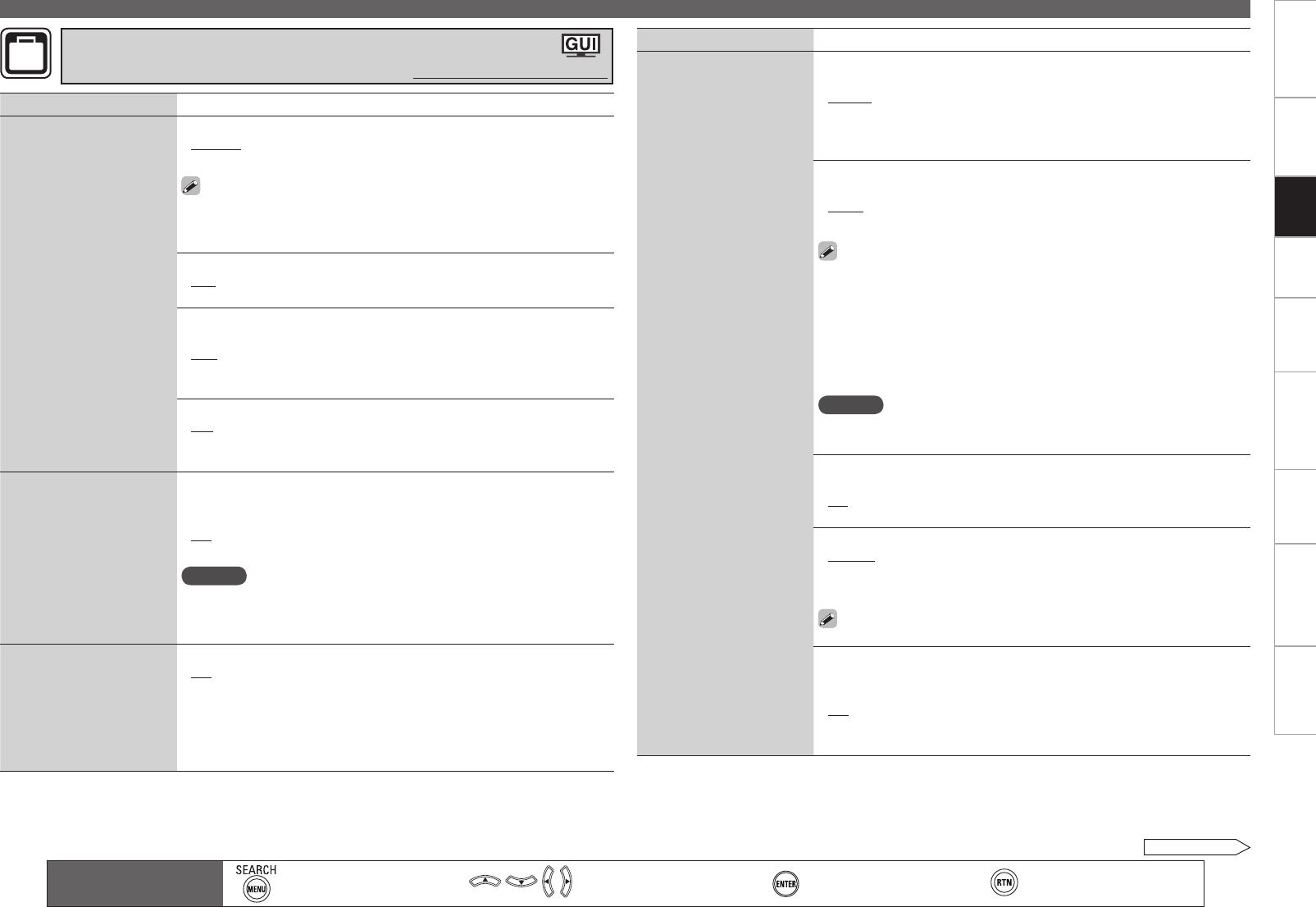
Getting Started Connections Settings Playback Remote ControlMulti-zone Information Troubleshooting SpecificationsSettings
Making Detailed Settings (Manual Setup)
Main remote control unit
operation buttons
:Displaying the menu
Cancel the menu
:Moves the cursor
(Up/Down/Left/Right)
:Confirm the setting :Return to previous menu
Setting items Setting contents
Volume Control
Set the MAIN ZONE volume
setting.
Volume Display : Set how volume is displayed.
Relative : Display ---dB (Min), in the range –80 dB ~ 18 dB.
Absolute : Display in the range 0 (Min) ~ 99.
The “Volume Display” setting is applied also to the “Volume Limit” and
“Power On Level” display method.
The “Volume Display” setting applies to all zones.
•
•
•
•
Volume Limit : Make a setting for maximum volume
OFF : Do not set a maximum volume.
–20dB (61) / –10dB (71) / 0dB (81)
•
•
Power On Level : Define the volume setting that is active when the
power is turned on.
Last : Use the memorized setting from the last session.
– – – (0) : Always use the muting on condition when power is turned on.
–80dB ~ 18dB (1 ~ 99) : The volume is adjusted to the set level.
•
•
•
Mute Level : Set the amount of attenuation when muting is on.
Full : The sound is muted entirely.
–40dB : The sound is attenuated by 40 dB down.
–20dB : The sound is attenuated by 20 dB down.
•
•
•
Source Delete
Remove input sources
that are not used from the
display.
PHONO / CD / DVD / HDP / TV / SAT/CBL / VCR / DVR / V.AUX /
NET/USB / TUNER / XM / SIRIUS / HD Radio : Select input source that
is not used.
ON : Use this source.
Delete : Do not use this source.
NOTE
Input sources being used in the various zones cannot be deleted.
Input sources set to “Delete” cannot be selected using SOURCE
SELECT.
•
•
•
•
GUI
Make GUI related settings.
Screensaver : Make screensaver settings.
ON : The screen saver is activated during GUI menu display or NET/USB
/ iPod / TUNER / XM / SIRIUS / HD Radio screen display if no operation
is performed approximately for a continuous 3-minute period. When you
press uio p, the screen saver is cancelled and the screen before
that screen saver started is displayed.
OFF : Screen saver is not activated.
•
•
OPTION
See overleaf
Making Other Settings (Option Setup)
Default settings are underlined.
Setting items Setting contents
GUI
(Continued)
Wall Paper : Set wallpaper to display the background when playback is
stopped, etc.
Picture : Set the background to a picture (DENON logo).
Black : Set the background to black.
Gray : Set the background to gray.
Blue : Set the background to blue.
•
•
•
•
Format : Set the video signal format to be output for the TV you are
using.
NTSC : Select NTSC output.
PAL : Select PAL output.
The “Format” can also be set by the following procedure. However,
the GUI screen is not displayed.
1. Press and hold the main unit’s DSX and RETURN for at least 3
seconds.
“Video Format” appears on the display.
2. Press o p and set the video signal format.
3. Press the main unit’s ENTER, MENU or RETURN to complete the
setting.
NOTE
When a format other than the video format of the connected TV is set, the
picture will not be displayed properly.
•
•
Text : Display the content of operation during switching of surround mode,
input mode, etc.
ON : Turn display on.
OFF : Turn display off.
•
•
Master Volume : Master volume display during adjustment.
Bottom : Display at the bottom.
Top : Display at the top.
OFF : Turn display off.
When the master volume display is hard to see when superimposed
on movie subtitles, set to “Top”.
•
•
•
NET/USB : Set the NET/USB screen display time when the input source
is “NET/USB”.
Always : Show display continuously.
30s : Show display for 30 seconds after operation.
10s : Show display for 10 seconds after operation.
OFF : Turn display off.
•
•
•
•