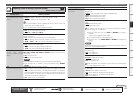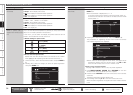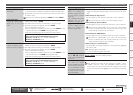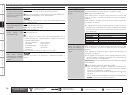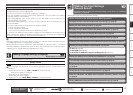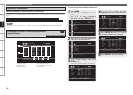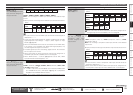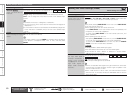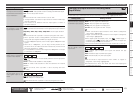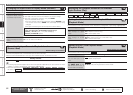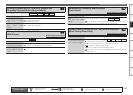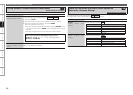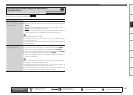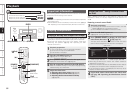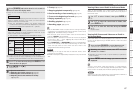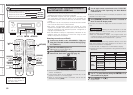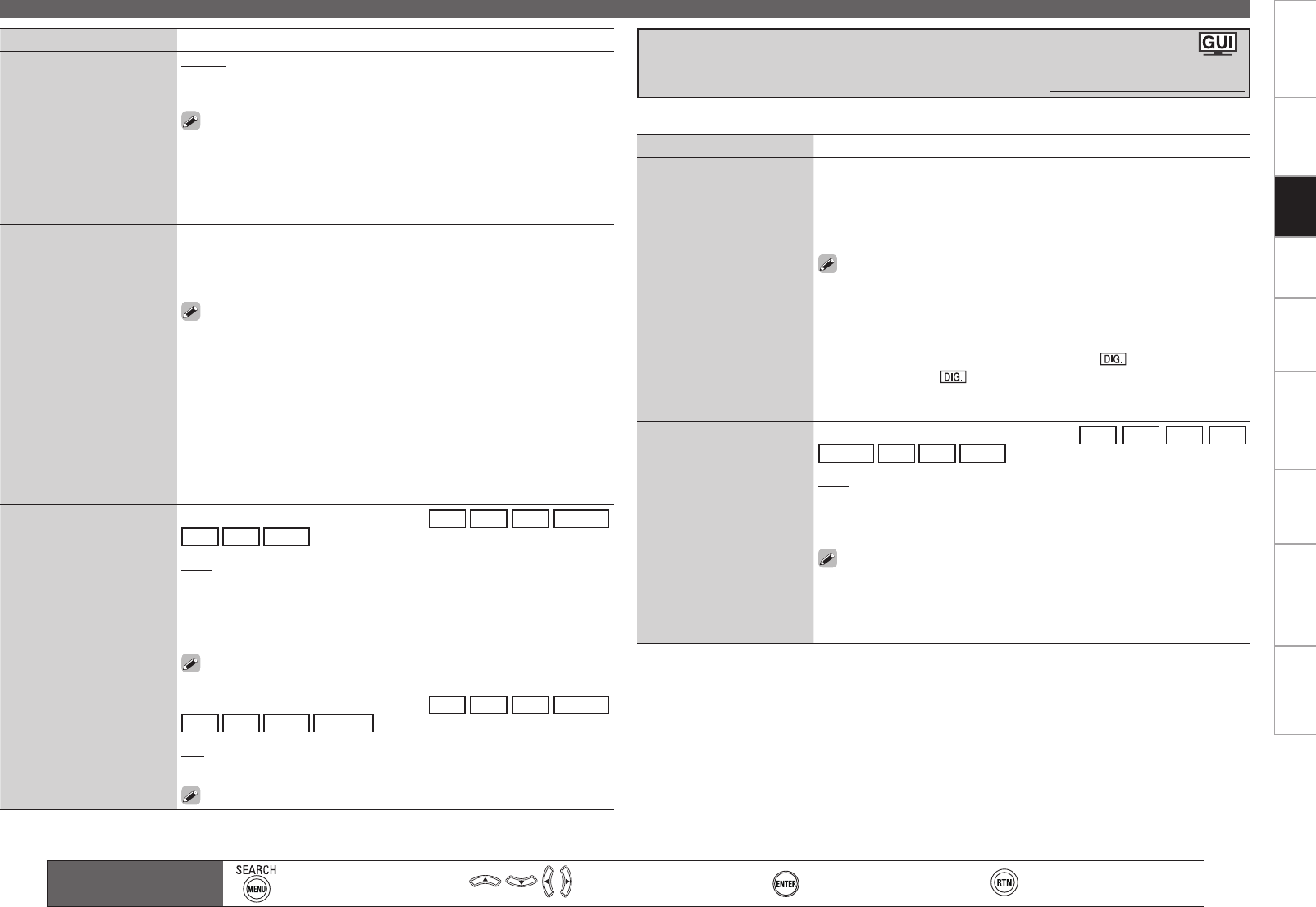
Getting Started Connections Settings Playback Remote ControlMulti-zone Information Troubleshooting SpecificationsSettings
Making the Input Settings (Source Select)
Setting items Setting contents
i/p Scaler
The input source’s resolution
is converted to the resolution
set at “Resolution”.
Analog : Use i/p scaler function for analog video signal.
Analog & HDMI : Use i/p scaler function for analog and HDMI video signal.
OFF : Do not use i/p scaler function.
This can be set when “Video Convert” is set to “ON”.
“Analog & HDMI” can be set for input sources for which an HDMI input
terminal is assigned.
This function is not effective when the input signal is x.v.Color or
computer resolution.
•
•
•
Resolution
Set resolution of the video
signal output to HDMI.
Auto : The number of pixels the TV connected to the HDMI output terminal
supports is detected automatically and the appropriate output resolution
is set.
480p/576p / 1080i / 720p / 1080p / 1080p:24Hz : Set the output resolution.
This can be set when “i/p Scaler” is set to anything other than “OFF”.
When “i/p Scaler” is set to ”Analog & HDMI”, the resolution of both the
analog video input signal and HDMI input signal can be set.
To watch 1080p/24Hz pictures, use a TV that supports 1080p/24Hz video
signals.
When set to “1080p/24Hz”, you can enjoy film-like pictures for film
sources (in 24 Hz). For video sources and mixed sources, we recommend
setting the resolution to “1080p”.
It is not possible to convert a 50 Hz signal into 1080p/24Hz. It is output
at a resolution of 1080p/50Hz.
•
•
•
•
•
Progressive Mode
Select optimum progressive
mode for video material.
This can be set when the input source is
DVD
HDP
TV
SAT/CBL
VCR
DVR
V.AUX
.
Auto : The video material is automatically detected and the appropriate
mode is set.
Video 1 : Select mode suitable for video playback
Video 2 : Select mode suitable for video and 30-frame film material
playback.
This can be set when “i/p Scaler” is set to anything other than
“OFF”.
Aspect
Set the aspect ratio for the
video signals output to the
HDMI.
This can be set when the input source is
DVD
HDP
TV
SAT/CBL
VCR
DVR
V.AUX
NET/USB
.
Full : Output at 16:9 aspect ratio.
Normal : Output at 4:3 aspect ratio.
This can be set when “i/p Scaler” is set to anything other than “OFF”.
Main remote control unit
operation buttons
:Displaying the menu
Cancel the menu
:Moves the cursor
(Up/Down/Left/Right)
:Confirm the setting :Return to previous menu
Setting items Setting contents
Input Mode
Set the audio input modes for
the different input sources.
Auto : Automatically detect input signal and perform playback.
HDMI : Play only signals from HDMI input.
Digital : Play only signals from digital input.
Analog : Play only signals from analog input.
EXT. IN : Play only signals from EXT. IN input.
“HDMI” can be set for input sources for which “HDMI” is assigned at
“Input Assign” (vpage 59).
“Digital” can be set for input sources for which “Digital” is assigned at
“Input Assign” (vpage 59).
When digital signals are properly input, the ” ” indicator lights on
the display. If the ” ” indicator does not light, check the digital input
connector assignment and the connections.
The surround mode cannot be set if the input mode is set to “EXT. IN”.
•
•
•
•
Decode Mode
Set the decode mode for
input source
This can be set when the input source is
CD
DVD
HDP
TV
SAT/CBL
VCR
DVR
V.AUX
.
Auto : Detect type of digital input signal and decode and play
automatically.
PCM : Decode and play only PCM input signals.
DTS : Decode and play only DTS input signals.
This can be set for input sources for which “HDMI” or “Digital” is
assigned at “Input Assign” (vpage 59).
Normally set this to “Auto”. Set “PCM” and “DTS” when inputting the
corresponding input signal.
•
•
The selectable input modes depend on the input source and “Input Assign” (vpage 58) setting.
Changing the Input Mode and Decoding Mode
(Input Mode)
Default settings are underlined.