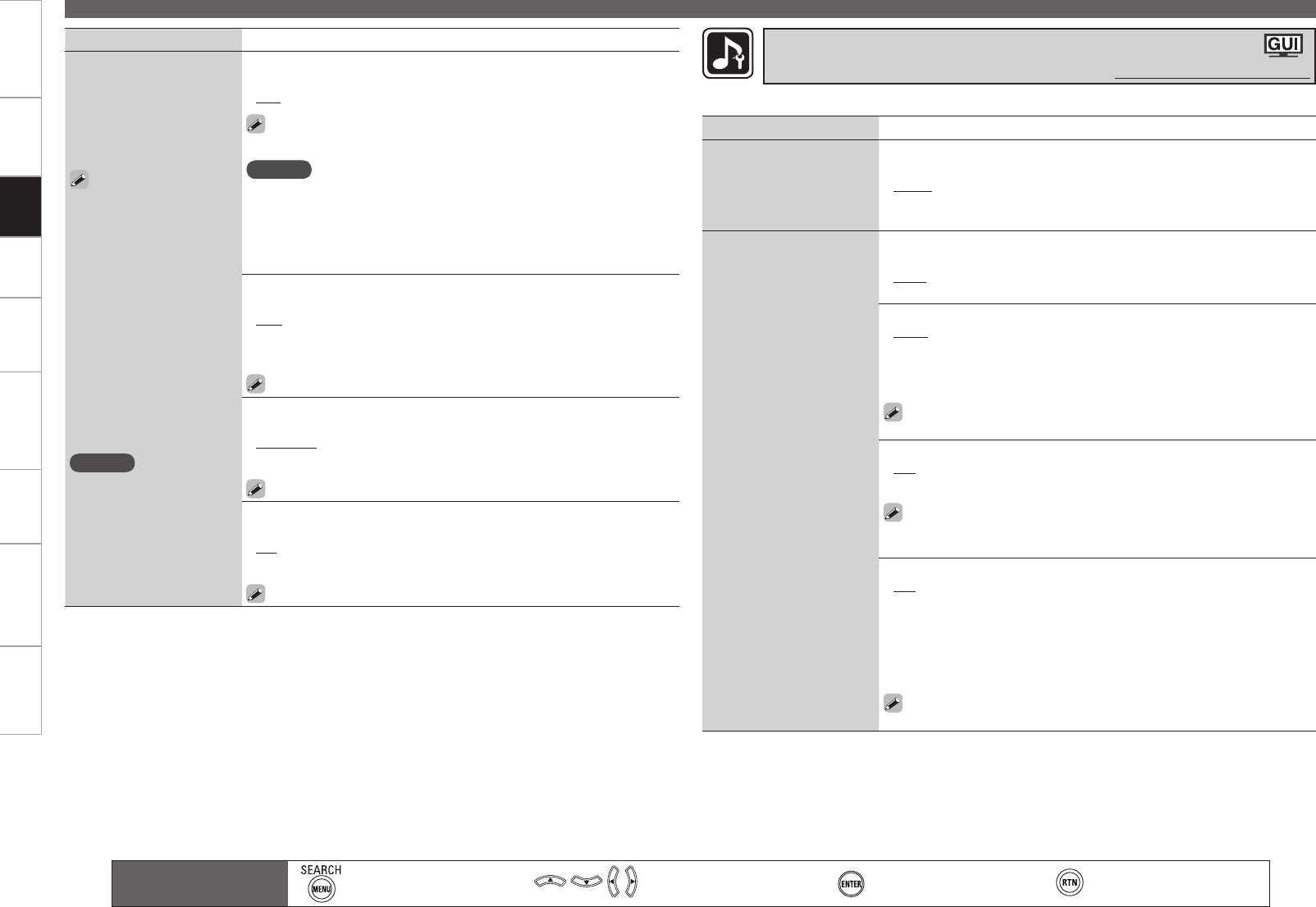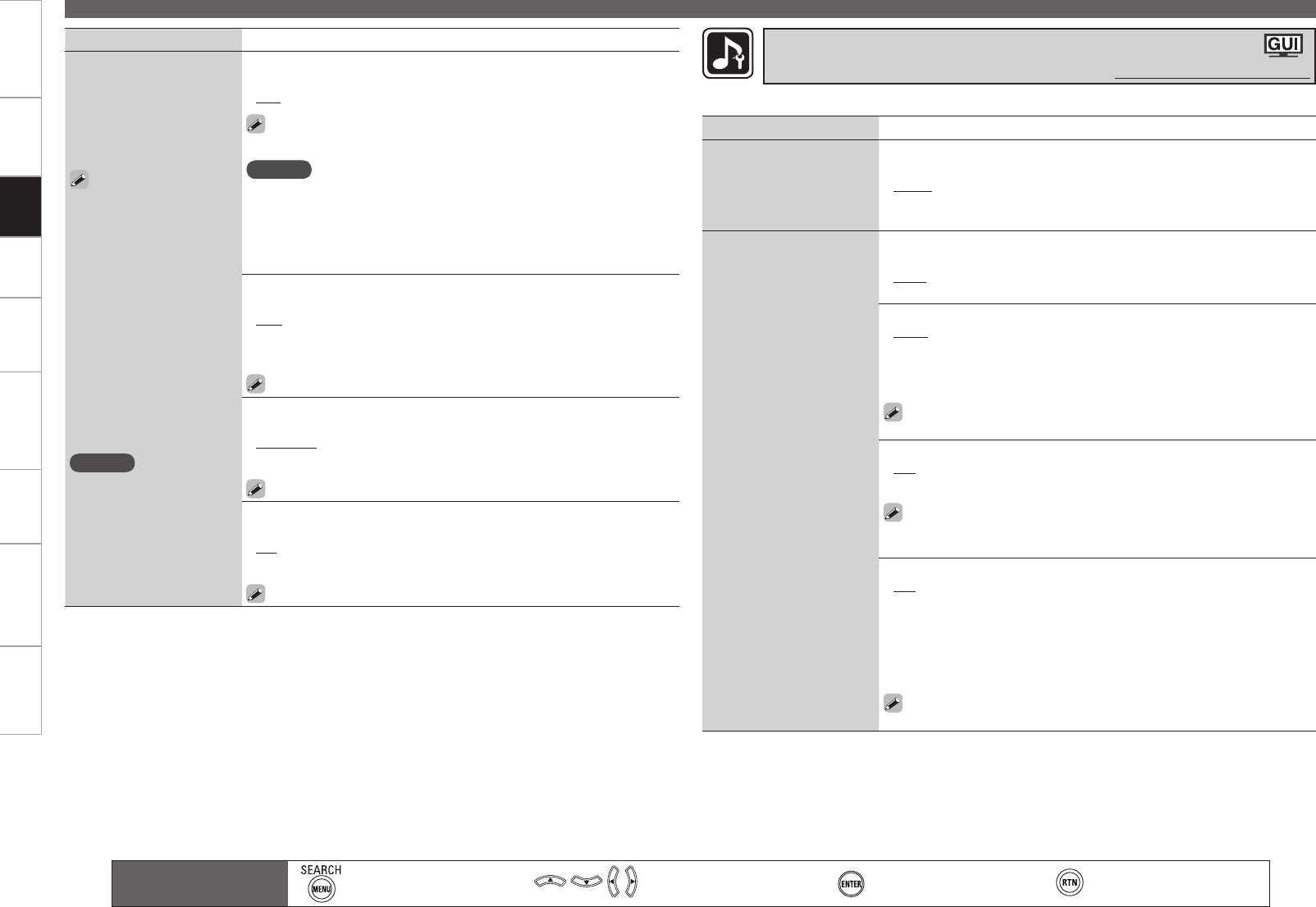
Getting Started Connections Settings Playback Remote ControlMulti-zone Information Troubleshooting SpecificationsSettings
Making Detailed Settings (Manual Setup)
Main remote control unit
operation buttons
:Displaying the menu
Cancel the menu
:Moves the cursor
(Up/Down/Left/Right)
:Confirm the setting :Return to previous menu
Setting items Setting contents
HDMI Control
External devices can be
controlled from the AVR-
4810CI and the AVR-4810CI
can be controlled from
external devices.
Please consult the
operating instructions for
each connected device to
check the settings.
Refer to “HDMI Control
Function” (vpage 99) for
more information about the
HDMI control function.
When the “Control”
setting has been changed,
always turn off the power
to the connecting devices
afterwards and then turn
back on.
NOTE
The HDMI control function
controls operations of a
TV that is compatible with
the HDMI control function.
Make sure that the TV and
HDMI are connected when
you perform HDMI control.
•
•
•
Control
ON : Use HDMI control function
OFF : Do not use HDMI control function
When a device that is not compatible with the HDMI control function
is connected, set “Control” to “OFF”.
NOTE
When “Control” is set to “ON”, it consumes more standby power.
When not using this unit for a long period, we recommend that you
press POWER on the main unit to turn off the power.
“HDMI Control” does not work when the power to the equipment is off.
Either power on or set to standby.
•
•
•
•
•
Standby Source : Set the HDMI connector for HDMI signal input during
standby.
Last : Standby with last used input source during power on.
HDMI1 / HDMI2 / HDMI3 / HDMI4 / HDMI5 / HDMI6 : The standby mode
is set at the input source assigned to the respective.
This can be set when “Control“ is set to “ON“.
•
•
Control Monitor : Set the HDMI MONITOR terminal to output the HDMI
control signal.
Monitor 1 : Output from the MONITOR 1 terminal.
Monitor 2 : Output from the MONITOR 2 terminal.
This can be set when “Control“ is set to “ON“.
•
•
Power Off Control : The power of the AVR-4810CI and external device
turn off together.
ON : Interlock.
OFF : Do not interlock.
This can be set when “Control“ is set to “ON“.
•
•
Setting items Setting contents
EXT. IN Setup
Setup playback method for
analog signals inputted from
external input connectors
(EXT. IN).
Subwoofer Level : Set playback level of subwoofer signal input from the
external input connector (EXT. IN).
+15dB : This is the recommended level.
+10dB / +5dB / 0dB : Select the level according to the player being
used.
•
•
2ch Direct/Stereo
Make speaker settings for 2-
channel mode playback.
Setting : Select the method for setting the speakers used in the 2-channel
direct and stereo playback modes.
Basic : The settings at “Speaker Setup” (vpage 41) are applied.
Custom : Make separate settings for 2-channel.
•
•
Front : Set the front speaker size.
Large : Use of a large speaker that can adequately playback low
frequencies.
Small : Use of a small speaker that has inadequate playback capacity for
low frequencies.
If “Speaker Configuration” – “Subwoofer” (vpage 41) is set to
“No”, the setting is automatically set to “Large”.
•
•
Subwoofer : Set the presence of a subwoofer.
Yes : Use a subwoofer.
No : Select when a subwoofer is not connected.
If “Speaker Configuration” – “Subwoofer” (vpage 41) is set to
“No”, the setting is automatically set to “No”. If the “Front” setting is
“Small”, the setting is automatically “Yes”.
•
•
SW Mode : Select low range signal to be reproduced by subwoofer.
LFE : When the “2ch Direct/Stereo” – “Front” setting is set to “Large”,
the LFE signal alone is output from the subwoofer. Also, when the “2ch
Direct/Stereo” – “Front” setting is set to “Small”, the front channel low
range signal is added to the LFE signal output from the subwoofer.
LFE+Main : The front channel low range signal is added to the LFE signal
output from the subwoofer.
This can be set when “2ch Direct/Stereo” – “Subwoofer” is set to
“Yes”.
•
•
Make settings for audio playback.
Making the Audio Settings (Audio Setup)
Default settings are underlined.