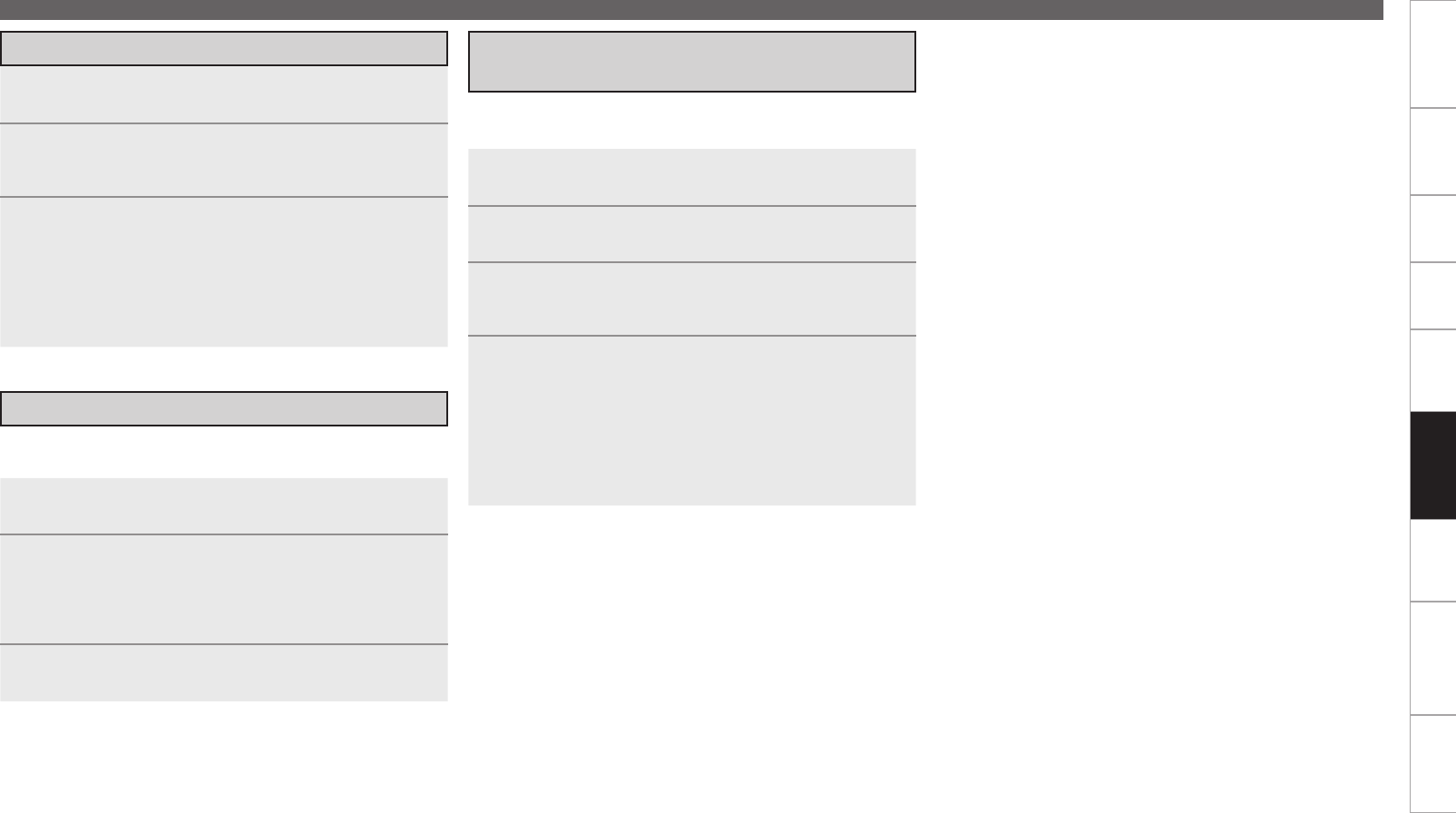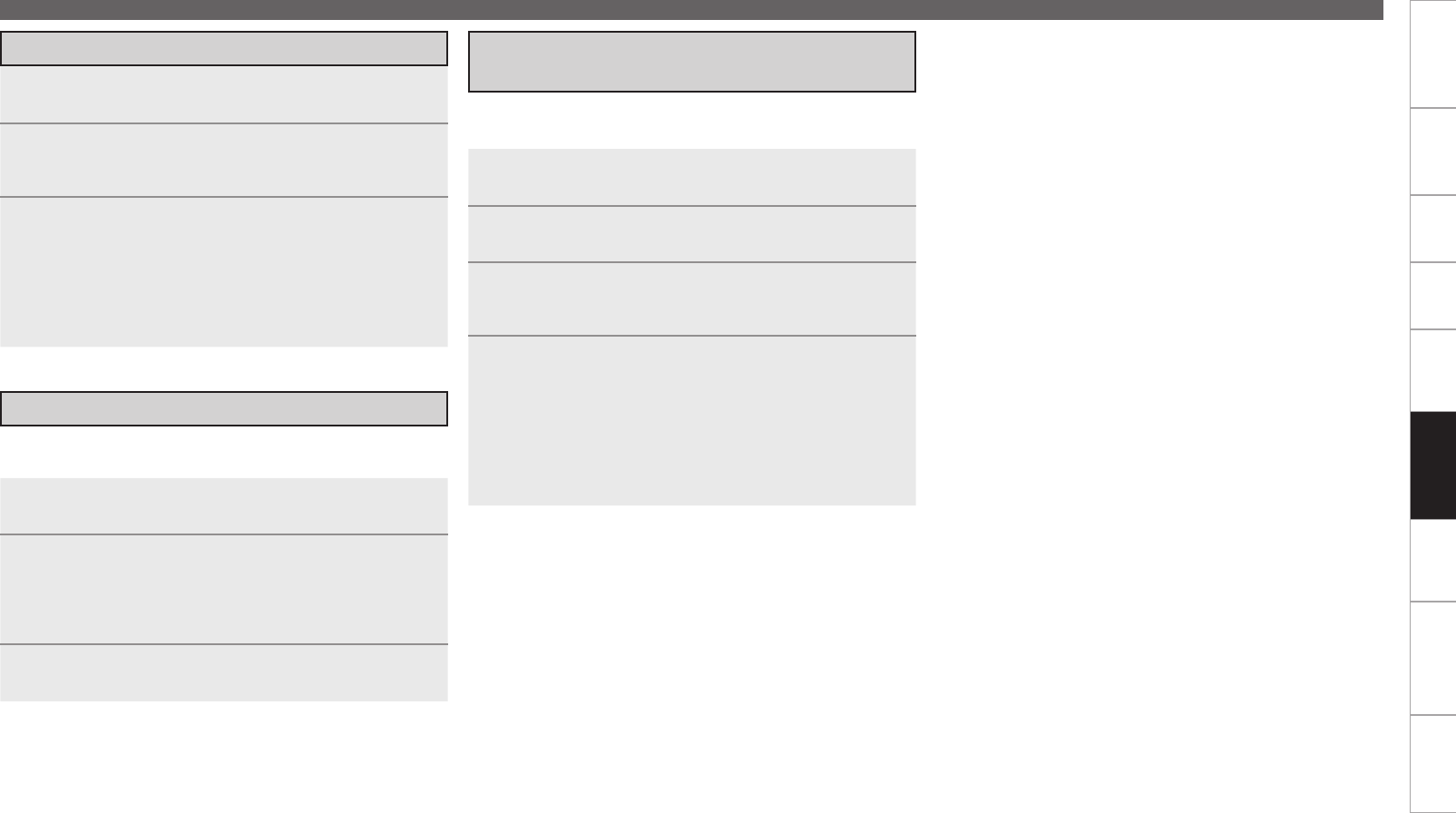
Getting Started Connections Settings Playback Remote ControlMulti-zone Information Troubleshooting SpecificationsRemote Control
Operating the Main Remote Control Unit
The display’s brightness can be adjusted in 5 steps.
(Default: Step 5)
Adjusting the Backlight’s Brightness
Setting the Time the Backlight Stays Lit
1
Press and hold in [RC SETUP] for at least 3 seconds.
The signal transmission indicator flashes twice.
2
Press [CHANNEL +] or [CHANNEL –].
The display gets one step brighter when [CHANNEL +] is
pressed.
The display gets one step darker when [CHANNEL –] is
pressed.
3
Press [RC SETUP] to complete the setting.
1
Press and hold in [RC SETUP] for at least 3 seconds.
The signal transmission indicator flashes twice.
2
Press [9], [7] and [3], in that order.
The signal transmission indicator flashes twice and the backlight
on time setting mode is set.
3
Set the light on time.
The signal transmission indicator flashes twice.
[Settable times] : [1] : 5 sec.
[2] : 10 sec. (Default)
[3] : 15 sec.
[4] : 20 sec.
[5] : 25 sec.
Specifying the Zone Used with the Main
Remote Control Unit
When the [MAIN] Device Select button is pressed, only the set
zone can be operated with the main remote control unit.
1
Press [MAIN] to light the “MAIN” zone indicator.
2
Press and hold in [RC SETUP] for at least 3 seconds.
The signal transmission indicator flashes twice.
3
Press [9], [9] and [9], in that order.
The signal transmission indicator flashes twice and the backlight
on time setting mode is set.
4
Press [1 ~ 4] to set.
The signal transmission indicator flashes twice.
[Settable items]
[1] : When only using “MAIN” / “MACRO”
[2] : When using “MAIN” / “Z2” / “MACRO”
[3] : When using “MAIN” / “Z2” / “Z3” / “MACRO”
[4] : When using “MAIN” / “Z2” / “Z3” / “Z4” / “MACRO”
(Default)