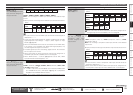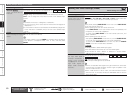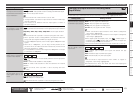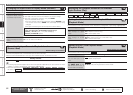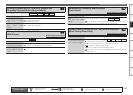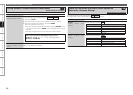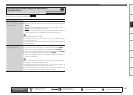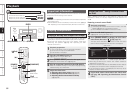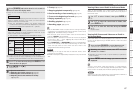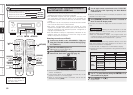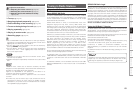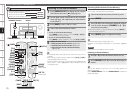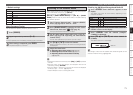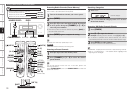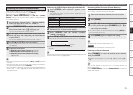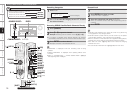Getting Started Connections Settings Playback Remote ControlMulti-zone Information Troubleshooting SpecificationsPlayback
Playing Components
5
Press [SEARCH] and hold it down for a 2 seconds or
more to select the display mode.
There are two modes for display the contents recorded on the
iPod.
Browse mode
:
This is the mode for displaying the iPod information on the GUI
screen to operate the iPod. In this mode, you cannot perform
operations directly on the iPod itself.
z With the AVR-4810CI’s display, only English letters and
numbers and certain symbols can be displayed. Any characters
that cannot be displayed are replaced with “. (period)”.
Remote mode
:
This is the mode for performing operations directly on the iPod
itself while watching the screen displayed on the iPod. In this
mode, the GUI screen is not displayed.
z “Remote iPod” is displayed on the AVR-4810CI’s display.
Display mode
Browse mode
Remote mode
Playable
files
Audio file
S S
Picture file
A
S
z2
Movie file
S
z1
S
z2
Active
buttons
Main remote
control unit
(AVR-4810CI)
S
S
iPod
®
A S
z1 : When using an ASD-11R DENON control dock for iPod.
z2 : Video may not be output, depending on the combination of
ASD-1R or ASD-11R DENON control dock for iPod and iPod.
b
�
6
Use ui to select the item, then press ENTER or p to
select the le to be played.
7
Press ENTER, p or [1].
Playback starts.
8
Adjust the items below.
Adjusting the master volume (vpage 85)
Selecting the surround mode (vpage 87)
Adjusting the Sound and Picture Quality
(vpage 90)
n
n
n
Viewing Videos on an iPod
®
in the Browse Mode
When an iPod equipped with a video function is connected to a
DENON ASD-11R control dock for iPod, video files can be played in
the browse mode.
Use the RESTORER mode to expand the low and high frequency
components of compressed audio files and achieve a richer sound
(vpage 94). The default setting is “Mode 3”.
The title name, artist name and album name can be checked by
pressing <STATUS> during playback.
The time (default : 30 sec) for which the GUI menus are displayed
can be set at “GUI” – “iPod” (vpage 54). Press uio p to
return to the original screen.
Press [POWER OFF] or <ON/STANDBY> and set the AVR-4810CI’s
power to the standby mode before disconnecting the iPod. Also
switch the input source to one to which the menu “iPod” is not
assigned before disconnecting the iPod.
•
•
•
•
NOTE
Depending on the type of iPod and the software version, some
functions may not operate.
DENON will accept no responsibility whatsoever for any loss of iPod
data.
•
•
1
Use ui to select “Videos”, then press ENTER or
p.
2
Use ui to select the search item or folder, then
press ENTER or p.
3
Use ui to select the video le, then press ENTER
or p.
Playback starts.
To stop (vpage 85)
Stopping playback temporarily (vpage 85)
Fast-forwarding or fast-reversing (vpage 85)
To cue to the beginning of a track (vpage 85)
Playing repeatedly (vpage 86)
Shuffling playback (vpage 86)
Searching pages (vpage 86)
n
n
n
n
n
n
n
“TV Out” at the iPod’s “Slide show Settings” or “Video Settings”
must be set to “On” in order to display the iPod’s photo data or videos
on the monitor. For details, see the iPod’s operating instructions.
Viewing Still Pictures and Videos on an iPod
®
in
the Remote Mode
Photos and videos on an iPod
®
equipped with a slide show or video
function can be played using a DENON ASD-1R or ASD-11R control
dock for iPod.
NOTE
Video may not be output, depending on the combination of ASD-1R or
ASD-11R DENON control dock for iPod and iPod.
1
Press and hold [SEARCH] to set the Remote mode.
“Remote iPod” is displayed on the AVR-4810CI’s display.
2
Watching the iPod’s screen, use ui to select
“Photos” or “Videos”.
Depending on the iPod model, it may be necessary to operate the
iPod unit directly.
b
3
Press ENTER until the image you want to view is
displayed.