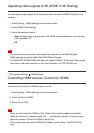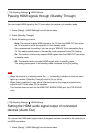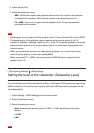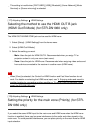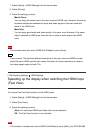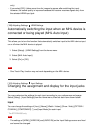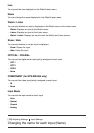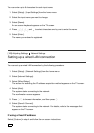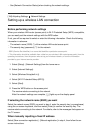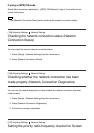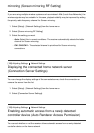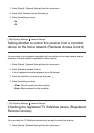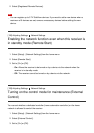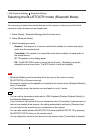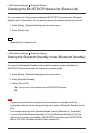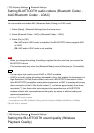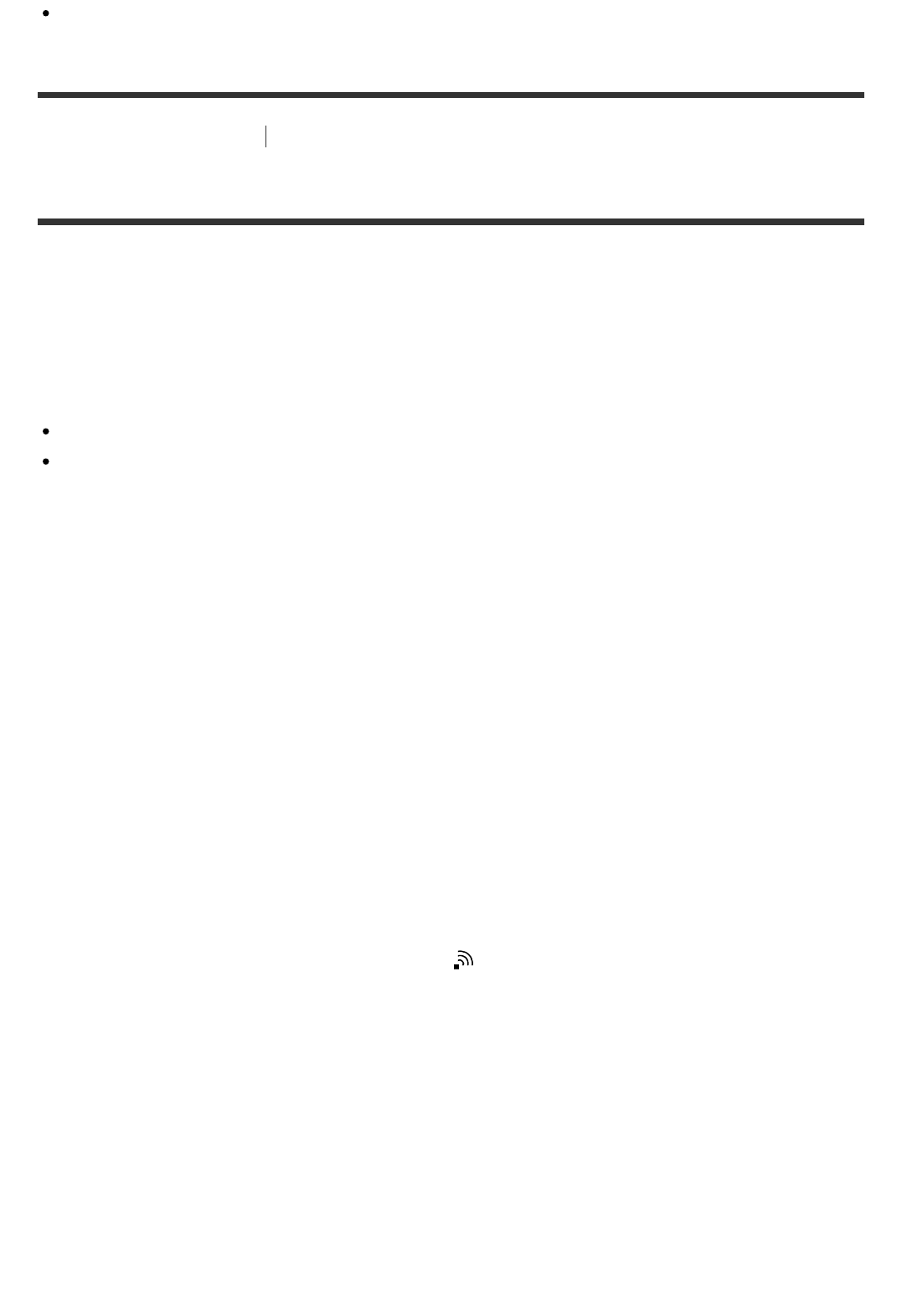
See [Network Connection Status] when checking the network settings.
[184] Adjusting Settings Network Settings
Setting up a wireless LAN connection
Before performing network settings
When your wireless LAN router (access point) is Wi-Fi Protected Setup (WPS)-compatible,
you can easily set the network settings with the WPS button.
If not, you will be required to select or enter the following information. Check the following
information in advance.
The network name (SSID) (*) of the wireless LAN router/access point
The security key (password) (**) for the network
*
SSID (Service Set Identifier) is a name that identifies a particular access point.
**
This information should be available from a label on your wireless LAN router/access point, from the
operating instructions, from the person who set up your wireless network, or from the information
provided by your Internet service provider.
1. Select [Setup] - [Network Settings] from the home menu.
2. Select [Internet Settings].
3. Select [Wireless Setup(built-in)].
4. Select [Wi-Fi Protected Setup (WPS)].
5. Select [Start].
6. Press the WPS button on the access point.
The receiver starts connecting to the network.
After the network settings are complete, [ ] lights up on the display panel.
If selecting the network name (SSID) you want
Select the network name (SSID) you want in step 4, enter the security key (or passphrase)
using the on-screen keyboard, and then select [Enter] to confirm the security key. The
receiver starts connecting to the network. For details, refer to the messages that appear on
the TV screen.
When manually inputting a fixed IP address
Select [New connection registration] - [Manual registration] in step 4, then follow the on-
screen instructions.