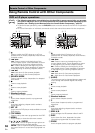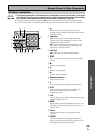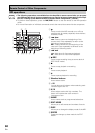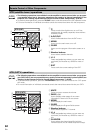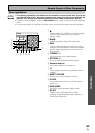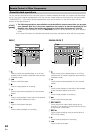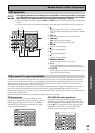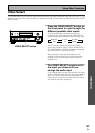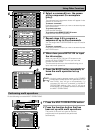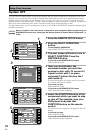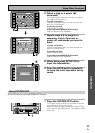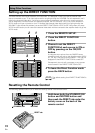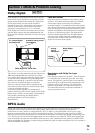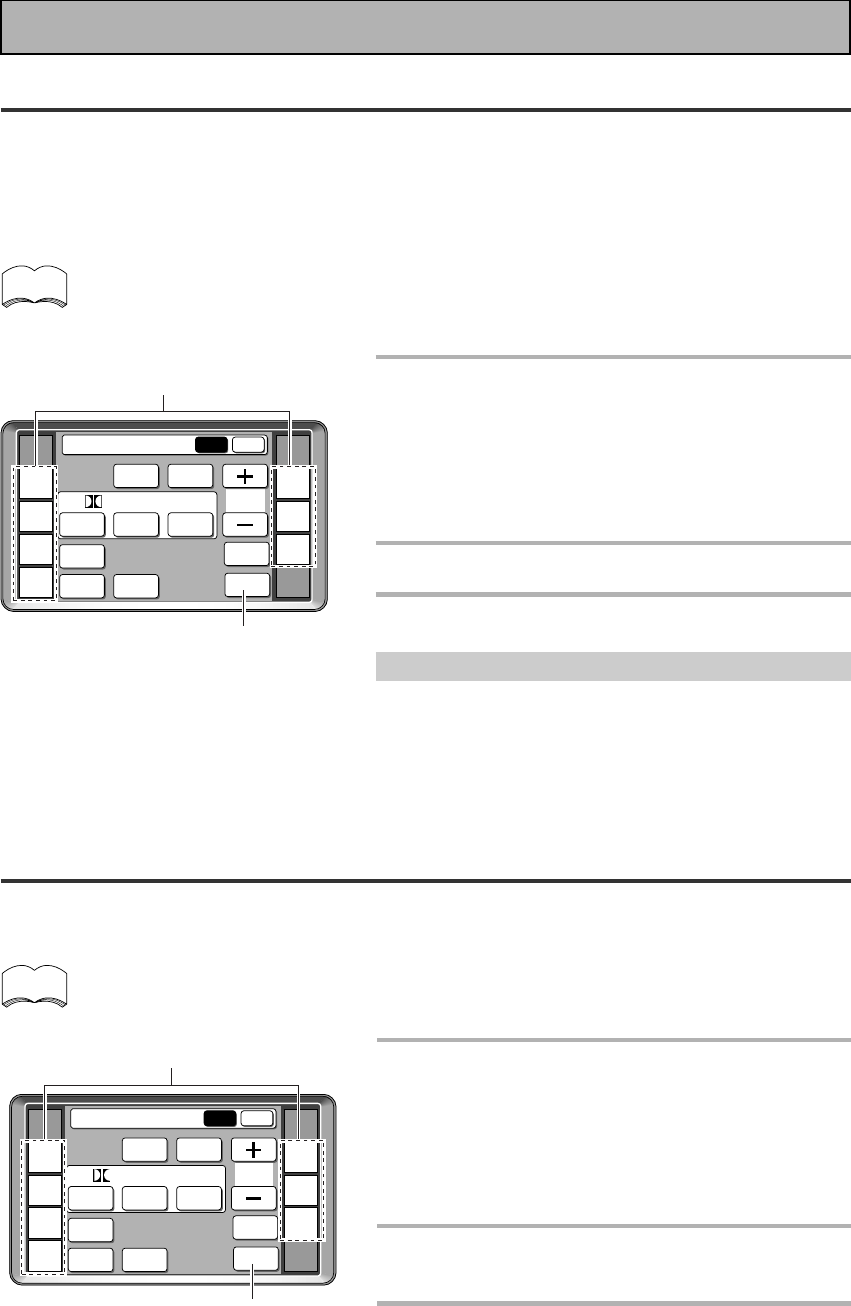
66
En
Recording from Audio Components
The following explanations show you how to record an analog or digital audio signal. Note that your analog
components cannot record a player that is only connected digitally (and vice-versa). If you want to record from a
digital component to an analog one (for example, a tape deck), or vice-versa, the digital component it must be
connected via analog jacks and you need to set the SIGNAL SELECT switch to ANALOG. To make exact digital
copies (of digital sources like CDs) both the source component and the recorder must be connected with digital
connections. See p.12 for more on analog audio connections and p.13 for digital audio connections.
The Amplifier’s volume, channel level, balance, TONE, DNR, MIDNIGHT, LOUDNESS and surround effects
have no effect on the recorded signal and the MULTI CH IN cannot be recorded.
In some cases, digital recordings have copy guard protections and making a digital copy is not possible.
In this case you can only copy them in an analog manner.
1
Select the source component. Set
SIGNAL SELECT according to the
source component's signal (ANALOG
or DIGITAL).
Press the SIGNAL SELECT button on the remote control
(or use the button on the front panel) and choose
ANALOG.
2
Start recording with a recorder.
3
Playback the source to be recorded.
Record monitor (TAPE 2 MONITOR)
If you connect a cassette deck with a record monitor function
to the TAPE 2 MONITOR jacks, you can listen to the sound of
an analog recording as it is being recorded.
Press TAPE 2 MONITOR to switch between the sound of the
recording (TAPE 2 indicator on) and the sound of the source
component (TAPE 2 indicator off).
Using Other Functions
Recording from Video Components
The following operations show you how to record audio and video to the video tape recorder connected to the
VCR 1/DVR or VCR 2 jacks. Note that all signals coming out of these jacks will be analog and it is not possible to
record Dolby Digital/DTS soundtracks.
The Amplifier’s volume, channel level, balance, TONE, DIGITAL NR, MIDNIGHT, LOUDNESS and surround
effects have no effect on the recorded signal.
1
First, decide the component you'd like
to record and put the amplifier in that
function. Set the SIGNAL SELECT to
analog.
Press the SIGNAL SELECT button on the remote control
(or use the button on the front panel) and choose analog.
Recording DIGITAL or 2 RF signals is not possible.
2
Start recording with VCR 1 or VCR 2
(etc.).
3
Playback the source to be recorded.
1
(if necessary)
Functions that can be recorded
1
(if necessary)
Functions that can be recorded
memo
memo
AMP
DVD/LD
TV/SAT
VCR1
VCR2
REMOTE
SETUP
MD/TAPE1
CD
LINE/
TUNER
TV
CONTROL
Receiver
MAIN SUB
DSP STEREO
THX
ADVANCED
THEATER
EFFECT
STANDARD
MIDNIGHT
LOUDNESS
DIRECT
SIGNAL
SELECT
DIGITAL
NR
/ dts
MAIN SUB
DSP STEREO
THX
ADVANCED
THEATER
EFFECT
STANDARD
MIDNIGHT
LOUDNESS
SIGNAL
SELECT
DIGITAL
NR
/ dts
/ MPEG
MULTI CH
IN
Amplifier
AMP
DVD/LD
TV/SAT
VCR1
VCR2
REMOTE
SETUP
MD/TAPE1
CD
LINE/
TUNER
TV
CONTROL
Receiver
MAIN SUB
DSP STEREO
THX
ADVANCED
THEATER
EFFECT
STANDARD
MIDNIGHT
LOUDNESS
DIRECT
SIGNAL
SELECT
DIGITAL
NR
/ dts
MAIN SUB
DSP STEREO
THX
ADVANCED
THEATER
EFFECT
STANDARD
MIDNIGHT
LOUDNESS
SIGNAL
SELECT
DIGITAL
NR
/ dts
/ MPEG
MULTI CH
IN
Amplifier