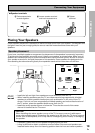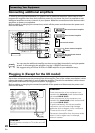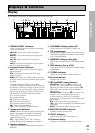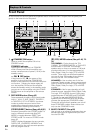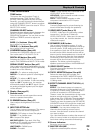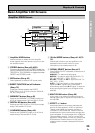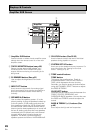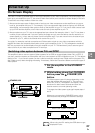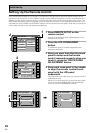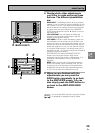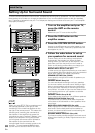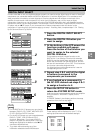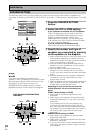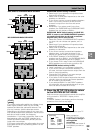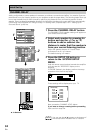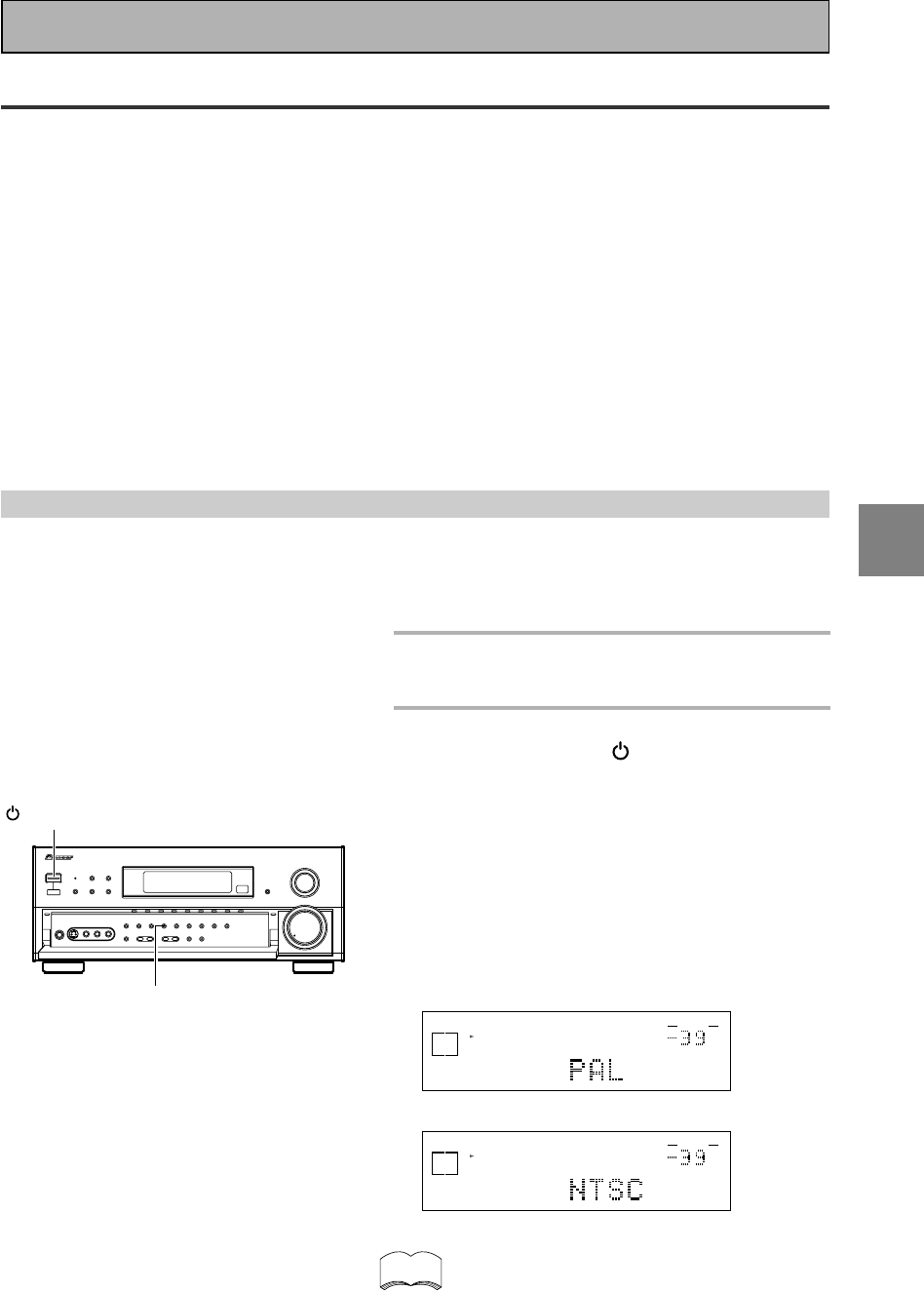
SET
UP
27
En
Initial Set Up
On Screen Display
There are a number of possible ways to hook up the amplifier to your video components, like a DVD player, and
hook up to your amplifier to your TV, but some of them won't allow you to use the on-screen display of this unit.
To avoid this one simply needs to follow two rules.
1 Always use the same type of video cords to hook up your video components to the amplifier as you use to
hook up the amplifier and your TV. For example, if you use composite video cords to hook up your DVD and
the amplifier, use composite video cords to hook up the amplifier to your TV. If you use S video cords to hook
up your DVD and the amplifier, use S video cords to hook up the amplifier to your TV.
2 Always make sure your TV is set to the appropriate input channel (for example, video 1). Your TV may have a
number of input channels and if you don't select the proper one you won't be able to use this receiver's on-
screen display, or, in fact, see any picture from this amplifier at all. If you are unsure how to choose an input
channel for your TV, refer to the manual which came with your TV.
You might, for example, use both composite and S video cords to hook up your video components with this
amplifier and then use composite video cords to hook up this amplifier to your TV. This arrangement would still
NOT let you see the on screen displays from this amplifier on your TV. The best idea is just to use one type of
video cord for all your video component and TV hook ups.
Switching video system between PAL and NTSC
This amplifier is able to use two types of video systems for its OSD (on screen display) either PAL or NTSC. If
you don't match the system on the amplifier with your home system no OSD will appear on your TV. The default
setting is PAL. If you use this system you don't need to make any settings here. People with multi-system TVs,
don’t need to worry about changing the setting. If necessary, follow the instructions below to switch the type of
video system.
1
Put the amplifier in the STANDBY
mode.
2
While holding down the LOUDNESS
button press the STANDBY/ON
button.
The video system type will change depending on the
state the receiver was previously in. The new type,
either PAL or NTSC, will appear in the display. It will
be shown for about seven seconds and then the
receiver returns to normal operating mode.
To change the video system type again repeat steps 1
and 2.
Make sure you press the LOUDNESS button, using
others buttons may change this receiver’s settings.
dB
SIGNAL
SELECT
SP
A
DIGITAL
VOLUME
When a PAL system is selected
dB
SIGNAL
SELECT
SP
A
DIGITAL
VOLUME
When a NTSC system is selected
When using the PAL setting the OSD does not get
displayed in color.
memo
LOUDNESS
STANDBY/ON