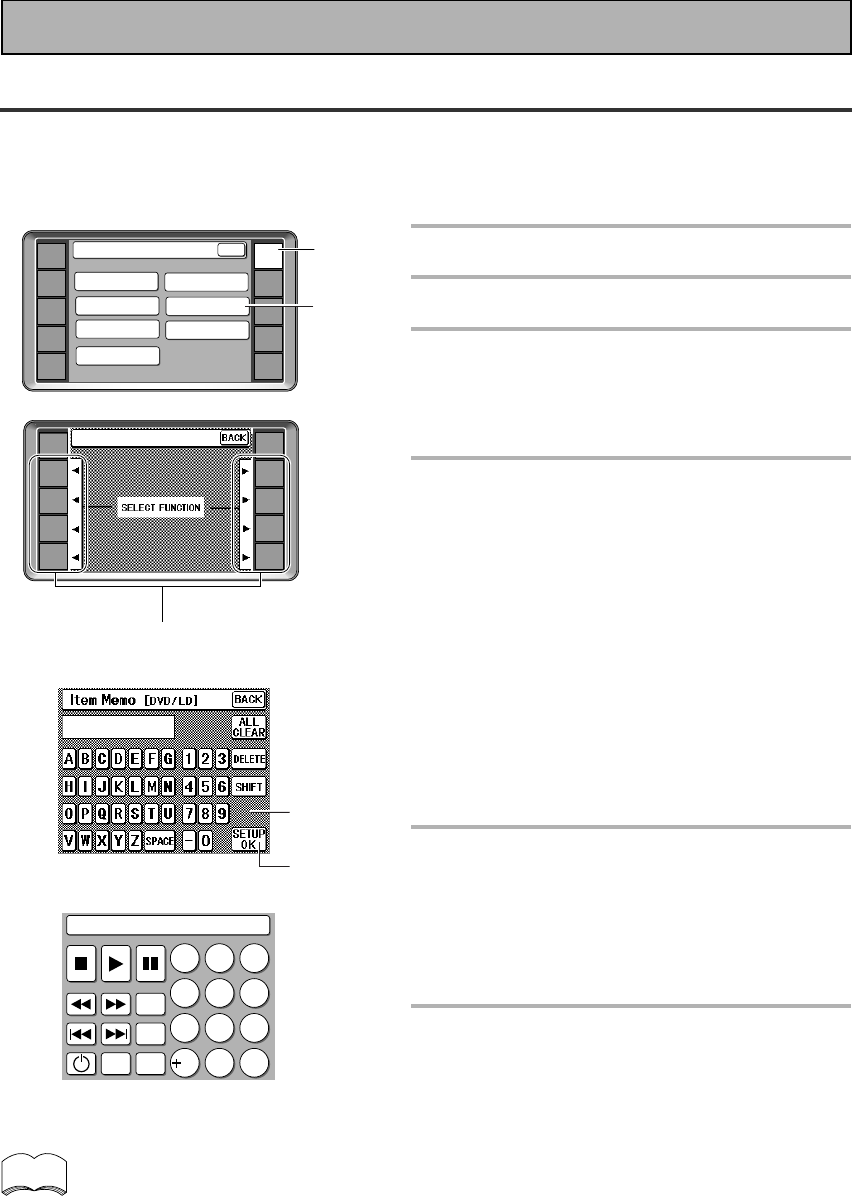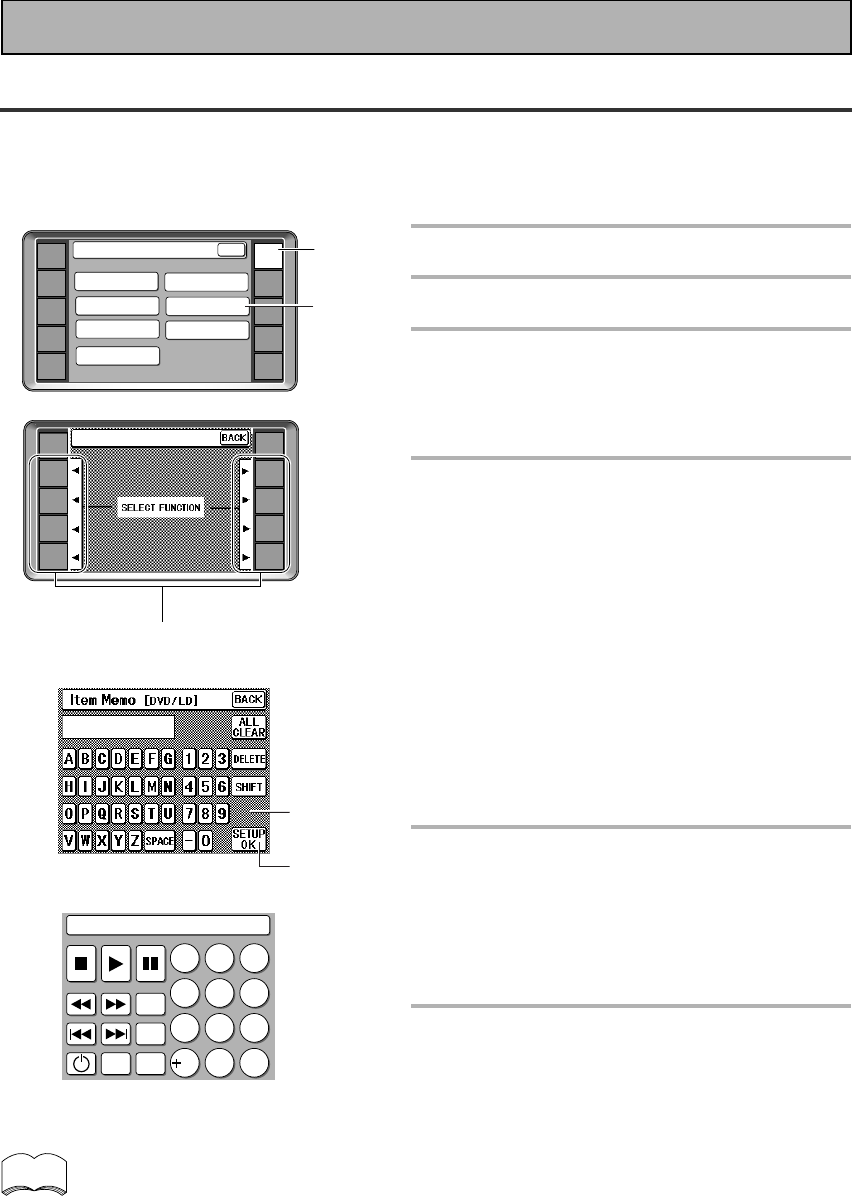
56
En
Item Memo
Use the ITEM MEMO capability to add more infomation to the remote control display screens for different
functions, like your DVD or CD player. For example, you could add the name of the company that makes your
component, then the top line of the screen for the respective component would read something like "DVD
PIONEER" .
1
Press the REMOTE SETUP.
2
Press the ITEM MEMO button.
3
Press the FUNCTION button of the
function/component you want to
additional information to, for
example, DVD.
4
Use the LETTER and the NUMBER
buttons to spell out the name you
want to add.
The keyboard works the same as a conventional
keyboard, if you press the SHIFT key the letters will
be lower case. Another press returns them to
capitals. You can include spaces and hyphens in the
name.
You can input up to ten letter/numbers.
The DELETE key clears the letters/numbers from the
right backwards.
The ALL CLEAR key erases everything that has been
typed.
5
Press the SETUP OK button when
the name appears in the bar as you
want it on the function screen.
The COMPLETE screen will show for half a second
to let you kow the name was successfully input.
The screen will then return to step two to allow you
to input names for other functions/components.
6
Use the BACK button to return to
the basic AMPLIFIER screen.
AMP
DVD/LD
TV/SAT
VCR1
VCR2
REMOTE
SETUP
MD/TAPE1
CD
LINE/
TUNER
TV
CONTROL
KEY RENAME
ITEM MEMO
Remote Setup
LCD
COMMANDER
MULTI OPERATION
DIRECT FUNCTION
PRESET RECALL
LEARNING
BACK
PIONEER
3
2
1
4
5
DVD/LD
TV/SAT
VCR1
VCR2
REMOTE
SETUP
MD/TAPE1
CD
LINE/
TUNER
TV
CONTROL
RECEIVER
Item Memo
memo
DVD
1
2
4
7
8
9
5
6
3
SEARCH
MODE
TOP
MENU
SET UP
MENU
0
C
10
PIONEER
• You input up to ten letters or numbers. If you try to input more than ten the remote control will beep
twice to let you know this can't be done.
• You can include spaces and hyphens if you want.
• You can input this kind of information for up to eight functions/components.
• If you start this process but want to stop it without inputting the information entered press the BACK
key. This will return you to the previous screen without entering any of the information. You can use
this button to return to screen where you started.
Remote Control of Other Components