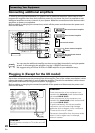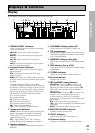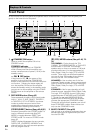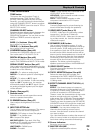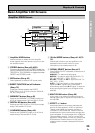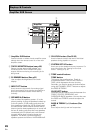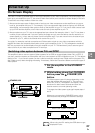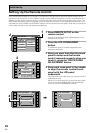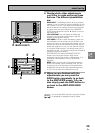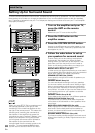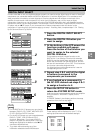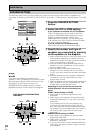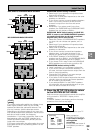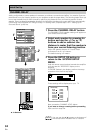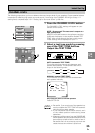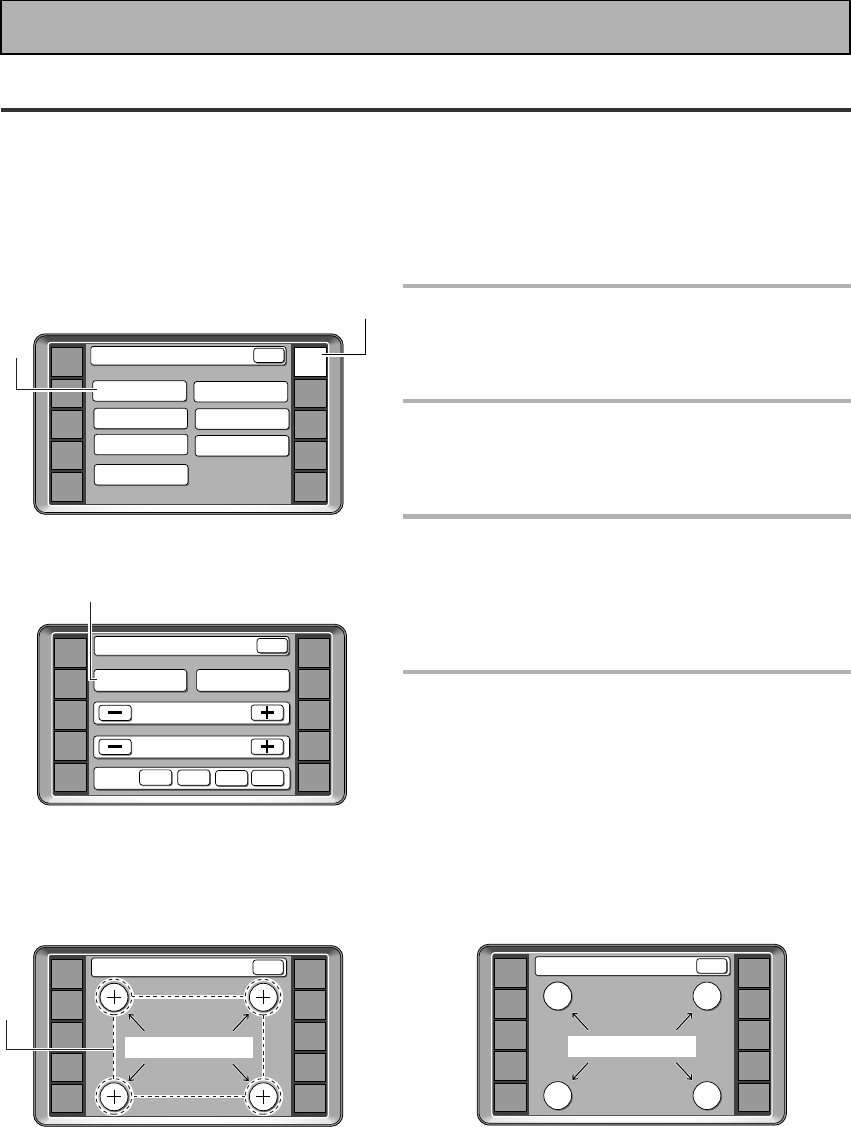
28
En
Setting Up the Remote Control
Since this remote is based on LCD screens, you should try and get used to the touch-sensitive nature of the
buttons as well as the way in which different screens control different operations. You can move between the
different screens with the function buttons on the left and right and/or certain buttons within each screen. The
BACK button will always return the remote control to the previous screen. In the explanations below you must
complete the TOUCH PANEL ADJUSTMENT setup to use the remote control properly. After that you can adjust
various basic settings to suit your personal preferences.
1
Press REMOTE SETUP on the
remote control.
Access to the different setup modes appear on your
remote control screen.
2
Press the LCD COMMANDER
button.
The different types of possible adjustments will
appear on the screen.
3
Since you must first align the touch
panel to make sure the remote
control responds properly when you
touch it, press the TOUCH PANEL
ADJUSTMENT button.
4
Press each cross point in the middle
to align the remote control touch
panel with the LCD panel
underneath.
This adjustment will make sure your remote control is
calibrated correctly.
When you've touched all four cross points the screen
will show the word "COMPLETE" and automatically
return to the LCD COMMANDER screen.
Initial Set Up
«
AMP
DVD/LD
TV/SAT
VCR1
VCR2
REMOTE
SETUP
MD/TAPE1
CD
LINE/
TUNER
TV
CONTROL
Touch Panel Adjust
COMPLETE
BACK
AMP
DVD/LD
TV/SAT
VCR1
VCR2
REMOTE
SETUP
MD/TAPE1
CD
LINE/
TUNER
TV
CONTROL
KEY RENAME
ITEM MEMO
Remote Setup
LCD
COMMANDER
MULTI OPERATION
DIRECT FUNCTION
PRESET RECALL
LEARNING
BACK
1
2
AMP
DVD/LD
TV/SAT
VCR1
VCR2
REMOTE
SETUP
MD/TAPE1
CD
LINE/
TUNER
TV
CONTROL
BEEP
OFF 1 2
3
LCD Commander
TOUCH PANEL
ADJUSTMENT
BACK LIGHT ON
LCD CONTRAST
BACK
LCD TIMER :
10
SEC
3
4
AMP
DVD/LD
TV/SAT
VCR1
VCR2
REMOTE
SETUP
MD/TAPE1
CD
LINE/
TUNER
TV
CONTROL
Touch Panel Adjust
BACK
TOUCH CROSS POINT