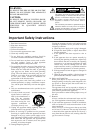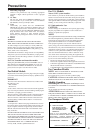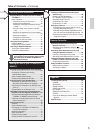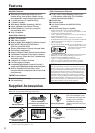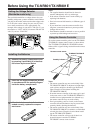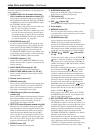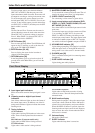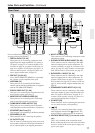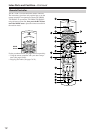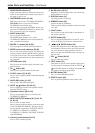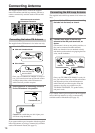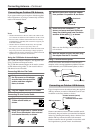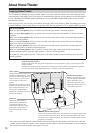9
Index Parts and Facilities
—Continued
For further operational instructions, see the pages indi-
cated in brackets [ ].
1
POWER switch (for all models other than
USA, Canadian and Australian models) [27]
Press to turn on and off the main power supply for
the TX-NR801/TX-NR801E. When the TX-NR801/
TX-NR801E is turned on with the POWER switch,
the STANDBY indicator lights.
• Before turning on the power, check to make sure
that all cords are properly connected.
• When the power is turned on, a sudden surge of cur-
rent will occur that may adversely affect the opera-
tion of other devices. To prevent this, do not plug the
TX-NR801/TX-NR801E into the same circuit used
by sensitive equipment, e.g., computers.
2
STANDBY/ON button [27]
If pressed with the POWER switch turned on (with
the receiver plugged in for USA, Canadian and Aus-
tralian models), the TX-NR801/TX-NR801E turns
on and the display lights up. If pressed again, the
TX-NR801/TX-NR801E returns to the standby state.
In the standby state, the display is turned off and the
TX-NR801/TX-NR801E cannot be operated.
3
STANDBY indicator [7, 27]
Lights when the TX-NR801/TX-NR801E is in the
standby state and when a signal is received from the
remote controller.
4
AUDIO SELECTOR button [41, 65]
Press to select the type of audio input signal.
5
DIRECT/PURE AUDIO button [41, 39, 65]
Press to switch between the direct and pure audio
listening modes.
6
Remote control sensor [7]
7
DISPLAY button [41]
Press to display information about the current input
source signal. Each time you press the DISPLAY
button, the screen changes to show you different
information concerning the input signal.
8
DIMMER button (Other than European
models) [40]
Press to set the brightness of the front display. There are
three settings available: normal, dark, and very dark.
The brightness of the front display can also be
changed using the remote controller.
8
RT/PTY/TP button (European models only) [49]
This button is only available on European models.
Press this button to tune into the Radio Data System
(RDS) for FM broadcasting. RDS was developed
within the European Broadcasting Union (EBU)
and is available in most European countries. Each
time the button is pressed, the display changes from
RT (radio text) to PTY (program type) to TP (traffic
program) and then back to RT again.
9
STEREO button [44]
Selects for the stereo listening mode.
0
SURROUND button [44]
Selects for the Dolby Pro Logic II, DTS Neo:6,
Dolby Digital, or DTS listening modes.
A
THX button [44]
Selects for the THX listening mode.
B
DSP / buttons [44]
Switches to the DSP (Digital Signal Processing) modes.
C
Front display
D
MEMORY button [47]
Press to assign the radio station to which you are
currently tuned to a preset channel or press to delete
a previously preset station.
E
FM MODE button [46]
Press to change the stereo mode from AUTO to
MONO and vice versa. Each time this button is
pressed, the AUTO indication turns on and off indicat-
ing the current mode. If you are listening to an FM
radio station in stereo and the sound cuts out or there is
a great deal of noise, switch from AUTO to MONO.
F
TUNING / , PRESET / buttons [46,
47, 49]
To tune into a radio station, press the TUNING
/
buttons. The tuner frequency is displayed in the
front display and it can be changed in 100-kHz (or
50-kHz) increments for FM and 10-kHz (or 9-kHz)
increments for AM.
When FM is selected as the input source, you can hold
down either the TUNING or button and then
release it to activate the auto-search feature. It will
search for a station in the direction of the button you
pressed and stop when it tunes into one. When navigat-
ing through the menu settings, these buttons move the
cursor up or down (or change the highlighted item).
To select a radio station that was stored using the
MEMORY button, press the PRESET / buttons.
When navigating through the menu settings, these
buttons select the value or item that you selected
with the TUNING
/
buttons.
When you press the SETUP button, the TUNING
and PRESET buttons become cursor buttons to be
used for Setup Menu operations.
G
REC OUT/ZONE 2/OFF buttons [50-51, 68]
These buttons allow you to use the TX-NR801/
TX-NR801E to output to a remote zone (Zone 2) or
to another component for recording (Rec Out). Press
the REC OUT button to output the audio and video
signals to a recording component for recording. Press
the ZONE 2 button to enjoy the output from the
TX-NR801/TX-NR801E in a different room, which is
referred to as the remote zone (Zone 2).
When either button is pressed, the currently selected
input source for recording or outputting to the remote
zone is displayed in the front panel display. If
“SOURCE” is displayed, then the same input source
as that selected for the main zone will be output.