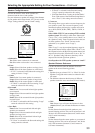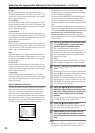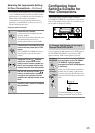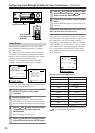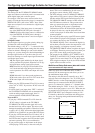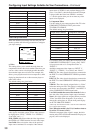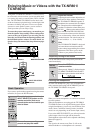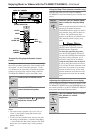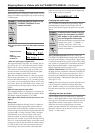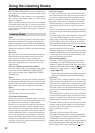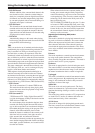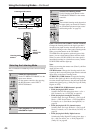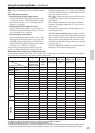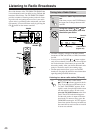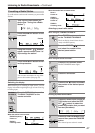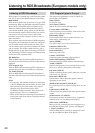41
Enjoying Music or Videos with the TX-NR801/TX-NR801E—Continued
Switching the display
While listening to or watching an input source, you can
display information regarding the type of source and sig-
nal being input.
When an input source other than FM or AM is selected:
Input
Program format*
Input +
Listening mode
or Multi Ch
* When the input signal is digital audio
The program format is displayed. For example, the dis-
play “Dolby D: 3/2.1” shows that the format is Dolby
Digital with 5.1 discrete channels consisting of three
front channels (front left, front right, and center), two
surround channels (surround left and surround right),
and the low frequency effect (LFE) channel.
When the front channel number is 2, they are the front
left and front right; when it is 1, it is monaural. When
the surround channel number is 1, it is monaural; when
it is 0, there is no surround channel. When no LFE num-
ber is given, there is no LFE channel. Also, if there is no
program format for the input signal, nothing will be dis-
played.
When the input signal is linear PCM
The sampling frequency is displayed. For example, the
display “PCM fs: 44.1k” shows that the signal is PCM
and that the sampling frequency is 44.1 kHz.
When FM or AM is selected as the input source, see
page 47.
Dialog norm
Dialogue Normalization (Dialog Norm) is a feature of
Dolby Digital. When playing back software that has
been encoded in Dolby Digital, sometimes you may see
a brief message in the front panel display that reads Dia-
log Norm xdB (“x” being a numeric value). Dialogue
Normalization serves to let you know if the source
material has been recorded at a higher or lower level
than usual. For example, if you see the message “Dialog
Norm: +4” in the front panel display, to keep the overall
output level constant just turn down the volume control
by 4 dB. In other words, the source material that you
are listening to has been recorded 4 dB louder than
usual. If you do not see a message, then no adjustment
of the volume control is necessary.
Changing the audio mode
The TX-NR801/TX-NR801E accepts analog, digital
and multichannel signals for audio input. You can
choose which kind of signal to be played for a specific
device.
Auto (automatic detection): With this setting, the
TX-NR801/TX-NR801E automatically detects whether
the input signal is digital or analog. When a digital signal
is not input, then the analog signal is played. This setting
only appears if a digital input is selected for the Digital
Input setting at Setup Menu → Input Setup Menu →
Digital Setup Sub-menu (See pages 36-37).
Multich (Multichannel): Select this setting to play back
the input from the component connected to the MULTI
CH INPUT port. This setting only appears if “Yes” is
selected for the Multichannel setting at Setup Menu →
Input Setup Menu → Multichannel Setup Sub-menu
(See pages 37-38).
Analog: Select this setting to play back the input from a
source component connected to analog audio input
jacks. With this setting, even if a digital signal is input
from the same component, only the analog signal will be
output.
Adjusting the bass and treble
You can adjust the bass and treble levels at the Setup
Menu → Audio Adjust Menu → Tone Control Sub-menu
(See page 54). The treble level affects the front left and
right speakers and the center speaker. The bass level
affects the front left and right speakers, the center
speaker, and the subwoofer. For multichannel sources,
these dials will not work if the tone control is set to
“Direct” or “Pure Audio.”
Press the DISPLAY button on the
TX-NR801/TX-NR801E or the
remote controller.
DISPL
AY
TX-NR801/
TX-NR801E
Remote
controller
Press the AUDIO SELECTOR but-
ton on the front panel (or AUDIO
SEL button on the remote control-
ler) to change the audio mode.
Each time the button is pressed, the mode
changes from “Auto” → “Multich” →
“Analog” and back to “Auto.” The
“Auto” audio mode is recommended for
normal circumstances.
AUDIO
SELECTOR
TX-NR801/
TX-NR801E
Remote
controller