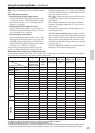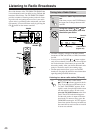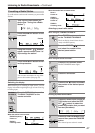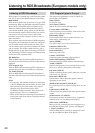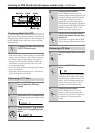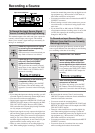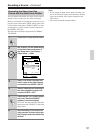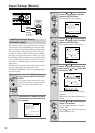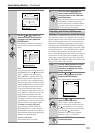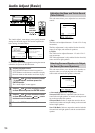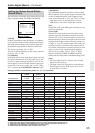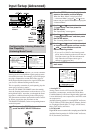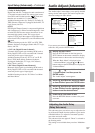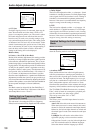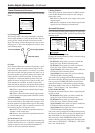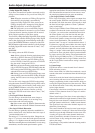53
Input Setup (Basic)—Continued
This sub-menu allows you to adjust for the volume dif-
ferences between your various input source components.
When switching input sources, you may find that the
output level for different components or input sources
connected to the TX-NR801/TX-NR801E is different
even though the main volume setting is the same. Under
normal circumstances, you would then have to change
the volume setting each time you change the input
source. This Intelli Volume setting allows you to preset a
volume level for each input source separately so that
when you do switch from one input source to another,
the TX-NR801/TX-NR801E adjusts the volume accord-
ingly and the volume stays the same.
7
Use the / / / buttons to
move the cursor to the desired
character and then press the
ENTER button.
The characters entered will appear in
order in the 10-character space field
above.
Note:
If you are using the front display and not
the OSD Menu, press the button when
“Char: ” appears in the front display.
Then “ABCDEF..” appears. This is the
Character Input screen. The cursor but-
tons will allow you to navigate through
this screen just as they would if you were
using the OSD Menu so you will need to
refer to the figure below for the actual
layout of the Character Input screen.
At the Character Input screen, press the
cursor buttons to move the cursor to the
desired character and then press the
ENTER button. The characters entered
will appear in order in the 10-character
space field above. After two seconds, the
Character Input screen appears again.
To change an existing character,
move the cursor backward with the
RETURN button or forward with the
ENTER button to the location of the mis-
taken character and then enter the desired
character as explained above.
To erase a character,
enter a blank space in its place.
2-4.Character Input
a.Character Display
:No
b.Character
:
Press to edit.
to clear.
Quit:[SETUP]
Input:DVD
2-4.Character Input
b.Character
:
ABCDEFGHIJKLM
NOPQRSTUVWXYZ
abcdefghijklm
nopqrstuvwxyz
[ENTER] 0123456789-.’
()+*/=,:;!?_
Back:
[RETURN]
Input:DVD
8
After you have completed the
name, press the ENTER button
until you return to the Character
Input Sub-menu.
Once 10 characters are entered, you will
automatically return to the previous
screen. If the name is completed before
you enter 10 characters, enter spaces
until 10 characters are entered.
Adjusting the Volume Differences
Between Components (IntelliVolume)
1-3
Use the same procedures as the
ones for the “Character Input”
sub-menu to display the “Input
Setup” sub-menu.
4
Use the and cursor buttons to
select “IntelliVolume” and then
press the ENTER button.
The “IntelliVolume” menu appears.
5
Use the and cursor buttons
to set the desired value.
If the volume is quieter than other
sources, increase its decibel level with
the cursor button, or if it is louder
than other sources, decrease its decibel
level with the cursor button.
The Intelli Volume can be adjusted
between –12 and +12 decibels.
6
Press the SETUP button to return
to the main menu.
2-5.IntelliVolume Setup
a.IntelliVolume
: 0dB
Quit:[SETUP]
Input:DVD