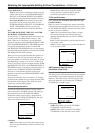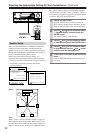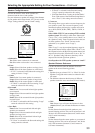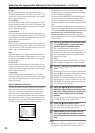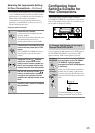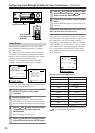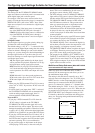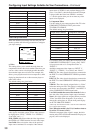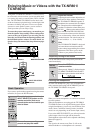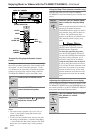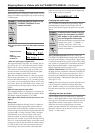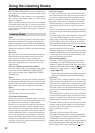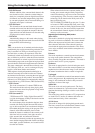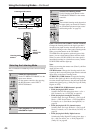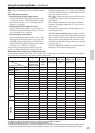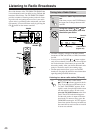39
Enjoying Music or Videos with the TX-NR801/
TX-NR801E
Though the TX-NR801/TX-NR801E is often used to lis-
ten to the radio, it does not show you its true ability until
it is used to play music or watch videos, DVDs, and the
like. The TX-NR801/TX-NR801E has the latest state-
of-the-art features to play back today’s technologies with
the utmost in fidelity and power. From a two-speaker
system to a seven-speaker system, you are assured a
sound space that you can always enjoy.
To ensure the proper sound space, you must first per-
form the speaker setup settings. These settings allow
you to set the type of speakers you are using, the dis-
tance they are located from the listening position, and
the individual speaker volumes. For more details, see
Speaker Setup sub-menu of the Setup Menu on pages
32-35.
.
If you want to perform these operations using the remote
controller, first press the RCVR button.
Temporarily turning off the sound
Use the MUTING button to temporarily turn off the
sound immediately.
Listening with headphones
To listen with headphones, plug a pair of headphones
with a standard stereo plug into the PHONES jack on
the TX-NR801/TX-NR801E front panel.
When you connect headphones, no sound will be heard
from the speakers.
When the headphones are unplugged, the TX-NR801/
TX-NR801E returns to its original listening mode. When
using the headphones, you can only use the Direct, Pure
Audio, Stereo, and Mono listening modes (Available
modes can vary depending on the current input source).
If you select MULTI CH INPUT, you will only hear the
sound output to the front right and left channels.
The headphone volume level can be adjusted at the Setup
Menu (See page 63).
Note:
The signal to the remote zone (Zone 2) will not be
affected whether or not headphones are connected.
Basic Operation
1
Press the input source button (or
INPUT SELECTOR button on the
remote controller) that corre-
sponds to the source to which you
want to listen.
2
Turn on the corresponding com-
ponent and play the media.
DSP
A
-
FO
RM LISTENING MODE MEMORY
THX
SURROUNDDIRECT
/
PURE AUDIOSTEREO
FM
MODE
MEMORY
ENTER
RE
TURN
SETUP
TUNING
PRESET
VOL
MUTING
RCVR
MASTER VOLUME
INPUT SELECTOR
buttons
Input source buttons
Remote
controller
DVD
TUNER
PHONO
NET AUDIOC
D
TAPE
VIDEO
3
VIDEO
5
VIDEO
4
VIDEO
2
VIDEO
1
TX-NR801/
TX-NR801E
3
Adjust the volume.
Adjusting the main volume adjusts the vol-
ume level of all the speakers connected to
the TX-NR801/TX-NR801E together. If
headphones are connected, this also adjusts
the volume heard from the headphone
speakers. To adjust the volume, either press
the VOL buttons on the remote control-
ler or turn the MASTER VOLUME dial.
To increase the volume, turn the dial clock-
wise; to decrease the volume, turn the dial
counterclockwise. The volume can be set
from 0 to 100 (or –∞, –81 to +18 dB).
Hint:
The TX-NR801/TX-NR801E is designed
for home theater environment and has
wider volume range enabling fine volume
adjustment. This allows you to set the
volume at your preferred level easily.
Press the MUTING button on the
remote controller.
When pressed, “Muting” is displayed on the
TX-NR801/TX-NR801E. Press the MUT-
ING button again to turn the sound back on.
MASTER VOLUME
TX-NR801/
TX-NR801E
Remote
controller
Remote
controller