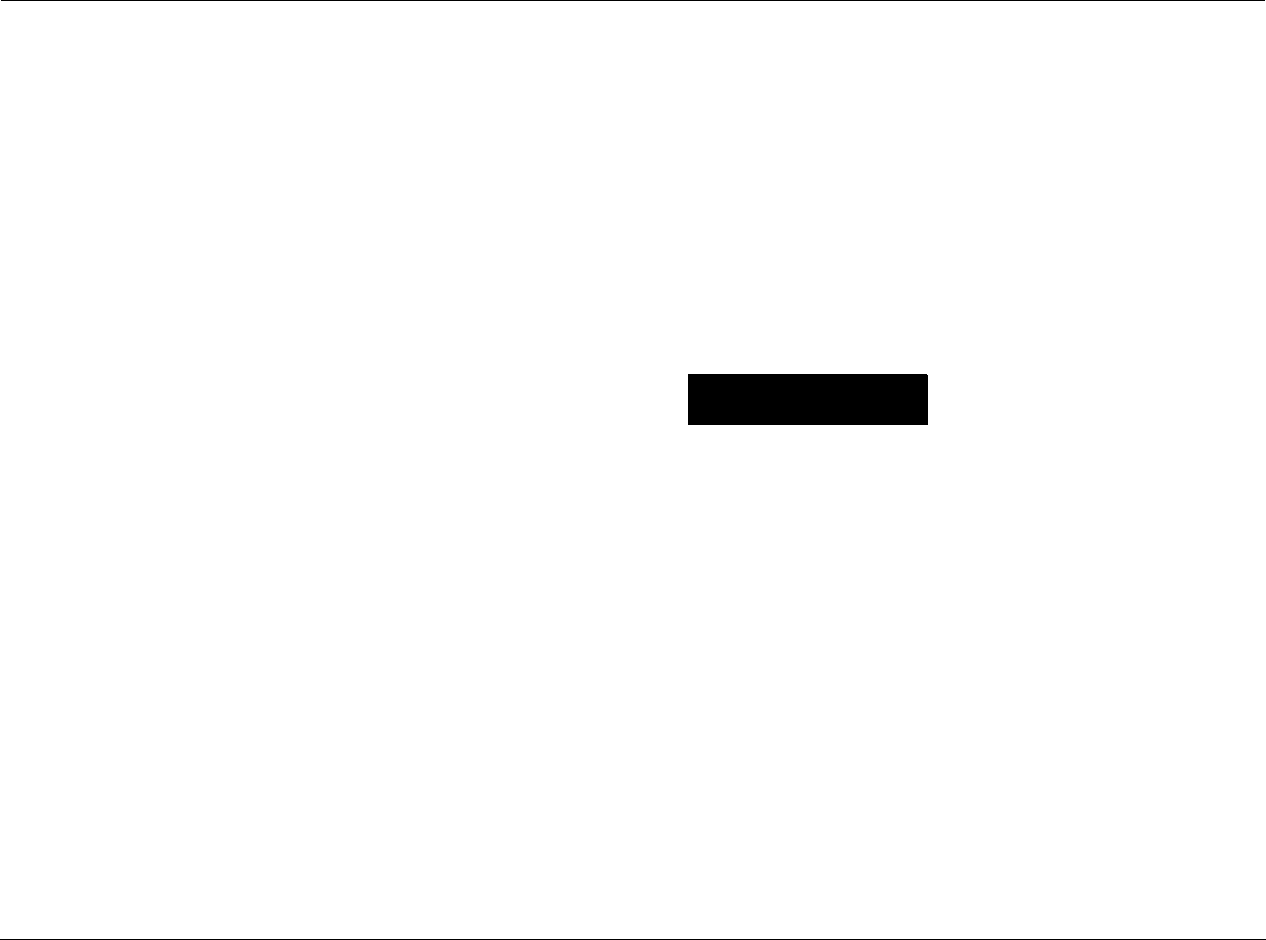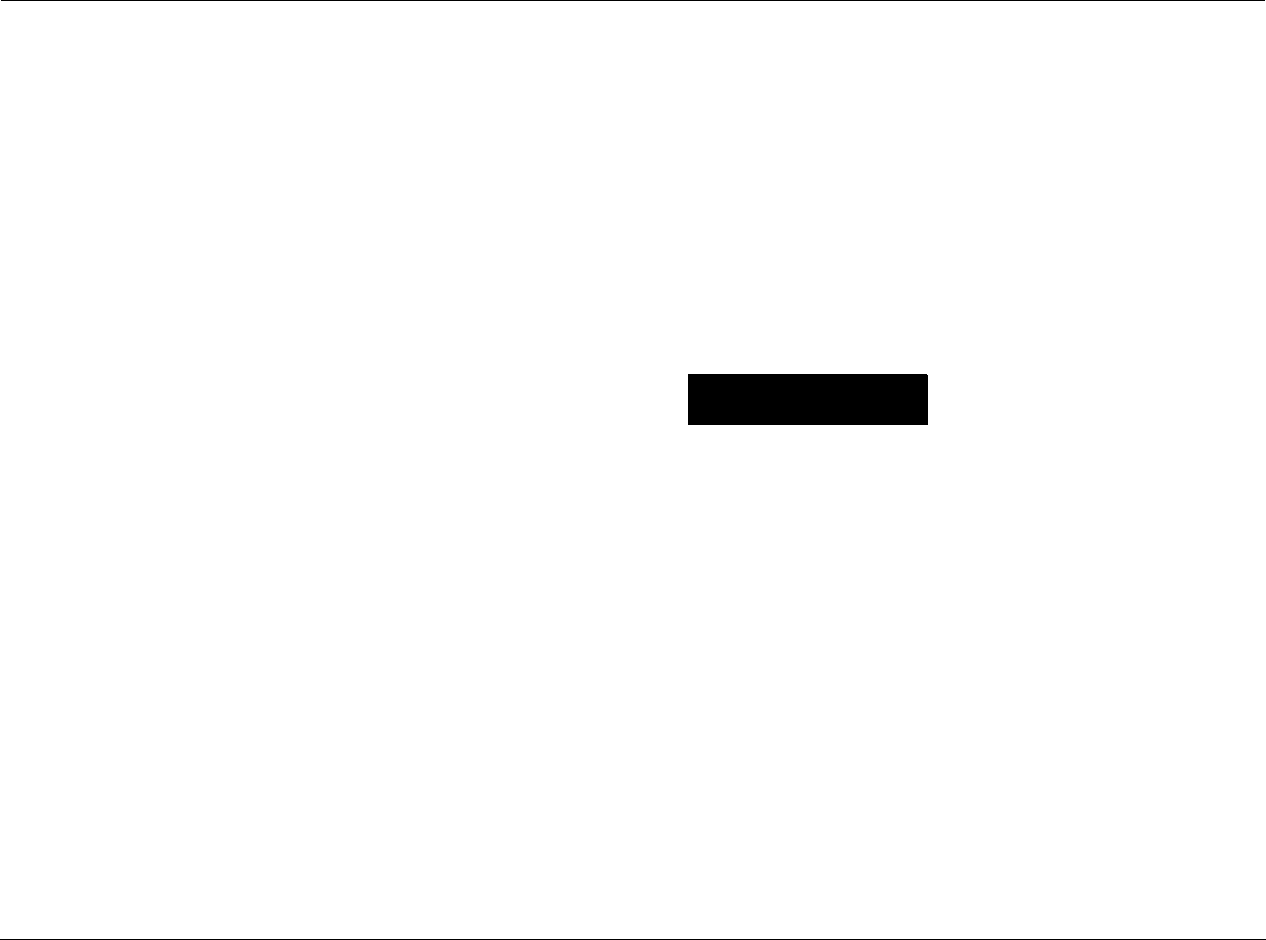
Playback Modes Lexicon
4-8
Preferred disc settings cannot be stored for selections the loaded
DVD-V does not allow. For instance, if the loaded DVD-V does not
allow selection of an on-screen display disc menu language setting,
a preferred on-screen display disc menu language setting cannot
be stored. However, preferred disc settings can still be stored for
other selections the loaded DVD-V allows.
Preferred disc settings can be stored for up to 20 DVD-Vs. The oldest
set of preferred disc settings is automatically deleted when the
twenty-first set of preferred disc settings is stored. All preferred disc
settings are automatically deleted when factory-default settings are
restored.
Most DVD-Vs include disc menus that can be used to select disc
settings. In some cases, certain remote control buttons can also be
used to select disc settings without navigating through the disc
menu.
Disc menu settings do not affect Setup menu parameter settings.
To store preferred disc settings:
1. Make sure a DVD-V that allows selection of on-screen display
disc menu language, audio track (audio language and output
format), subtitle language, camera angle, Video Adjust, or
parental security level settings is loaded.
• See “NAVIGATING DISC MENUS” on page 4-2 for instruc-
tions to select on-screen display disc menu language, audio
track (audio language and output format), subtitle lan-
guage, camera angle.
• In some cases, certain remote control buttons can also be
used to select disc settings without navigating through the
disc menu.
• When the desired disc settings have been selected, press
the PLAY button to activate playback.
• Pressing the Play button might not activate playback when
the disc menu is open on the on-screen display. If this
occurs, press the remote control MENU or TOP MENU but-
ton to close the disc menu. Then, press the PLAY button
again to activate playback.
2. When playback is activated, press the remote control CONDI-
TION button. The Condition Memory bar shown below will
open at the top of the on-screen display to indicate that pre-
ferred disc settings have been stored for the loaded disc. Once
stored, these settings will be automatically recalled whenever
the disc is loaded.
To delete preferred disc settings:
1. Make sure a DVD-V for which preferred disc settings have been
stored is loaded.
2. When the disc is loaded, press the PLAY button to activate play-
back.
3. When playback is activated, press the CONDITION button to
open the Condition Memory bar shown above.
4. When the Condition Memory bar opens, press the remote control
CLEAR button to delete preferred disc settings.
CONDITION